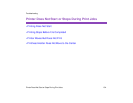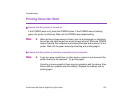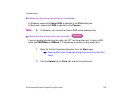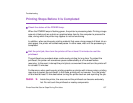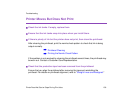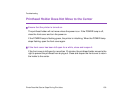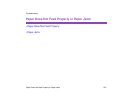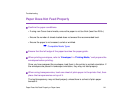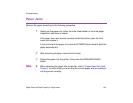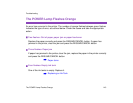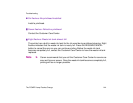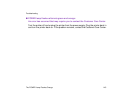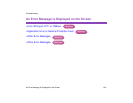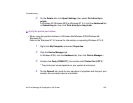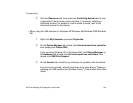Paper Does Not Feed Properly or Paper Jams
142
Troubleshooting
Paper Jams
Remove the paper according to the following procedure.
1
Slowly pull the paper out, either from the sheet feeder or from the paper
output slot, whichever is easier.
If the paper tears and a piece remains inside the printer, open the front
cover and remove it.
If you cannot pull the paper out, press the POWER button twice to eject the
paper automatically.
2
After removing all paper, close the front cover.
3
Reload the paper into the printer, then press the RESUME/CANCEL
button.
Note
➤ When reloading the paper into the printer, refer to "Paper Does Not Feed
Properly" to confirm that you are using the correct paper and are loading it
into the printer correctly.