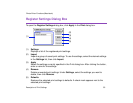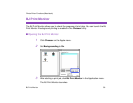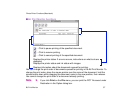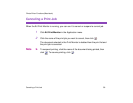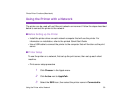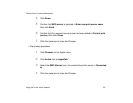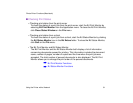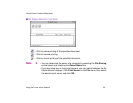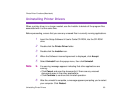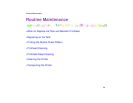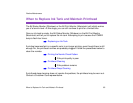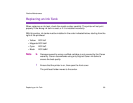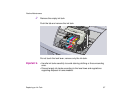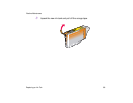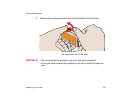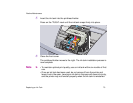Uninstalling Printer Drivers
63
Printer Driver Functions (Macintosh)
Uninstalling Printer Drivers
When a printer driver is no longer needed, use the Installer to delete all the program files
associated with it at the same time.
Before proceeding, ensure that you save any unsaved files in currently running applications.
1
Insert the Setup Software & User's Guide CD-ROM, into the CD-ROM
drive.
2
Double-click the Printer Driver folder.
3
Double-click the Installer icon.
4
When the Software License Agreement is displayed, click Accept.
5
Select Uninstall from the popup menu, then click Uninstall.
Note
➤ If a warning message appears indicating that other applications are
running:
• Click Cancel and save the document(s) if there are any unsaved
documents open in the other applications.
• Click Continue to continue the uninstall operation.
6
After the uninstall is complete, a message appears prompting you to restart
your computer. Click Restart.