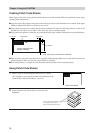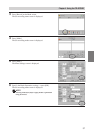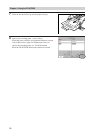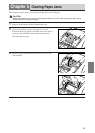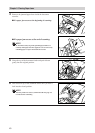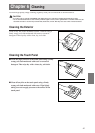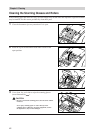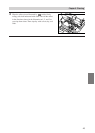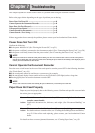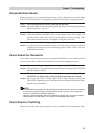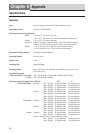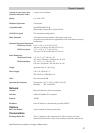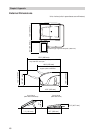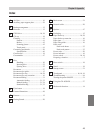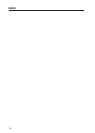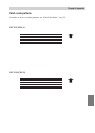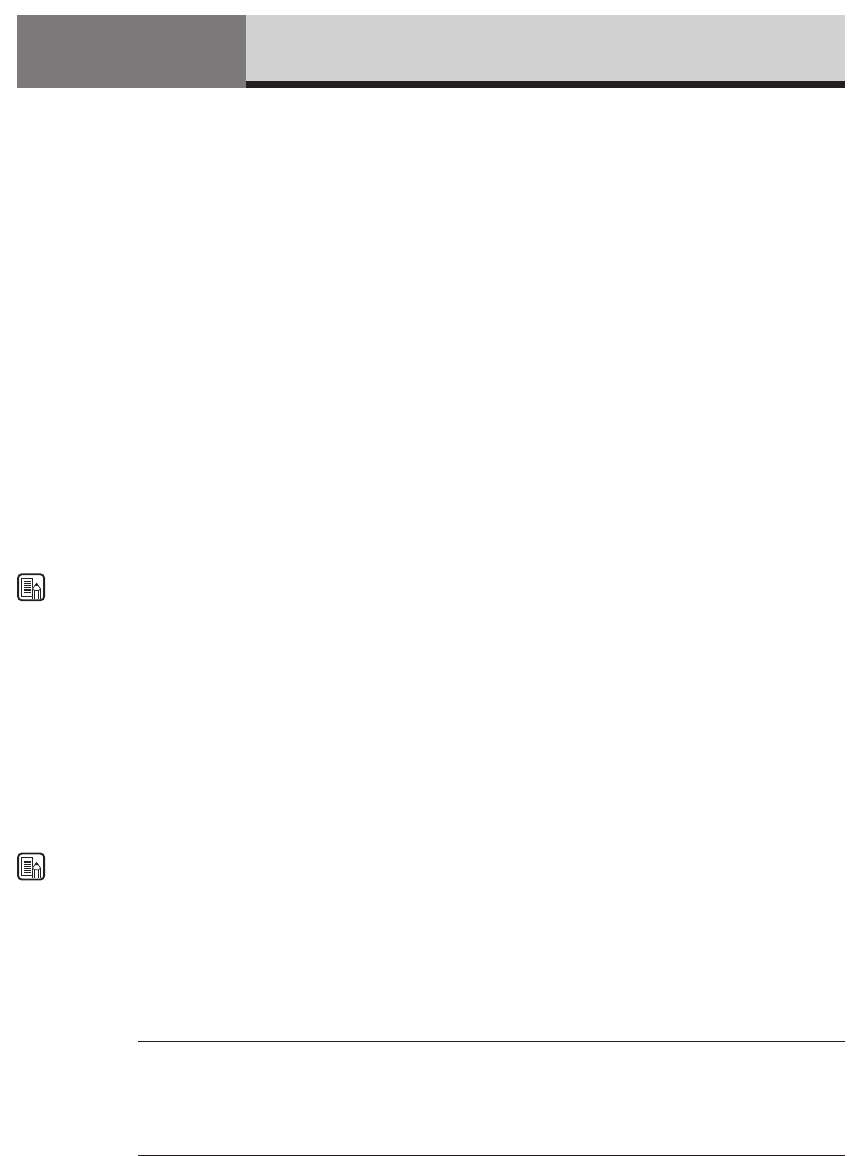
Chapter 7. Troubleshooting
44
This chapter explains the action to take if there is a problem when using the document recorder.
Refer to the pages below depending on the type of problem you are having.
Power Does Not Turn ON ......................................................... p. 44
Cannot Operate the Document Recorder................................ p. 44
Paper Does Not Feed Properly ................................................. p. 44
Unexpected Scan Results .......................................................... p. 45
Cannot Search for Documents .................................................. p. 45
Cannot Search a Text String ..................................................... p. 45
If these suggestions do not remedy the problem, please contact your local anthorized Canon dealer.
Power Does Not Turn ON
Confirm the following:
● Is the power indicator lit? (See “Turning the Power ON,” on p.21.)
● Is the power cord firmly connected to the document recorder? (See “Connecting the Power Cord,” on p.20.)
● Is the power cord firmly inserted into the power outlet? (See “Connecting the Power Cord,” on p.20.)
NOTE
If the power indicator is lit but the touch panel is blank, press the reset switch located at the rear of the touch panel to
turn the power OFF, then wait at least 10 seconds before turning the power back ON. If nothing is still displayed, please
contact your local authorized Canon dealer.
Cannot Operate the Document Recorder
Press the reset switch located at the rear of the touch panel to turn the power OFF in the following situations:
(See “Touch Panel,” on p.19.)
● If the touch panel cannot be used due to a system error, for example
● If the touch panel display freezes and/or access to the CD-R drive (LED lights) takes a long time
● Pressing [Quit] does not turn the document recorder OFF.
NOTE
Always wait at least 10 seconds after turning the power OFF before you turn the power back ON.
Paper Does Not Feed Properly
Paper may not feed properly due to the following causes. Confirm each possible cause and take
the action given as appropriate.
Cause: You tried to scan in a document size, thickness, or weight that the document
recorder cannot handle.
Action: Confirm the document size, thickness, and weight. (See “Document Handling” on
p.27.)
Cause: The scanner rollers inside the unit are dirty or need replacing.
Action: For details on how to clean the rollers, see “Cleaning the Scanning Glasses and Rollers,”
on p.42. If the rollers need replacing, please contact your local authorized Canon
dealer.
For details on how to remove jammed documents, see “Clearing Paper Jams,” on p.39.
Troubleshooting
Chapter 7