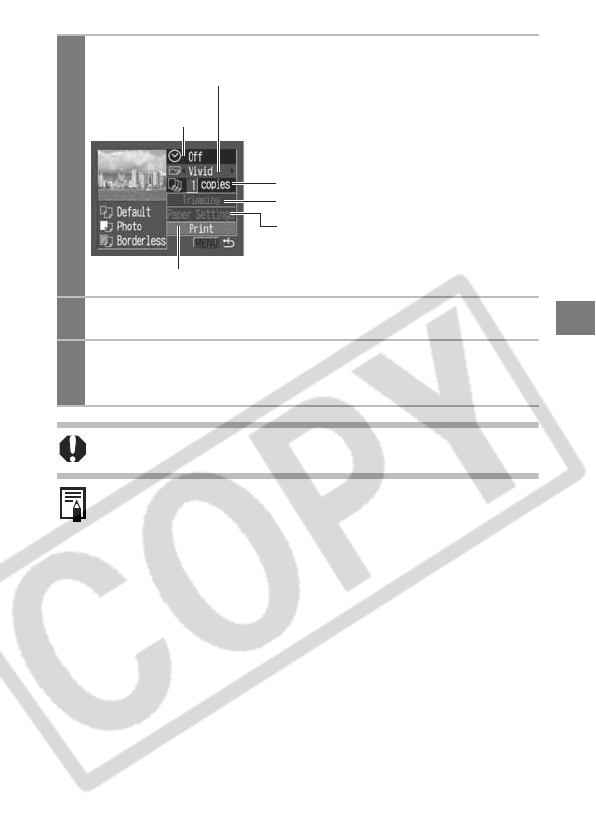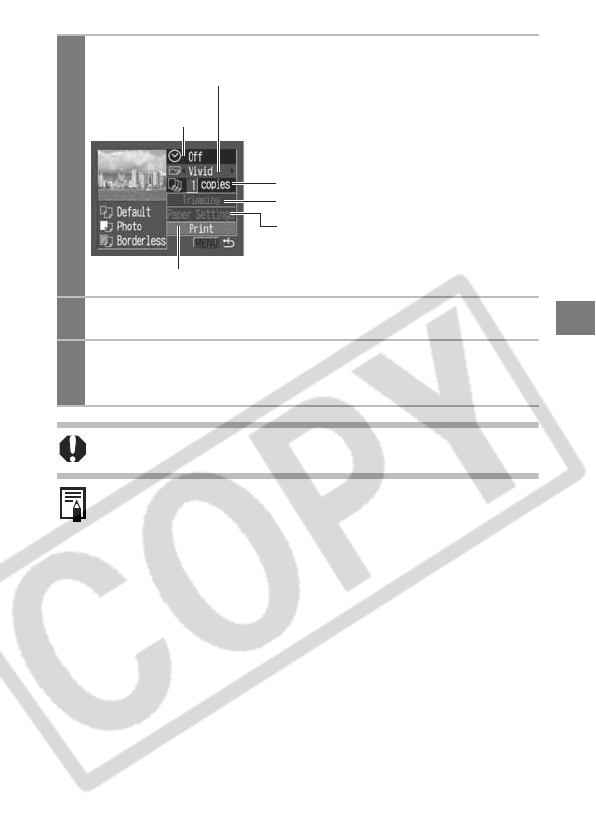
21
2
Display the images you wish to
print and press the SET button.
The print order screen appears.
Depending on the Bubble Jet printer
model, some setting options may not
display.
3
Select print settings as needed.
4
Select [Print] and press the SET button.
The image will start to print and, when it is completely finished,
the display will revert to the standard playback mode.
You cannot print movies or images recorded in the RAW
format.
Cancel Printing
zTo cancel printing between images, press the SET button. A
confirmation dialog will display. Select [OK] and press the
SET button.
The printer will stop printing the current image and eject the
paper.
Printing Errors
zAn error message appears if an error occurs for some
reason during the printing process. Select [Stop] or
[Continue] and press the SET button. Depending on the type
of error, printing may resume once the problem is solved.
See List of Messages (p. 29) for details.
zOn Bubble Jet printers equipped with an operation panel, an
error number or message displays on the panel. Please refer
to the Bubble Jet printer user guide for the remedies
corresponding to the error numbers or messages.
Sets the date
On or Off (p. 22).
Sets the print
effect (p. 23)
Sets the number of copies (p. 23).
Sets the trimming portion (p. 24).
Sets the paper size, type and layout
(p. 25).
Starts the printing process.