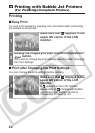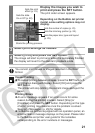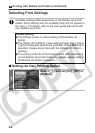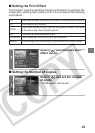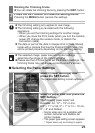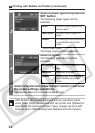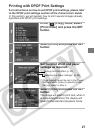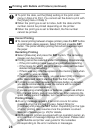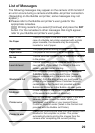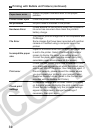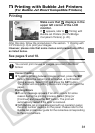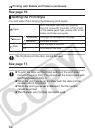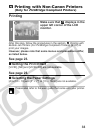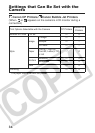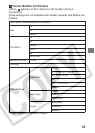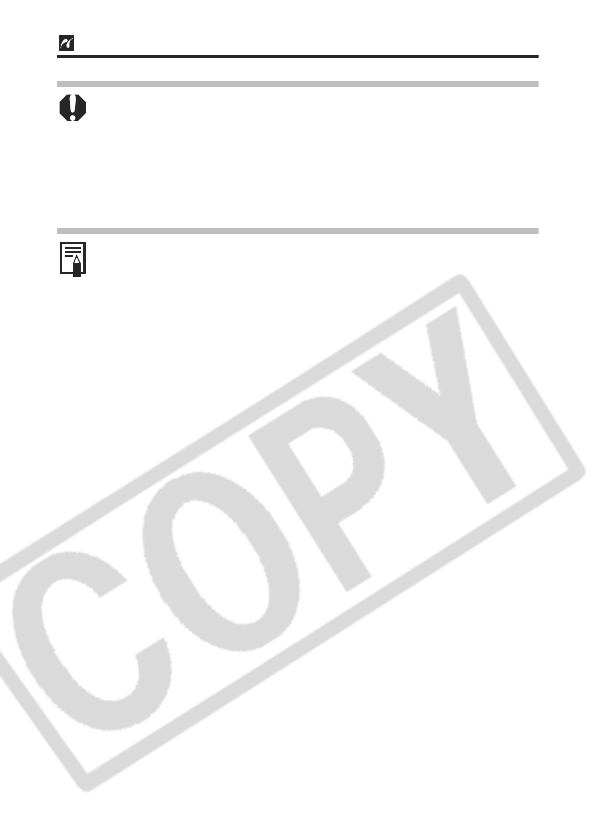
28
zTo print the date, set the [Date] setting in the print order
menu in Step 2 to [On]. You cannot set the date to print with
the [Style] menu in Step 3.
zWhen the print type is set to Index, both the date and file
number cannot be printed depending on the printer.
zWhen the print type is set to Standard, the file number
cannot be printed.
Cancel Printing
z
To cancel printing between images printed, press the
SET
button.
A confirmation dialog appears. Select [OK] and press the
SET
button. The printer will stop printing the current image and eject
the paper.
Restarting Printing
zSelect [Resume] and press the SET button. The remaining
images can be printed.
zPrinting cannot be restarted under the following circumstances.
• If the print settings have been changed before restarting.
• If the image for which the print settings were set has been
deleted before restarting.
• If there was very little free space on the memory card when
the printing was canceled.
If these circumstances apply, you can select [OK] in the print
order menu and reprint starting from the first image.
z
If printing is canceled because the camera battery is depleted,
you are recommended to power the camera with a compact
power adapter (sold separately).
If you are using a battery pack or batteries, please use either a
fully charged battery pack or new batteries. After replacing the
spent battery pack or batteries, turn the camera power on again.
Printing Errors
zAn error message appears if an error occurs for some
reason during the printing process. Select [Stop] or
[Continue] and press the SET button. Depending on the type
of error, printing may resume once the problem is solved.
See List of Messages (p. 29) for details.
zOn Bubble Jet printers equipped with an operation panel, an
error number or message displays on the panel. Please refer
to the Bubble Jet printer user guide for the remedies
corresponding to the error numbers or messages.
Printing with Bubble Jet Printers (continued)