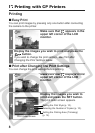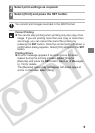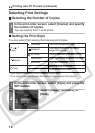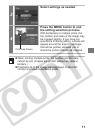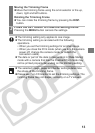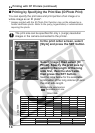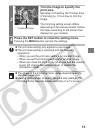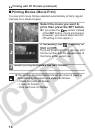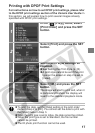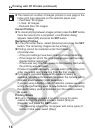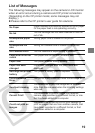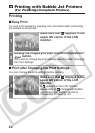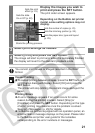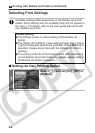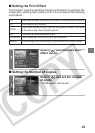16
Printing Movies (Movie Print)
You can print movie frames selected automatically at fairly regular
intervals on a sheet of paper.
1
Select the movie you want to
print, then press the SET button.
zIf you press the button instead
of the SET button, movie print begins.
(However, you cannot select the On/
Off setting on the caption.)
2
If necessary, set (Caption) to
[On] or [Off].
If you set [Caption] to [On], you can print
the file number and the elapsed time of
the frame at the same time.
3
Select [Print] and press the SET button.
zThe number of printed movie frames per sheet of paper is
determined by the paper size shown as follows:
• Credit card size: 20 frames
• L size: 42 frames
• Post card size: 63 frames
Printing with CP Printers (continued)