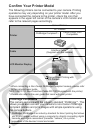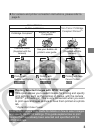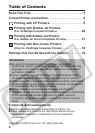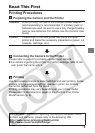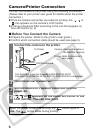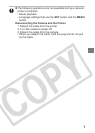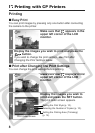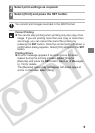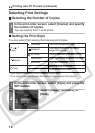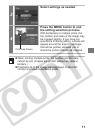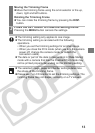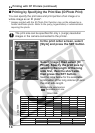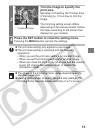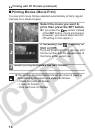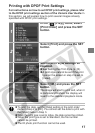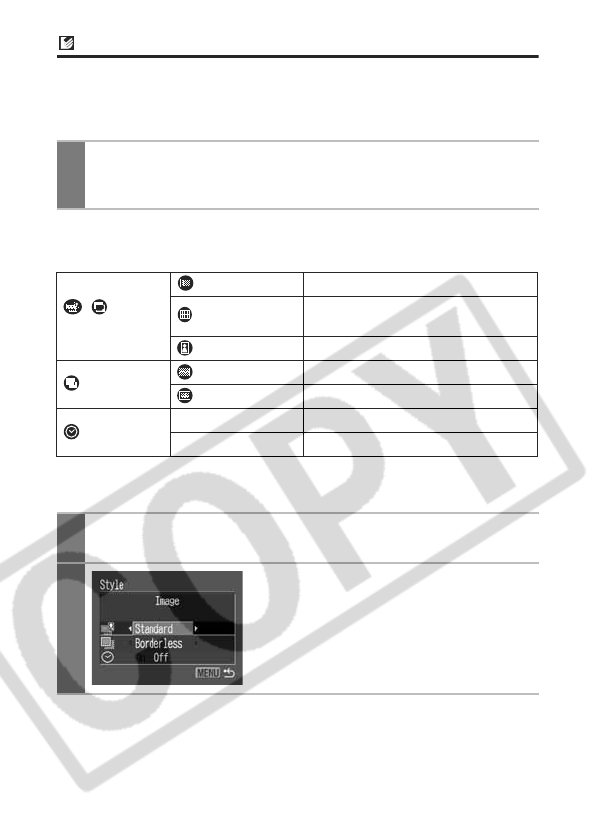
10
Selecting Print Settings
Selecting the Number of Copies
Setting the Print Style
You can select from among the following print styles.
*
1
Icon varies depending on the image to be printed.
*
2
This option can only be selected when printing on card size paper.
1
In the print order screen, select [Copies] and specify
the number of copies.
You can specify from 1 to 99 prints.
/*
1
Image
Standard Prints one image per page.
Multiple*
2
Prints eight copies of the same
image on one page.
ID Photo Prints a specified print size (p. 14).
Borders
Borderless Prints right to the edges of the page.
Bordered Prints with a border.
Date
On Adds the date to the print.
Off Prints without the date.
1
In the print order screen, select [Style] and press the
SET button.
2
Select [Image], [Borders], or
[Date].
Printing with CP Printers (continued)