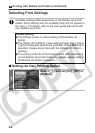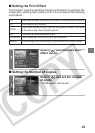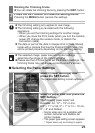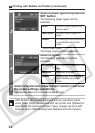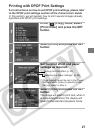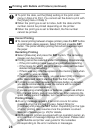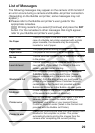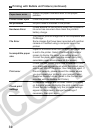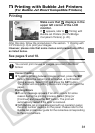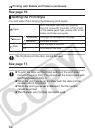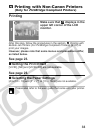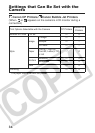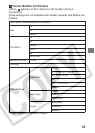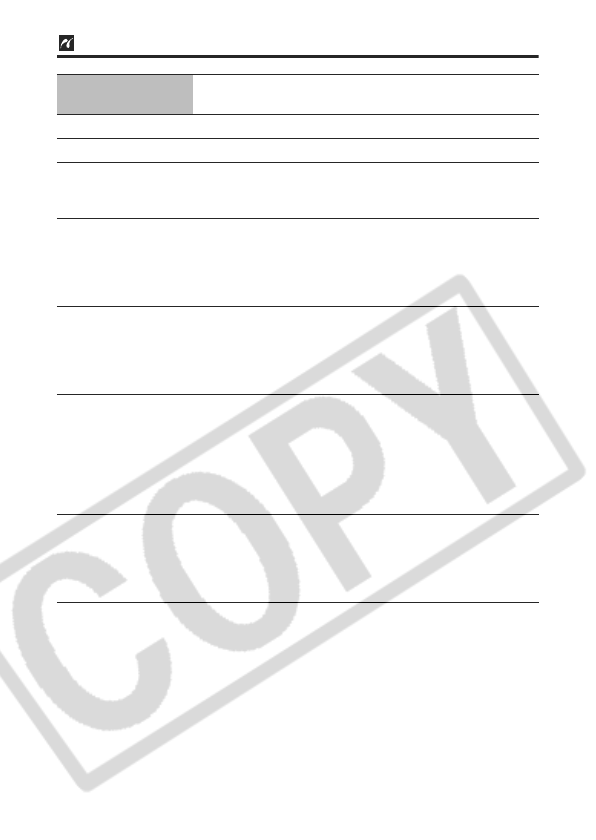
30
Paper lever error
Adjust the paper thickness lever to the proper
position.
Printer cover open Close the printer cover securely.
No printhead No print head is installed in the printer.
Hardware Error
Check whether or not an error other than a paper or
ink error has occurred. Also check the printer’s
battery charge.
File Error
You tried to print an image that is not compatible with
PictBridge.
Some images that have been recorded with another
camera or modified using a computer cannot be
printed.
Incompatible paper
size
Paper of a different size than the specified paper size
is set to the printer. Select [Continue] on the error
screen to display the paper size setting screen.
Correct the paper size using the screen (only the
selectable paper sizes appear on the screen).
Print error
Check that the correct paper size is selected. If this
error message appears even when the correct paper
size is set, turn off the printer, then turn it on again. If
the error persists, please consult the dealer where
you purchased your printer or your nearest Canon
Customer Support center (listed in the Contact List
provided with the Bubble Jet Printer).
Check print
settings
Unprintable settings are included. Select [Continue]
on the error screen to display the print order screen.
Check the print settings (only the printable settings
appear on the screen), change the settings if
necessary, then print again.
Printing with Bubble Jet Printers (continued)