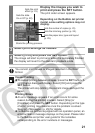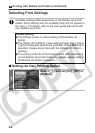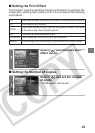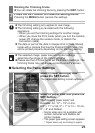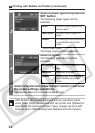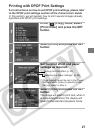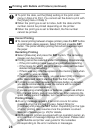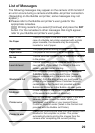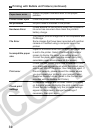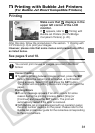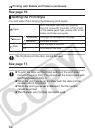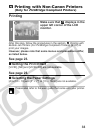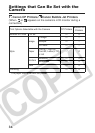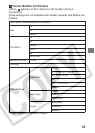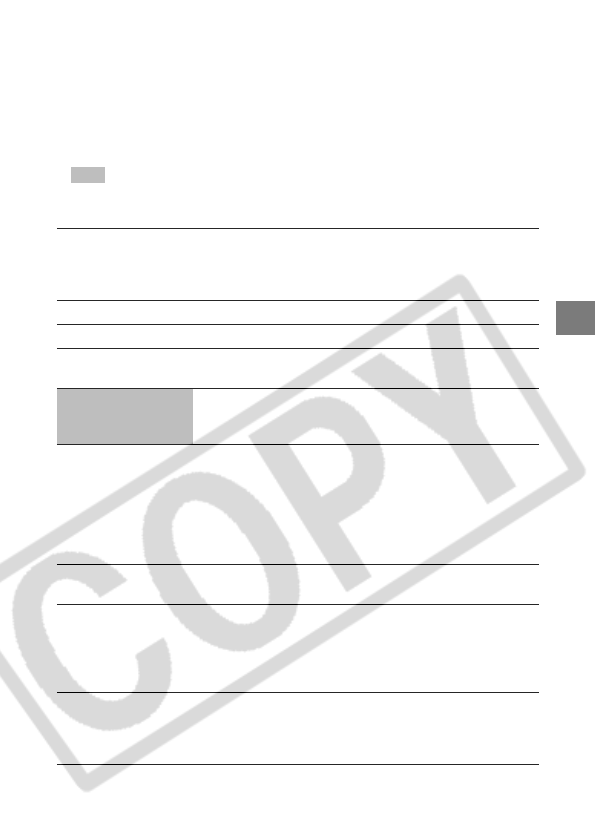
29
List of Messages
The following messages may appear on the camera LCD monitor if
an error occurs during a camera and Bubble Jet printer connection.
(Depending on the Bubble Jet printer, some messages may not
appear.)
zPlease refer to the Bubble Jet printer’s user guide for the
appropriate remedies.
: Printing restarts if you select [Continue] and press the SET
button. For the remedies to other messages that might appear,
refer to your Bubble Jet printer’s user guide.
No Paper
There is no paper in the auto sheet feeder. In the
case of a Bubble Jet printer equipped with a photo
paper cassette, the cassette may be incorrectly
inserted or out of paper.
Paper Jam The paper jammed during printing.
Paper Error The paper is not correctly set in the printer.
No Ink
The ink tank has run out of ink or there is no ink tank
in the printer.
Low ink level
The ink tank needs to be replaced soon. Prepare a
new ink tank. If you select [Continue] in the error
screen, you can restart printing.
Waste tank full
You can restart printing by pressing the RESUME/
CANCEL button on Bubble Jet Printer. Please
request replacement of the waste tank (waste ink
absorber) from the shop where you purchased the
printer or your nearest Canon Customer Support
center listed in the Contact List provided with the
Bubble Jet Printer or in the Bubble Jet user guide.
Ink Error
Check the level of the printer’s ink and the condition
of the waste tank (waste ink absorber).
Printer error
Turn off the printer, then turn it on again. If the error
persists, please consult the dealer where you
purchased your printer or your nearest Canon
Customer Support center (listed in the Contact List
provided with the Bubble Jet Printer).
Printer in use
The printer is printing the data from the memory card
inserted in the computer or printer. The printer
automatically starts printing the images from the
camera after completing the current printing.