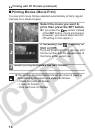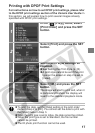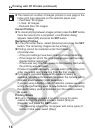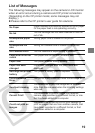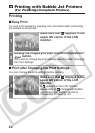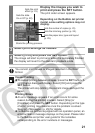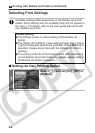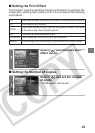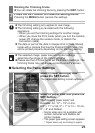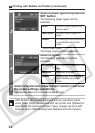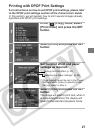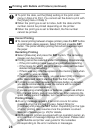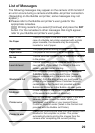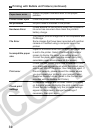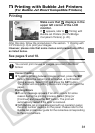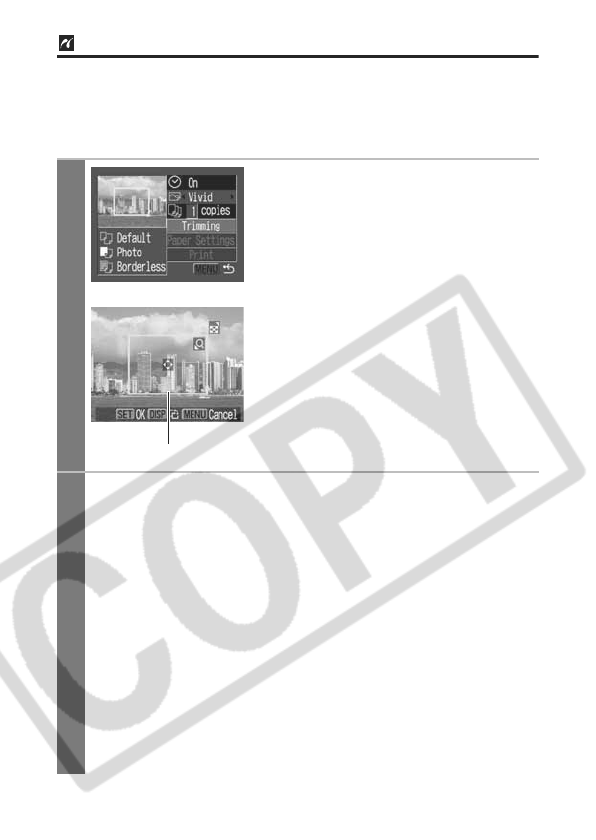
24
Setting the Printing Area (Trimming)
Please set [Paper Settings] first (p. 25) before setting the trimming
settings. If the print style is changed after having made trimming
settings, you must select the settings again.
1
Select [Trimming] and press the
SET button.
The trimming frame will appear at the
center of the image. If a trimming setting
has already been selected for the
image, the frame will appear around the
previously selected portion.
. The trimming setting screen differs
depending on the camera model.
Ensure that the screen appears before
selecting settings.
2
Trim the image.
Changing the Size of the Trimming Frame
zPress the zoom lever or the zoom button to adjust the size of
the trimming frame.
zThe trimming frame can be changed to a minimum selection
of approximately half the displayed image or a maximum
selection that is virtually the same size as the image.
zExpanding the trimming frame beyond its maximum size
cancels the trimming setting.
zWhen printing an image that has been magnified using the
trimming option, the image quality may become coarser and
grainier depending on the level of magnification.
Moving the Trimming Frame
zMove the trimming frame using the omni selector or the up,
down, right and left buttons.
Trimming Frame
Printing with Bubble Jet Printers (continued)