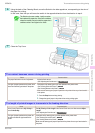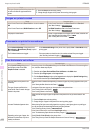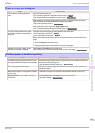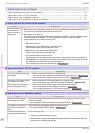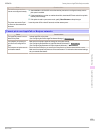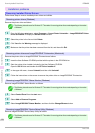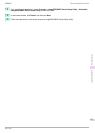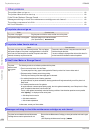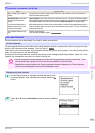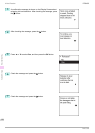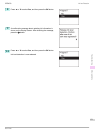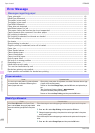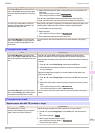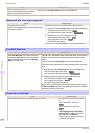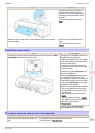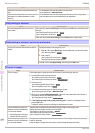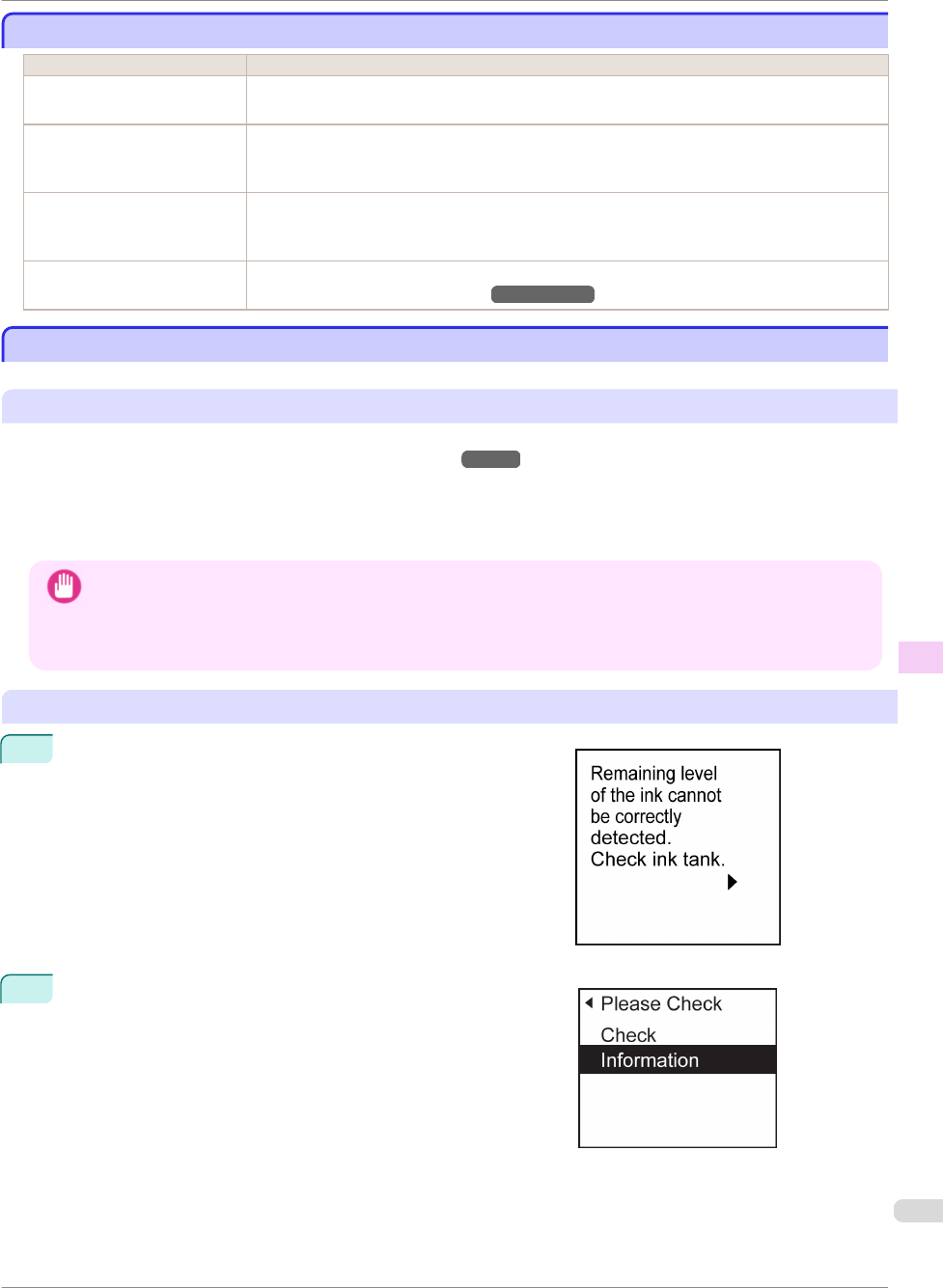
The printer consumes a lot of ink
The printer consumes a lot of ink
Cause Corrective Action
Many full-page color images are
printed.
In print jobs such as photos, images are filled with color. This consumes a lot of ink. This does not
indicate a problem with the printer.
Head Cleaning B in the Control
Panel menu is executed fre-
quently.
Head Cleaning B in the Control Panel menu consumes a lot of ink. This does not indicate a problem
with the printer. Unless the printer has been moved or stored for a long period or you are troubleshoot-
ing Printhead problems, we recommend not performing Head Cleaning B, to the extent possible.
You have just finished initial in-
stallation, when more ink is con-
sumed to fill the system.
After initial installation or at the first-time use after transfer, ink flows into the system between the Ink
Tank and Printhead, which may cause the ink level indicators to drop to 80%. This does not indicate a
problem with the printer.
The Printhead nozzles are clog-
ged.
Check for nozzle clogging.
(See "Checking for Nozzle Clogging.")
→
User's Guide
Ink Level Detection
Ink Level Detection
Ink level detection will be deactivated if you load ink tanks once emptied.
Ink level detection
Ink tanks specified for this printer feature an ink level detection function to prevent the ink from running out during
printing, which prevents printer damage. (See "Ink Tanks.")
→
P.23
This function will not work correctly if you use refill ink tanks. As a result, printing stops. Thus, before using refill ink
tanks, you must cancel the ink level detection.
Printing with the ink level detection canceled may lead to printer damage and printing problems. Canon Inc. is not
liable for any damage that may occur as a result of refilling ink.
Important
• After ink level detection has been released, this function cannot be reactivated for currently loaded Ink Tank. To use
ink level detection again, replace the Ink Tank with new ones specified for use with the printer.
• Repeatedly removing and inserting an Ink Tank may damage the connection between the Ink Tank and the printer,
which may cause ink leakage from the Ink Tank and damage the printer.
Releasing ink level detection
1
On the Display Screen, a message indicates that the ink level
cannot be detected. After checking the message, press the ▶
button.
2
Press ▲ or ▼ to select Information, and then press the OK but-
ton.
iPF8400
The printer consumes a lot of ink
Basic Guide
Troubleshooting Other problems
129