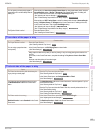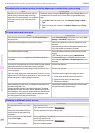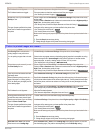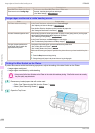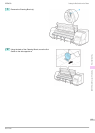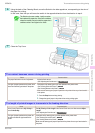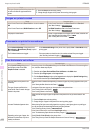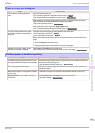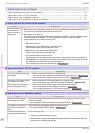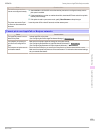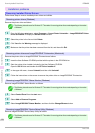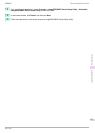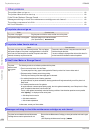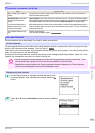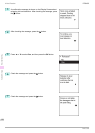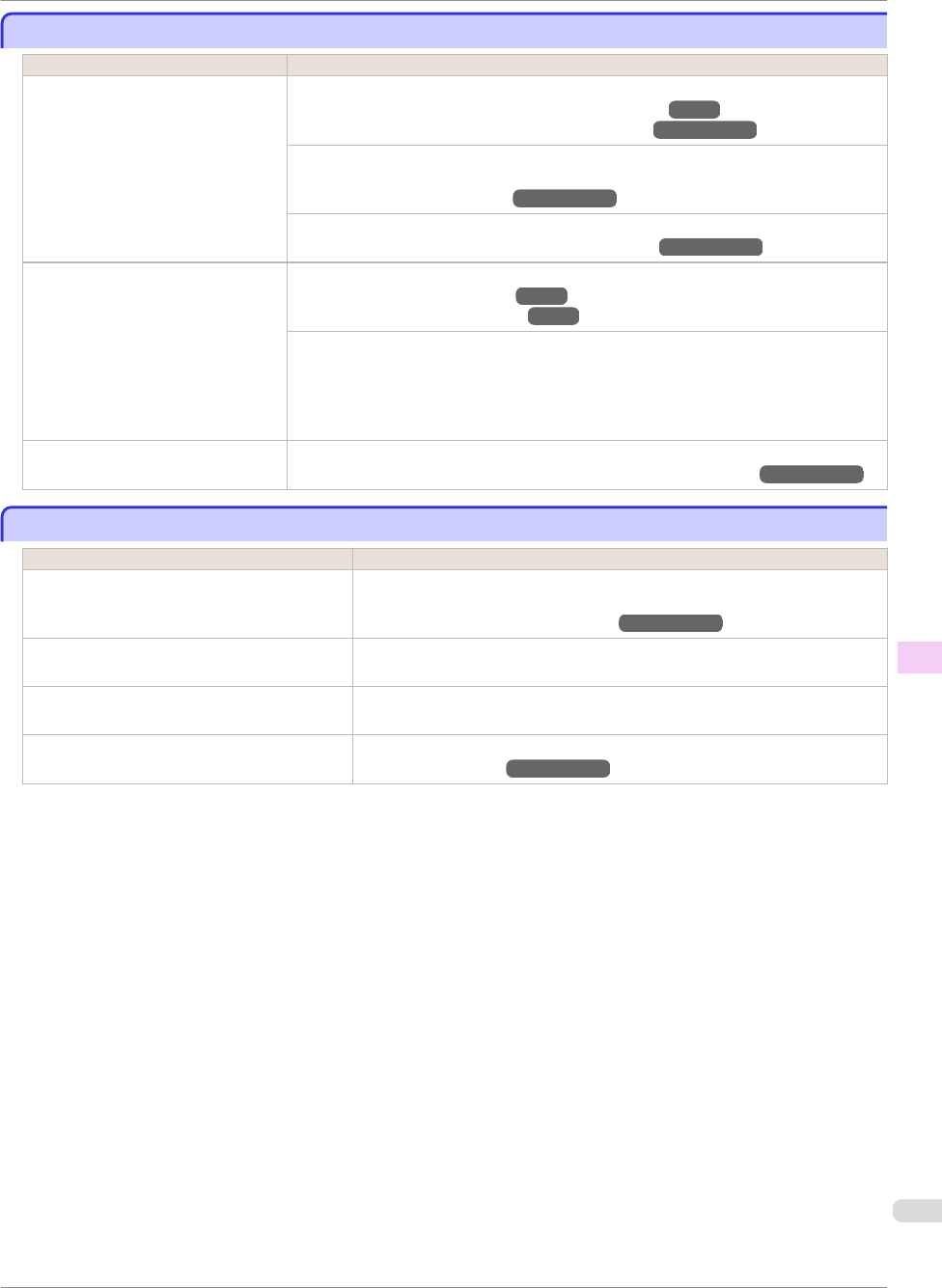
Lines or colors are misaligned
Lines or colors are misaligned
Cause Corrective Action
The Printhead is not being aligned cor-
rectly.
Adjust the Printhead alignment.
(See "Automatic Adjustment to Straighten Lines and Colors.")
→
P.97
(See "Manual Adjustment to Straighten Lines and Colors.")
→
User's Guide
When printing fine lines or text at high precision on glossy or semi-glossy photo or proofing
paper, set the optimal Printhead height before aligning the printhead.
(See "Enhancing Printing Quality.")
→
User's Guide
In the Control Panel menu, use a lower Head Height setting.
(See "Troubleshooting Paper Abrasion and Blurry Images.")
→
User's Guide
The type of paper specified in the printer
driver does not match the type loaded in
the printer.
Load paper of the same type as you have specified in the printer driver.
(See "Loading Rolls in the Printer.")
→
P.11
(See "Loading Sheets in the Printer.")
→
P.18
Make sure the same type of paper is specified in the printer driver as you have loaded in the
printer.
1.
Press the Stop button and stop printing.
2.
Change the type of paper in the printer driver and try printing again.
Depending on the type of paper, printed
lines may be noticeably misaligned.
Specify Proof in Print Priority in the printer driver.
(See "Giving Priority to Particular Graphic Elements and Colors for Printing.")
→
User's Guide
Borders appear in borderless printing
Borders appear in borderless printing
Cause Corrective Action
If borderless printing was performed at the actual
size, paper wider than the page size was selected.
When performing borderless printing at the actual size, use roll paper with the same
width as the width of the page size.
(See "Borderless Printing at Actual Size.")
→
User's Guide
The printing image data has margins. Check that the printing image data does not have any objects like crop marks and
transparent objects.
Margins are configured in the application software
you are using.
Check that no margins are configured in the application software you are using.
BordlessOversize is set to Little in the Control
Panel menu.
Set BordlessOversize to Standard in the Control Panel menu.
(See "Menu Settings.")
→
User's Guide
iPF8400
Lines or colors are misaligned
Basic Guide
Troubleshooting Problems with the printing quality
123