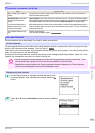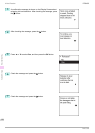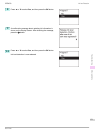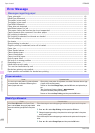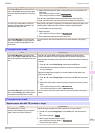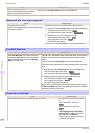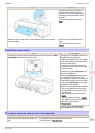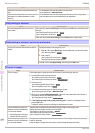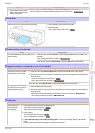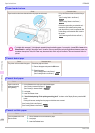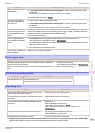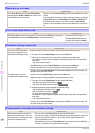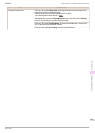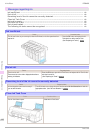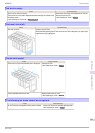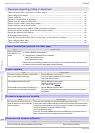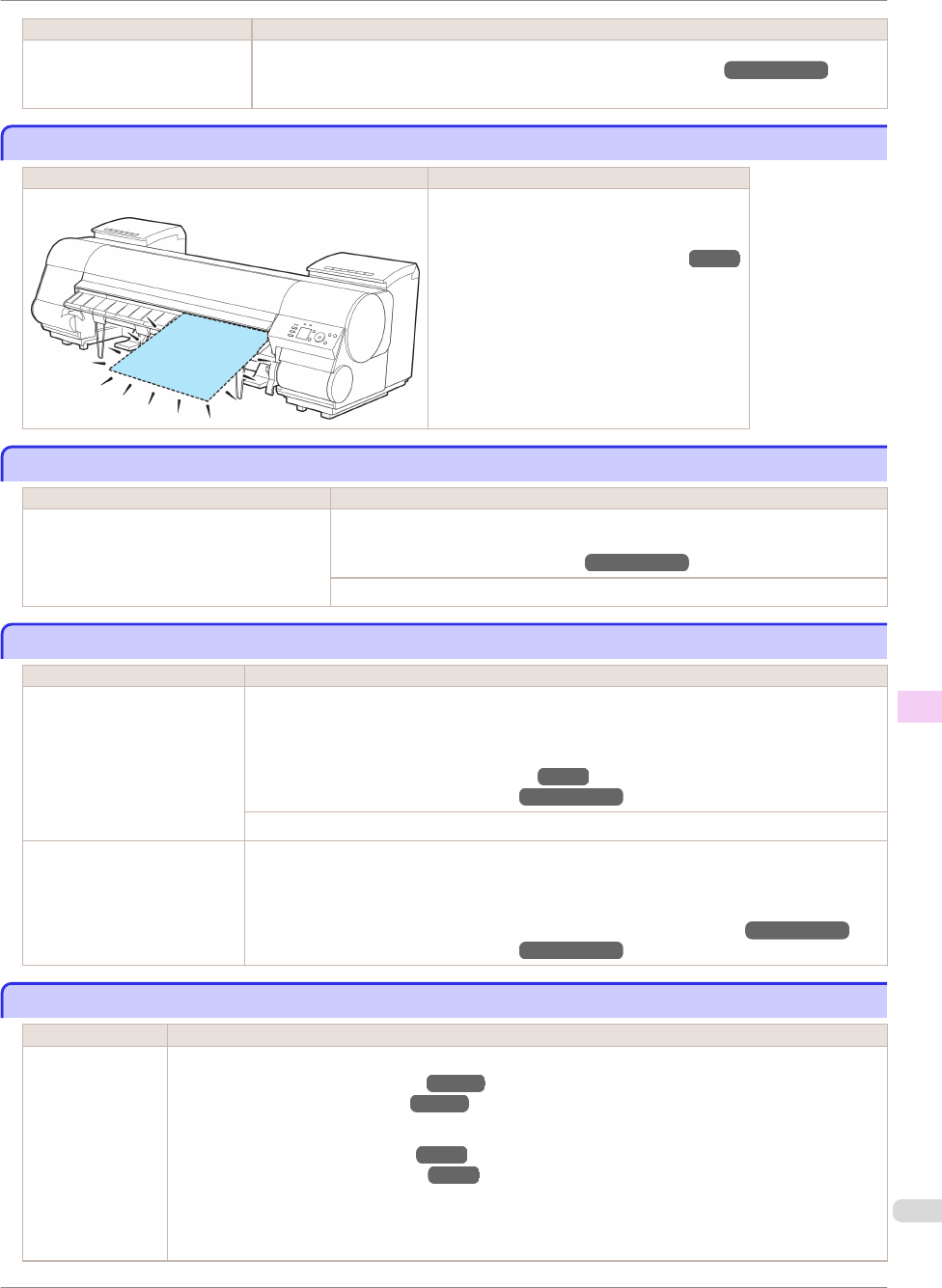
Cause Corrective Action
•
If the unused portion of the roll
paper is heavy and is placing a
burden on the printer
Choose a higher level of Print Quality in the Advanced Settings of the printer driver.
(See "Giving Priority to Particular Graphic Elements and Colors for Printing.")
→
User's Guide
No sheets.
No sheets.
Cause Corrective Action
A sheet has come out of the printer during printing.
1.
Lift the Release Lever and remove the paper.
2.
Reload the paper.
(See "Loading Sheets in the Printer.")
→
P.18
Sheet printing is selected.
Sheet printing is selected.
Cause Corrective Action
You have attempted to print on a sheet, but no
sheet is loaded.
Press ▲ or ▼ to select Load Paper, and then press the OK button. Load a sheet, and
then print.
(See "Loading and Printing on Sheets.")
→
User's Guide
Press ▲ or ▼ and select Stop Printing or press the Stop button to stop printing.
Regular printing is selected, but a roll is loaded.
Regular printing is selected, but a roll is loaded.
Cause Corrective Action
A print job for printing on sheets
was sent when a roll is loaded.
1.
Press ▲ or ▼ to select Remove Roll Paper, and then press the OK button to stop printing.
2.
After removing the roll, load and print on a sheet of the type and size of paper you have specified in
the printer driver.
(See "Removing the Roll from the Printer.")
→
P.15
(See "Loading and Printing on Sheets.")
→
User's Guide
Press ▲ or ▼ to select Stop Printing, and then press the OK button to stop printing.
You are using a roll with the Me-
dia Take-up Unit, but a print job
requiring sheets was sent.
1.
Press the OK button to stop printing.
2.
After removing the roll, load and print on a sheet of the type and size of paper you have specified in
the printer driver.
(See "Removing Printed Documents from the Media Take-up Unit (Optional).")
→
User's Guide
(See "Loading and Printing on Sheets.")
→
User's Guide
Paper jam.
Paper jam.
Cause Corrective Action
A paper jam occur-
red in the printer
during printing.
1.
Lift the Release Lever and remove the jammed paper.
(See "Clearing Jammed Roll Paper.")
→
P.102
(See "Clearing a Jammed Sheet.")
→
P.105
2.
Load the paper.
(See "Loading Rolls in the Printer.")
→
P.11
(See "Loading Sheets in the Printer.")
→
P.18
3.
If "Not finished printing. Finish printing remaining jobs?" is shown on the Display Screen, press the OK
button.
Printing will resume, starting from the page on which the error occurred.
iPF8400
No sheets.
Basic Guide
Error Message Messages regarding paper
137