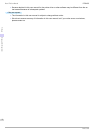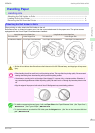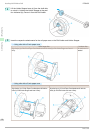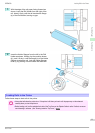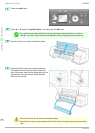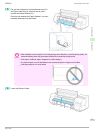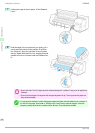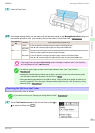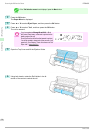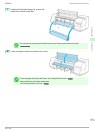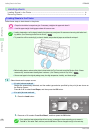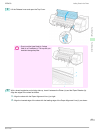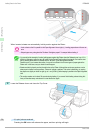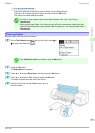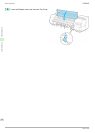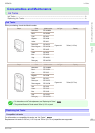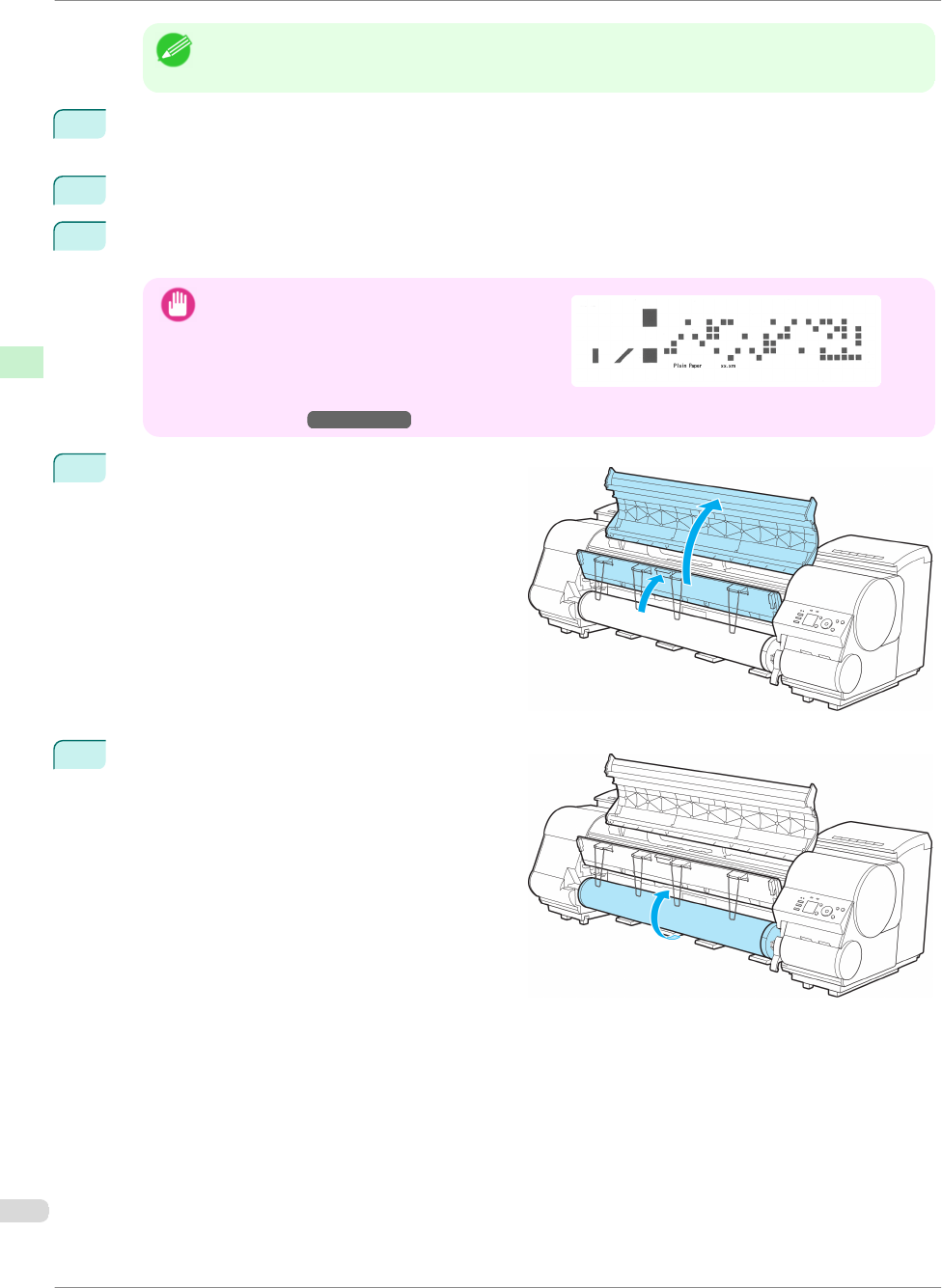
Note
• If the Tab Selection screen is not displayed, press the Menu button.
2
Press the OK button.
The Paper Menu is displayed.
3
Press ▲ or ▼ to select Eject Paper, and then press the OK button.
4
Press ▲ or ▼ to select "Yes", and then press the OK button.
The roll is rewound.
Important
•
If you have selected ManageRemainRoll > On in
the Control Panel menu, a barcode is printed on the
leading edge of the roll.
Do not remove the roll before the barcode is printed.
You will be unable to keep track of the amount of roll
paper left. (See "Keeping Track of the Amount of Roll
Paper Left.")
→
User's Guide
5
Open the Top Cover and lift the Ejection Guide.
6
Using both hands, rotate the Roll Holder in the di-
rection of the arrow to rewind the roll.
Removing the Roll from the Printer
iPF8400
Basic Guide
Handling Paper Handling rolls
16