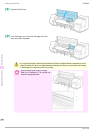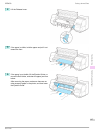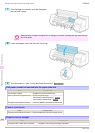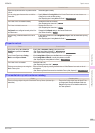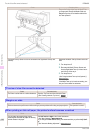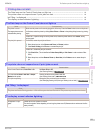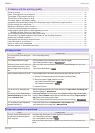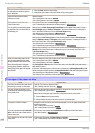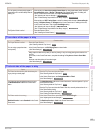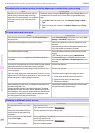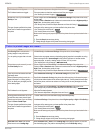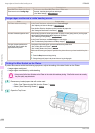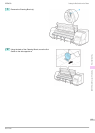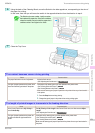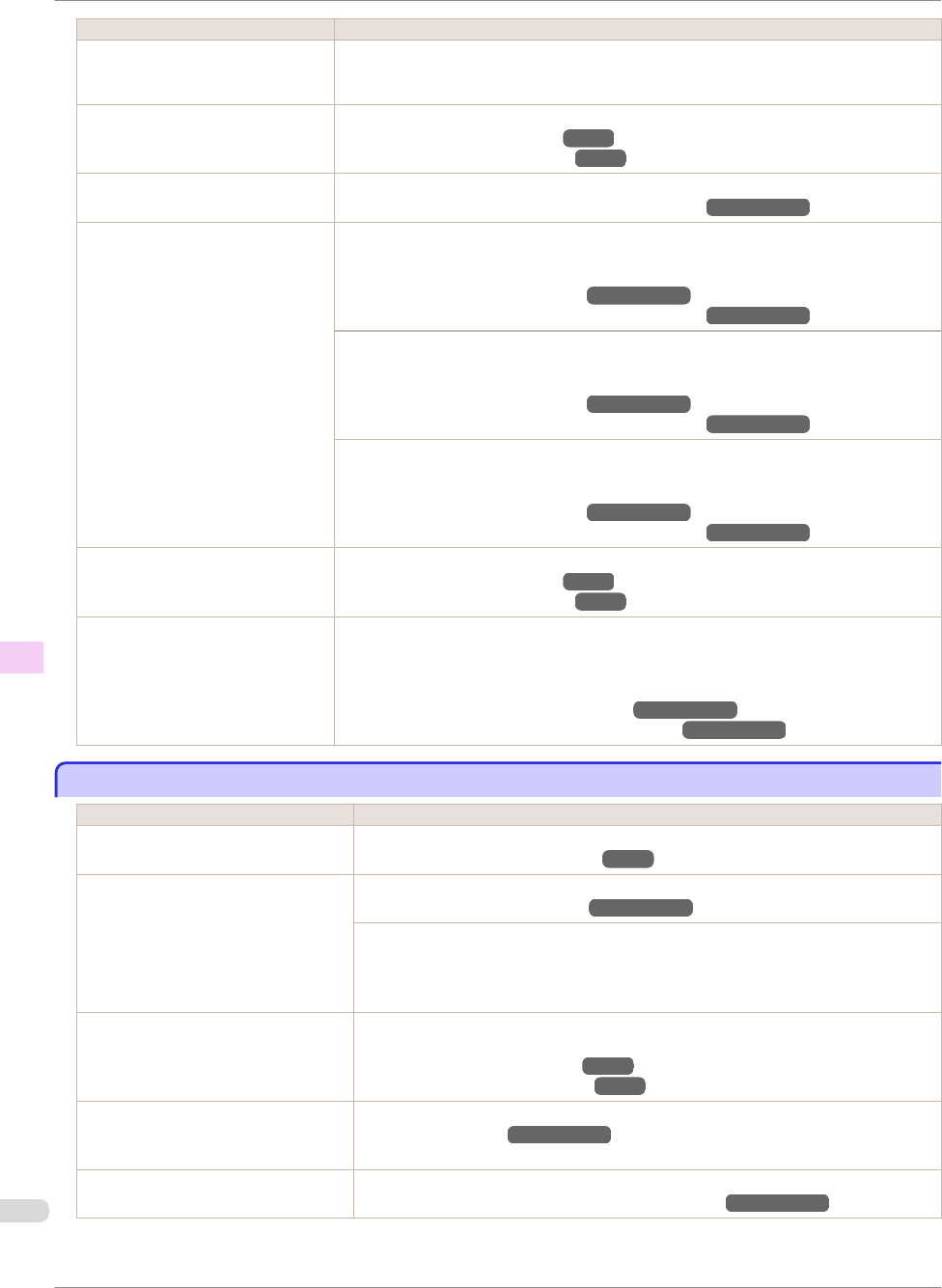
Cause Corrective Action
The type of paper specified in the print-
er driver does not match the type loa-
ded in the printer.
1.
Press the Stop button and stop printing.
2.
Change the type of paper in the printer driver and try printing again.
Paper has been loaded incorrectly,
causing it to wrinkle.
Reload the paper.
(See "Loading Rolls in the Printer.")
→
P.11
(See "Loading Sheets in the Printer.")
→
P.18
The Printhead is set too low in the
Control Panel menu.
In the Control Panel menu, set Head Height to Automatic.
(See "Troubleshooting Paper Abrasion and Blurry Images.")
→
User's Guide
You are printing on heavyweight paper
or paper that curls or wrinkles easily af-
ter absorbing ink.
When printing on Canon Heavyweight Coated Paper or other paper-based media, choose a
VacuumStrngth setting of Strong or Strongest in the Control Panel menu. If rubbing still oc-
curs, in the Control Panel menu, use a higher Head Height setting.
(See "Adjusting the Vacuum Strength.")
→
User's Guide
(See "Troubleshooting Paper Abrasion and Blurry Images.")
→
User's Guide
When printing on CAD Tracing Paper or other film-based media, choose a VacuumStrngth
setting of Standard, Strong, or Strongest in the Control Panel menu. If rubbing still occurs, in
the Control Panel menu, use a higher Head Height setting.
(See "Adjusting the Vacuum Strength.")
→
User's Guide
(See "Troubleshooting Paper Abrasion and Blurry Images.")
→
User's Guide
When printing on paper 0.1 mm (0.004 in) thick or less, choose a VacuumStrngth setting of
Weakest in the Control Panel menu. If rubbing still occurs, in the Control Panel menu, use a
higher Head Height setting.
(See "Adjusting the Vacuum Strength.")
→
User's Guide
(See "Troubleshooting Paper Abrasion and Blurry Images.")
→
User's Guide
When you have loaded paper, the pa-
per you have loaded does not match
the type selected on the Control Panel.
Be sure to select the correct type of paper in the Control Panel menu when loading paper.
(See "Loading Rolls in the Printer.")
→
P.11
(See "Loading Sheets in the Printer.")
→
P.18
Since the leading edge of the paper
strongly warps upward or ripples, the
leading edge of the paper rubs against
the printhead.
Set Cutting Mode to Manual on the Control Panel menu, and select Off for the paper leading
edge detection setting.
In this case, when keeping track of the amount of roll paper left, set ManageRemainRoll to Off
before loading the roll paper and then set ManageRemainRoll to On after loading the roll paper.
(See "Specifying the Cutting Method for Rolls.")
→
User's Guide
(See "Keeping Track of the Amount of Roll Paper Left.")
→
User's Guide
The edges of the paper are dirty
The edges of the paper are dirty
Cause Corrective Action
The Platen has become dirty after border-
less printing or printing on small paper.
Open the Top Cover and clean the Platen.
(See "Cleaning Inside the Top Cover.")
→
P.53
The type of paper as specified on the
printer does not match the type specified
in the printer driver.
Make sure the same type of paper is specified on the printer as in the printer driver.
(See "Changing the Type of Paper.")
→
User's Guide
Make sure the same paper type is specified in the printer driver as on the printer.
1.
Press the Stop button and stop printing.
2.
Change the type of paper in the printer driver and try printing again.
The paper is wrinkled or warped. Straighten out the wrinkles or curls and reload the paper. Do not use paper that has been
printed on previously.
(See "Loading Rolls in the Printer.")
→
P.11
(See "Loading Sheets in the Printer.")
→
P.18
A cut line is printed because CutDustRe-
duct. is On in the Control Panel menu to
reduce cutting dust.
If this function is not needed, set CutDustReduct. to Off in the Control Panel menu.
(See "Menu Settings.")
→
User's Guide
The Printhead is set too low in the Control
Panel menu.
In the Control Panel menu, set Head Height to Automatic.
(See "Troubleshooting Paper Abrasion and Blurry Images.")
→
User's Guide
The edges of the paper are dirty
iPF8400
Basic Guide
Troubleshooting Problems with the printing quality
114