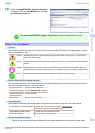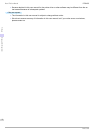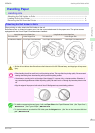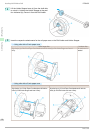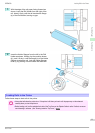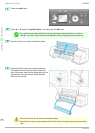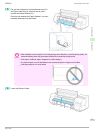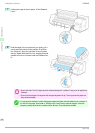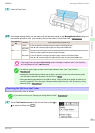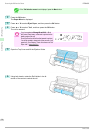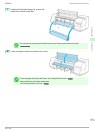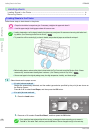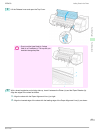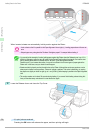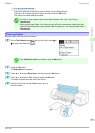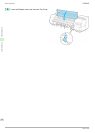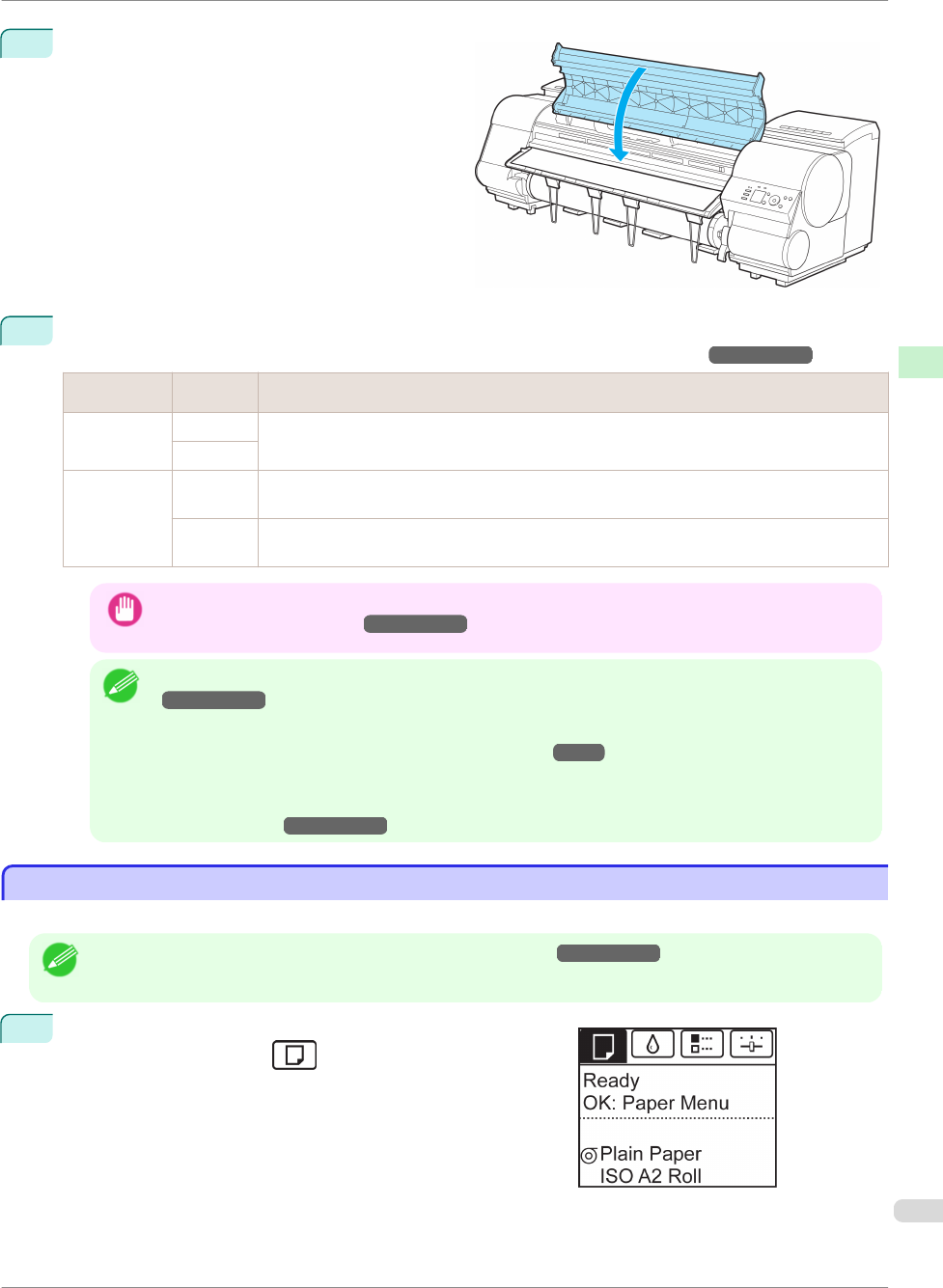
9
Close the Top Cover.
10
Once paper feeding starts, you will need to do the following, based on the ManageRemainRoll setting and
the barcode printed on rolls. (See "Keeping Track of the Amount of Roll Paper Left.")
→
User's Guide
ManageRemain-
Roll
Barcodes Printer Operation After the Paper is Fed
Off Printed A menu for selection of the type of paper is shown on the Display Screen.
Press ▲ or ▼ to select the type of paper, and then press the OK button.
Not printed
On Printed The type and amount of paper left is automatically detected based on the barcode printed on the roll.
There is no need to specify the type and length of the paper.
Not printed A menu for selection of the type and length of paper is shown on the Display Screen.
Press ▲ or ▼ to select the type and length of paper loaded, and then press the OK button.
Important
• Cut the edge of the roll using the Paper Cutting function if the edge is creased or soiled. (See "Specifying
the Cutting Method for Rolls.")
→
User's Guide
Note
• For details on types of paper to select, see the Paper Reference Guide. (See "Types of Paper.")
→
User's Guide
• Adjusting the printhead alignment with the type of paper to be used in printing may enhance printing quality.
(See "Automatic Adjustment to Straighten Lines and Colors.")
→
P.97
• When paper leading edge detection is set to Off for Manual, printing will start at the position at which the roll
was set in procedure 8. Thus, the margin of the paper leading edge will enlarge. (See "Specifying the Cutting
Method for Rolls.")
→
User's Guide
Removing the Roll from the Printer
Removing the Roll from the Printer
Remove rolls from the printer as follows.
Note
• If you need to cut the roll, see "Specifying the Cutting Method for Rolls."
→
User's Guide
1
On the Tab Selection screen of the Control Panel, press ◀ or
▶ to select the Paper tab ( ).
iPF8400
Removing the Roll from the Printer
Basic Guide
Handling Paper Handling rolls
15