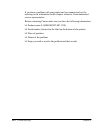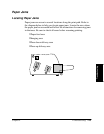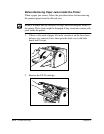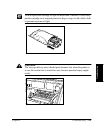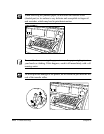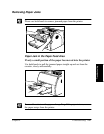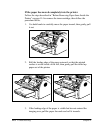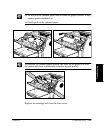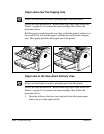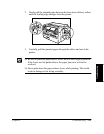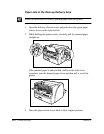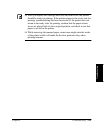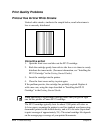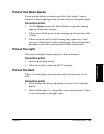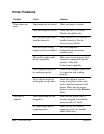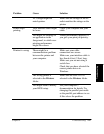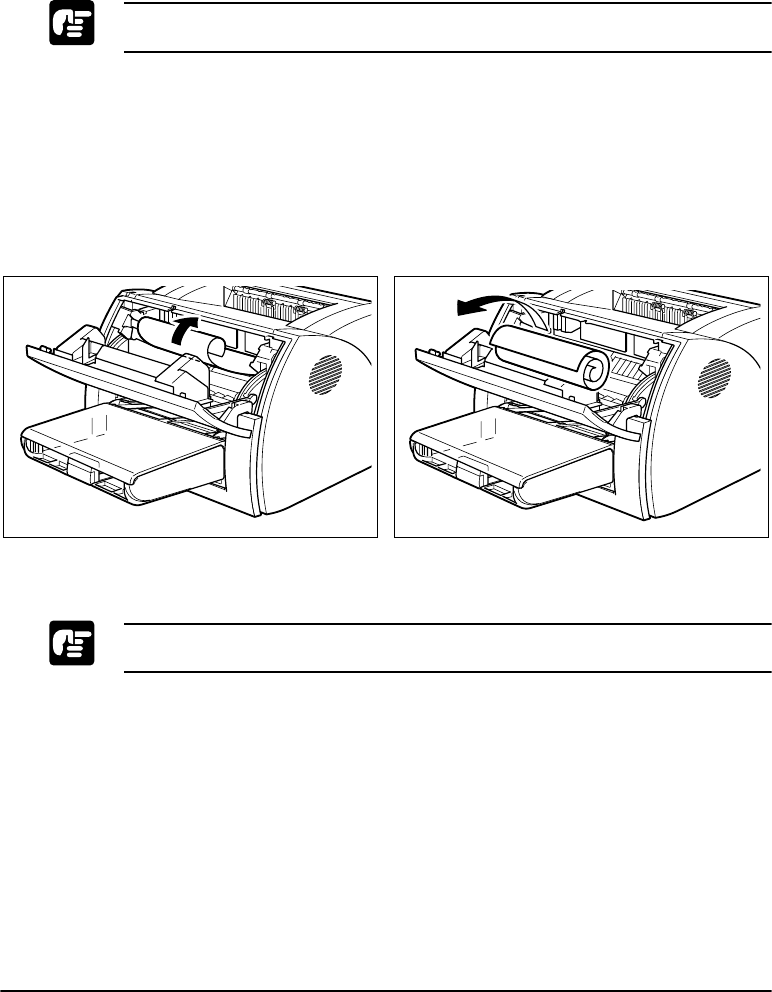
120 Troubleshooting Chapter 4
Paper Jams near the Imaging Area
Please use both hands to remove jammed paper from the printer.
Follow the steps described in “Before Removing Paper Jams Inside the
Printer” on page 114 to remove the toner cartridge, then follow the
procedure below.
Roll the paper inwards from the rear edge, so that the printed surface is on
the inside of the roll and the paper is pulled back out from the imaging
area. Then gently pull the rolled paper out of the printer.
Paper Jam in the Face-down Delivery Area
Please use both hands to remove jammed paper from the printer.
Follow the steps described in “Before Removing Paper Jams Inside the
Printer” on page 114 to remove the toner cartridge, then follow the
procedure below.
1. Open the delivery selection cover and push down the green paper
release levers on the right and left.