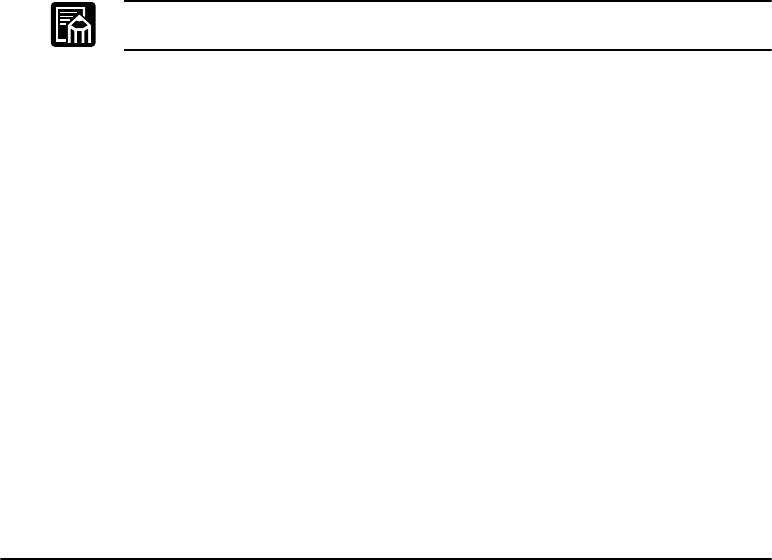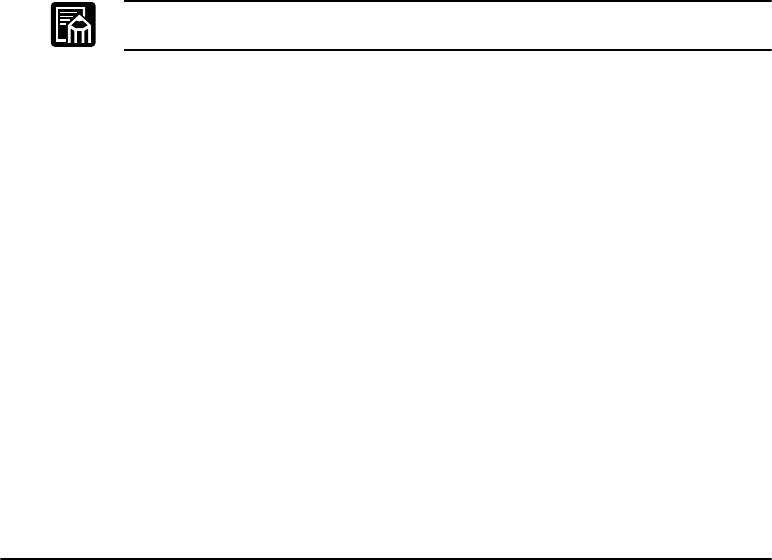
62 Using the Canon Advanced Printing Technology Chapter 3
Printer Settings
Share-level Access Control
1. Open the Canon LASER SHOT LBP-1210 Properties window,
then check “Shared As” in the Sharing tab.
2. Enter the Share Name, Comments, and Password as needed.
3. Click OK.
User-level Access Control
1. Open the Canon LASER SHOT LBP-1210 Properties window,
then check “Shared As” in the Sharing tab.
2. Enter the Share Name and Comments, as needed.
3. Click Add, and select the users allowed to access the printer.
4. Click OK when you are done adding users.
5. Click OK again.
Do not enter space or special character in the Share Name.
Windows NT 4.0/2000/XP Server Settings
Add Server Service (Windows NT 4.0)
1. Double-click the Network icon from the Control Panel.
2. Select the Services tab, and if the Server is not shown, click Add.
3. Select the Server, and click OK.
4. Restart Windows.
Add Server Service (Windows 2000)
1. From the Start menu, select Settings, then Network and Dial-up
Connections.
The Network and Dial-up Connections folder appears.
2. Right-click the Local Area Connection icon, then select Properties
from the pop-up menu.
The Local Area Connection Properties dialog box appears.