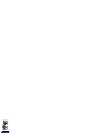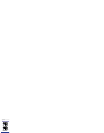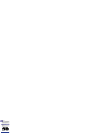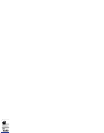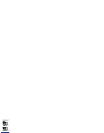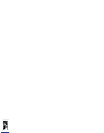36
IMPORTANT
•
Never touch the high-voltage contact points inside the top cover. This could damage the printer.
•
Always remove the toner cartridge before you try to remove any jammed paper, this
makes it easier to remove the jammed paper.
•
Remove the jammed paper while the power to the printer still on. If you turn the power off,
the print data will be erased.
•
If you attempt to remove the jammed paper forcibly, the paper may be torn or parts inside
the printer may be damaged. Pull out the jammed paper in the correct direction according
to the location at which the paper is jammed.
•
If the jammed paper has torn, find any scraps pieces of paper remaining inside the
printer and remove them.
•
If you remove the jammed paper without opening the top cover, the error message may
not disappear. In this case, open and close the top cover again.
1
Check all the messages appearing on the display.
The error messages and the locations are shown one by one on the display.
Check all of them. The messages will disappear when you open the cover. It is
recommended that you note down the messages.
The message indicates the location of the paper jam. The following types of
messages are shown on the display. When two or more messages appear on the
display, note down all of them and check them one by one, in sequence.
High-voltage
Terminals
Multi-purpose tray, Paper cassette
Inside the top cover
Output tray, Sub-output tray
Inside the duplex unit
Display message
Location of a paper jam