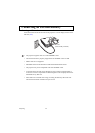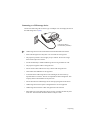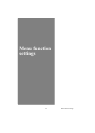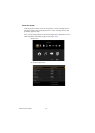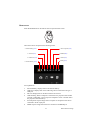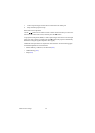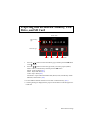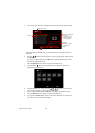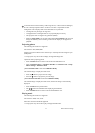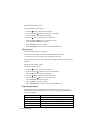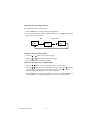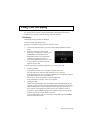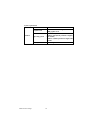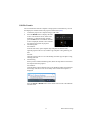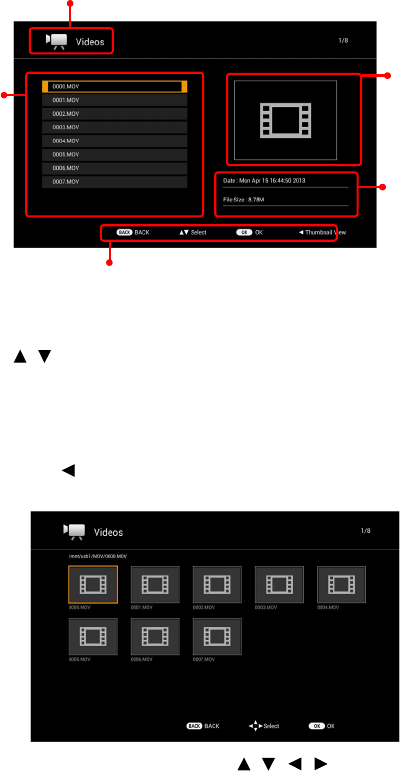
Menu function settings 50
3. The file type you selected is automatically detected, and the file browser opens.
• Files that match the selected file type and the folders that contain these files are
displayed.
4. Press the / buttons to select the file you want to project/play, and then press
the OK button.
If you select a folder and press the OK button, the folder opens and the files in
the folder are displayed as a list.
Press the BACK button to return to the previous folder level.
5. If you press the button while the file browser is displayed, the files are
displayed in thumbnail view.
6. On the thumbnail view screen, press the / / / buttons to select the file
you want to project/play, and then press the OK button.
7. Select a folder and then press the OK button to display the folder's content.
8. Press the BACK button to return to the previous folder level.
9. If you press the BACK button at the root level, the thumbnail view closes and
you will return to the file browser display.
Selected file type
File list
Displays a thumbnail
for photos.
For Music, Videos,
and Documents, an
icon is displayed.
Displays
information on the
selected file or
folder
Explanation for remote control buttons