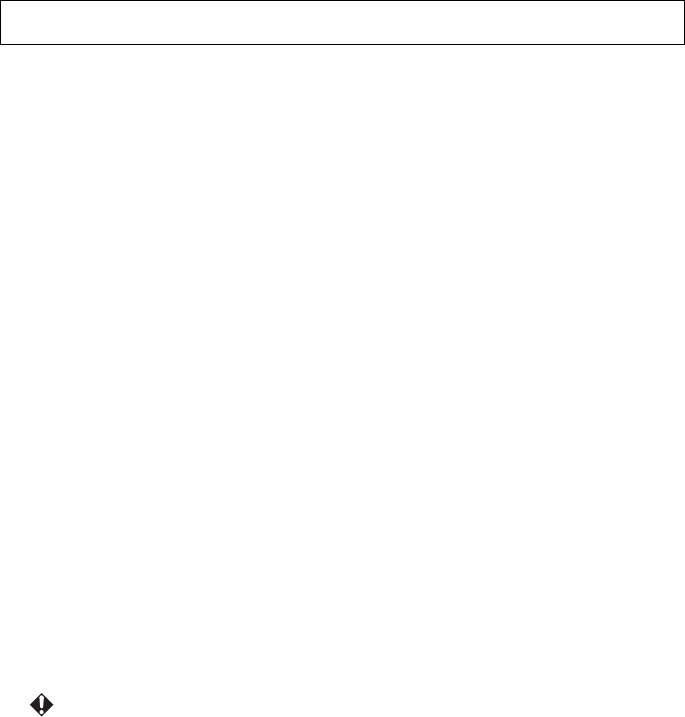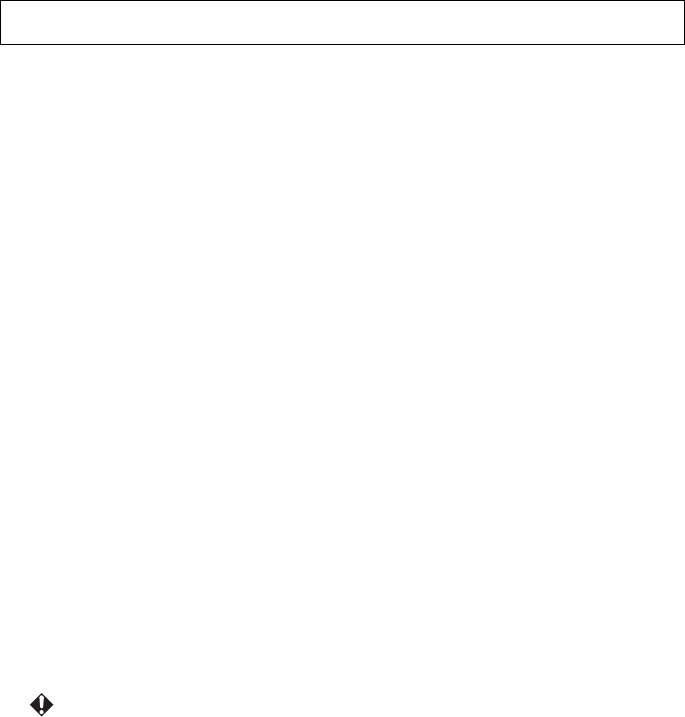
Menu function settings 86
This projector supports 3D content display using the DLP Link system.
This projector only supports 3D image signals in frame sequential format. Other
formats such as the Frame Packing format or the Side-by-Side format are not
supported.
You need the following items to project and watch 3D content.
• 3D content capable device
* For example, a computer with graphics board and software capable of outputting 3D
images at 120 Hz frame sequential.
• 3D content
• DLP-Link active electronic shutter 3D glasses
* Not all 3D glasses are guaranteed to work correctly.
Supported 3D signal (120 Hz)
SVGA (800 x 600), XGA (1024 x 768, Reduce Blanking),
WXGA (1280 x 800, Reduce Blanking)
To watch 3D content:
1. Connect the projector to a computer with a computer cable or an HDMI cable.
* When connecting the projector to a computer, make sure you switch the
computer's output signal so that it is only outputting to the projector (do not use
dual mode).
2. Output a 120 Hz frame sequential signal from the computer connected to the
projector.
3. Turn on the DLP-Link system 3D glasses, and wear them to enjoy the content.
4. If you cannot see 3D objects, change the "3D Invert" setting from the OSD.
• It may be difficult to view 3D images if the room is too bright. Also, if there are
fluorescent lights (50 Hz) in the room, the light may flicker when using 3D glasses.
If this happens, turn down or turn off the fluorescent light.
• You cannot change the image mode when viewing 3D content. Keystone can only
be adjusted within ± 4 degrees.
• 3D content may not be displayed depending on the computer performance such as
graphics board, memory, or CPU.
Watching 3D content