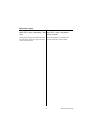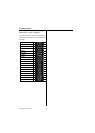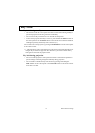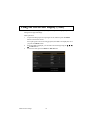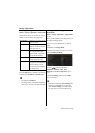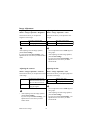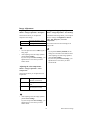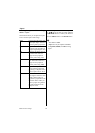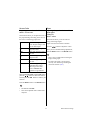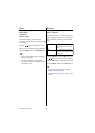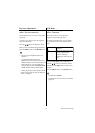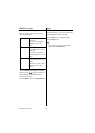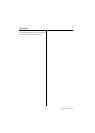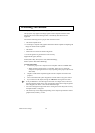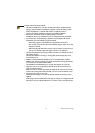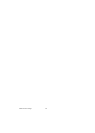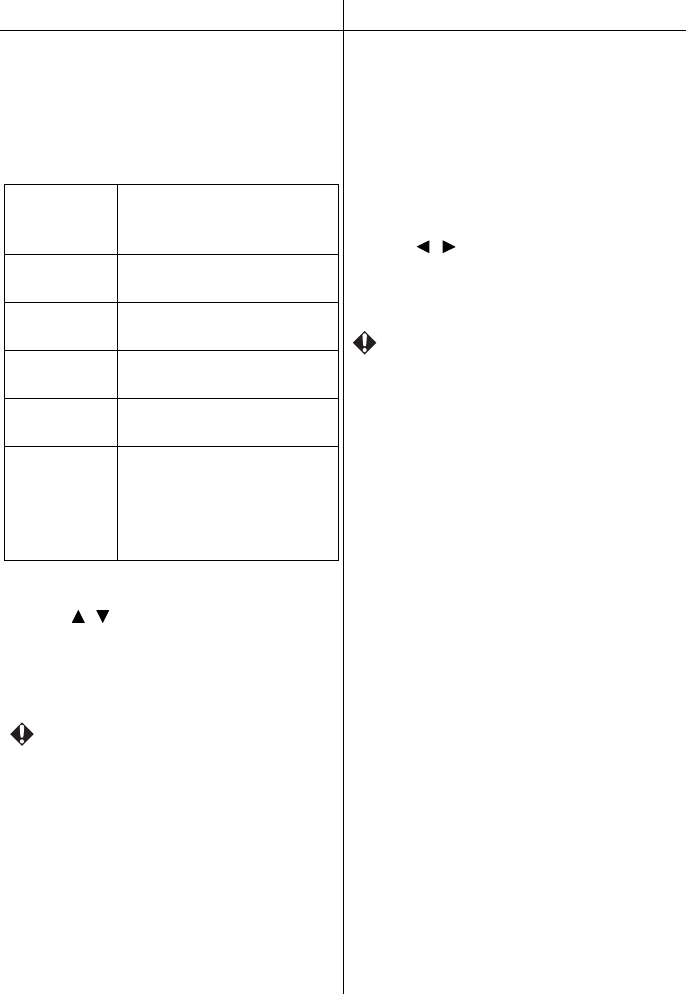
81 Menu function settings
Screen Color Phase
Projecting onto a colored wall
MENU > Screen Color
This function allows you to adjust the color of
the projected image according to the color of
the screen or wall being projected on.
Select the Screen Color with the OK button,
press the / buttons to select the content,
and then press the OK button to confirm your
selection.
Press the MENU button or the BACK button.
• The default is Normal.
• This can be adjusted when connected to a
computer.
Adjusting the synchronization of the
input signal
(Analog PC)
MENU > Phase
This function allows you to fine tune the
timing of the image signal.
Adjust when the screen shifts or flickers.
Press the / buttons to adjust the values.
When you have finished making adjustments,
press the MENU button or the BACK button.
• This is only available when an analog PC
image is being input.
• Use this if the image is not projected
correctly even after using executing the
AUTO PC function. (P21)
Normal Select when using a standard
screen. Projects using a color
close to natural light.
Light Yellow Select when projecting onto a
light yellow wall.
Pink Select when projecting onto a
pink wall.
Light Green Select when projecting onto a
light green wall.
Blue Select when projecting onto a
blue wall.
Greenboard Select when projecting onto a
greenboard (dark green).
Make image colors look
closer to Normal when
projected on a greenboard.