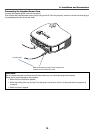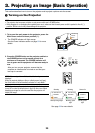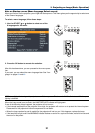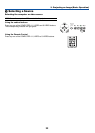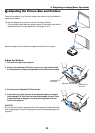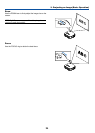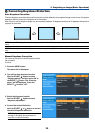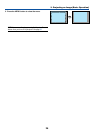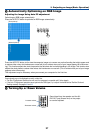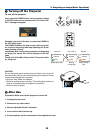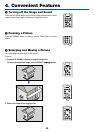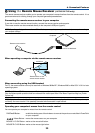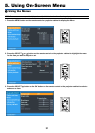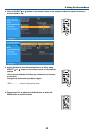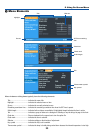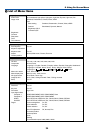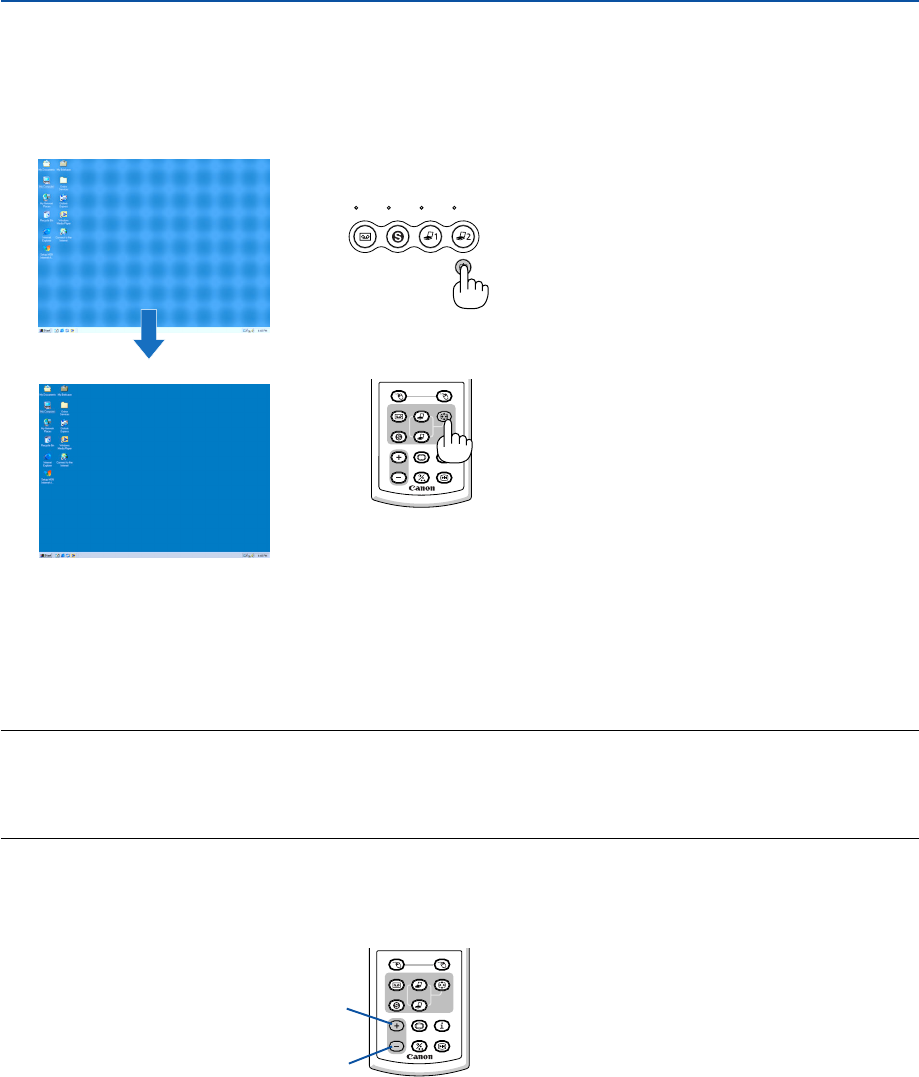
27
3. Projecting an Image (Basic Operation)
ᕥ Automatically Optimizing on RGB Image
Adjusting the Image Using Auto PC adjustment
Optimizing an RGB image automatically.
Press the AUTO PC button to optimize an RGB image automatically.
[Poor picture]
[Normal picture]
VIDEO S-
VIDEO
COMPUTER-1 COMPUTER-2
C
E
AUTO PC
RD-426E
R-CLICKL-CLICK
VIDEO
COMPUTER-1
AUTO PC
VOL
FREEZE
INFO.
IMAGE
ASPECT
1
2
COMPUTER-2
S-VIDEO
Press the AUTO PC button to fine-tune the computer image or to remove any vertical banding that might appear and
to reduce video noise, dot interference or cross talk (this is evident when part of your image appears to be shimmer-
ing). This function adjusts the clock frequencies that eliminate the horizontal banding in the image. This function also
adjusts the clock phase to reduce video noise, dot interference or cross talk. (This is evident when part of your image
appears to be shimmering.)
This adjustment may be necessary when you connect your computer for the first time.
NOTE:
Some signals may not be displayed correctly or take time.
• The Auto PC adjustment function does not work for component, composite and S-video signals.
• If the Auto PC adjustment operation cannot optimize the RGB signal, try to adjust Horizontal/Vertical Position Clock and
Tracking manually. See pages 44 and 45.
ᕦ Turning Up or Down Volume
Increase volume
Decrease volume
RD-426E
R-CLICKL-CLICK
VIDEO
COMPUTER-1
AUTO PC
VOL
FREEZE
INFO.
IMAGE
ASPECT
1
2
COMPUTER-2
S-VIDEO
Sound level from the speaker and the AU-
DIO OUT jack (Stereo mini) on the projec-
tor can be adjusted.