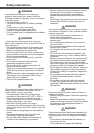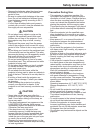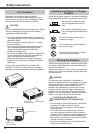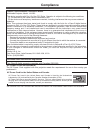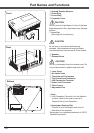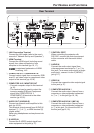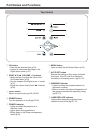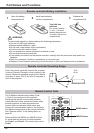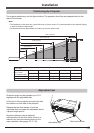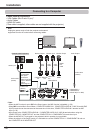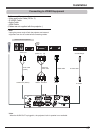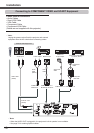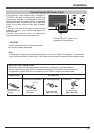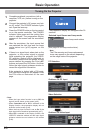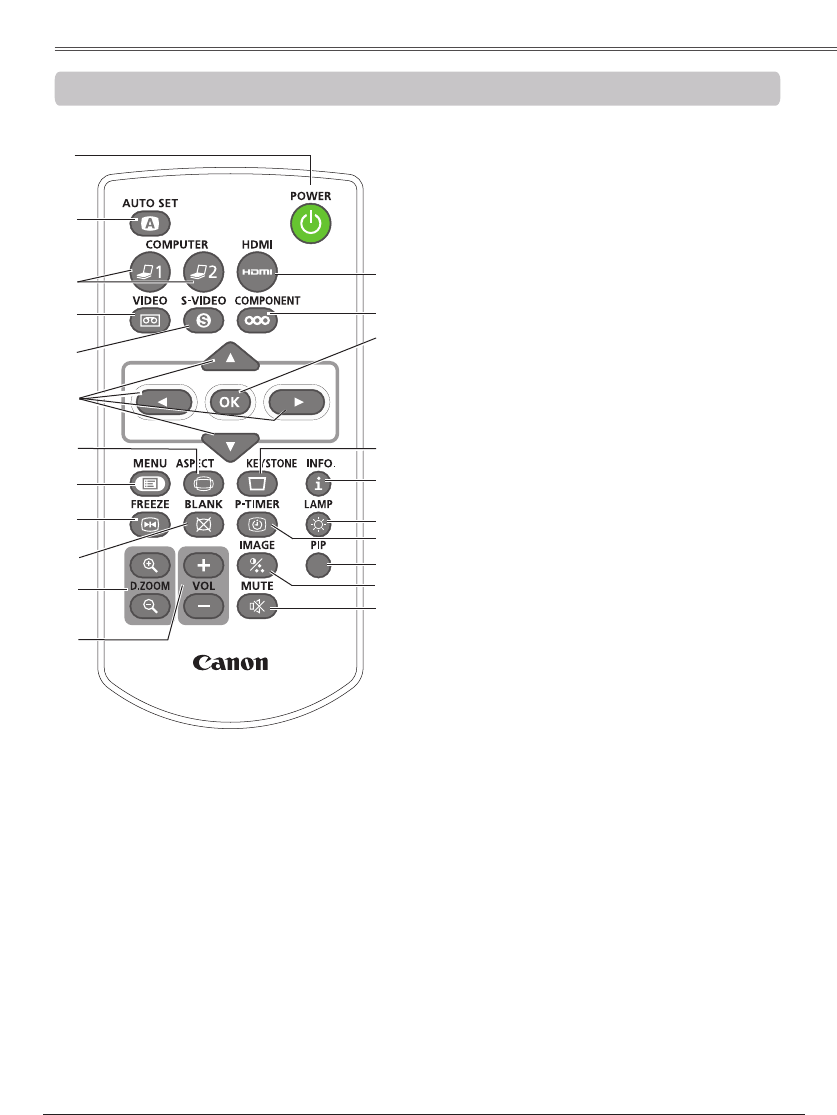
13
To ensure safe operation, please observe the
following precautions:
– Do not bend, drop or expose the remote controller
to moisture or heat.
– For cleaning, use a soft dry cloth. Do not apply
benzene, thinner, spray, or any chemical material.
⑦
⑭
⑩
㉑
④
⑲
②
⑧
⑨
⑬
⑰
⑤
⑥
⑪
⑫
⑳
⑯
③
②
Execute the setting of Auto setup (includes
Auto input, Auto PC and Auto Keystone
functions) in the setting menu. (pp.25, 47)
⑤
Select the S-VIDEO input source. (p.38)
⑥ ▲▼◄►
buttons
– Select an item or adjust the value in the
On-Screen Menu. (p.26)
– Pan the image in the Digital zoom +/-
mode. (p.37)
⑬
Mute the sound. (p.26)
⑦
Select a screen mode. (pp.28, 36-37, 44-45)
⑯
Operate the P-timer function. (pp.28, 54)
⑩
Temporarily turn off the image on the screen.
(p.28)
⑰
Select a lamp mode. (pp.27, 56)
⑲
Correct keystone distortion. (p.25)
⑳
– Execute the selected item. (p.23)
– Zoom in or out the image in Digital zoom
mode. (p.37)
⑧
Open or close the On-Screen Menu. (p.26)
⑨
Freeze the picture on the screen. (p.27)
⑫
Adjust the volume level. (p.26)
①
Turn the projector on or off. (pp.20-22)
⑪ D.ZOOM +/-
Zoom in and out the images. (pp.27, 37)
⑭
Select the image mode. (pp.28, 34, 42)
㉑
Select the COMPONENT input source. (p.39)
④
Select the VIDEO input source. (p.38)
⑱
⑱
Operate the information function. (p.61)
①
⑮
㉒
③
Select the COMPUTER 1 or COMPUTER 2
input source. (pp.29, 39)
⑮
Operate the Picture in Picture function.
(p.27)
㉒
Select the HDMI input source. (p.39)