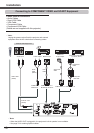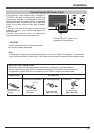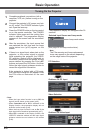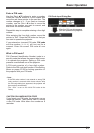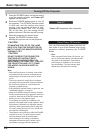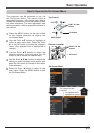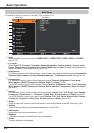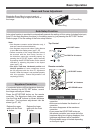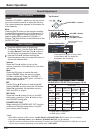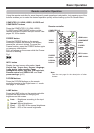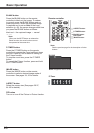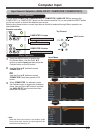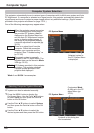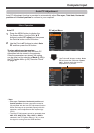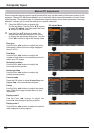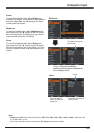26
1
2
Press the MENU button to display the
On-Screen Menu. Use the Point ▲▼ buttons
to select . Press the Point ► button or
the OK button to access the submenu items.
Press the VOLUME+/– buttons on the top control
or on the remote controller to adjust the volume.
The volume dialog box appears on the screen for
a few seconds.
Press the MUTE button on the remote controller
to select On to temporarily turn off the sound. To
turn the sound back on, press the MUTE button
again to select or press the VOLUME +/–
buttons. The Mute function is also effective for the
AUDIO OUT jack.
Press the OK button to switch the mute
function . When the sound is turned
off, On is displayed. Press the VOLUME +/–
buttons again or adjust MIC gain’s volume to
turn the sound back on.
Use the Point ▲▼ buttons to select the
desired submenu item and press OK button to
access the selected item.
Mute
Press the Point ► button to turn up the
volume, press the Point ◄ button to turn down
the volume.
Mute
Menu Operation
Approximate level of
the volume.
Press the MUTE button to set the Mute
function On or . The dialog box
disappears after 4 seconds.
Direct Operation
Use the Point ▲▼ buttons to switch the MIC
function On/and then press the OK button.
When On is selected, the synthesis volume
(MIC and RCA) is output.
MIC
Press the Point ► button to turn up the MIC
mixing gain, press the Point ◄ button to turn
down the MIC mixing gain.
• When is selected in MIC function, the and functions are not available.
• Only when the is set to , can be selected.
• If the MIC function is turned on when connecting PC audio to the COMPUTER AUDIO IN 2 (MIC IN), loud sound
may be output suddenly depending on the setting value of .
When setting the STANDBY MIC OUT function
to On and in Standby mode status, only MIC
input volume can be output.
AUDIO IN
MIC
Setup
RCA L/R
terminal
COMPUTER
AUDIO IN 1
COMPUTER
AUDIO IN 2
(MIC IN)
HDMI
(digital
audio)
MIC Off
Video
audio
PC 1 audio PC 2 audio
HDMI
audio
MIC On
for Video
Video
audio
--- MIC ---
MIC On
for PC 1
--- PC 1 audio MIC ---
MIC On
for PC 2
--- PC 2 audio MIC ---
MIC on
for HDMI
---
PC 1
audio(1)
MIC
HDMI
audio(2)
1 HDMI setup = Computer 2
2 HDMI setup = HDMI