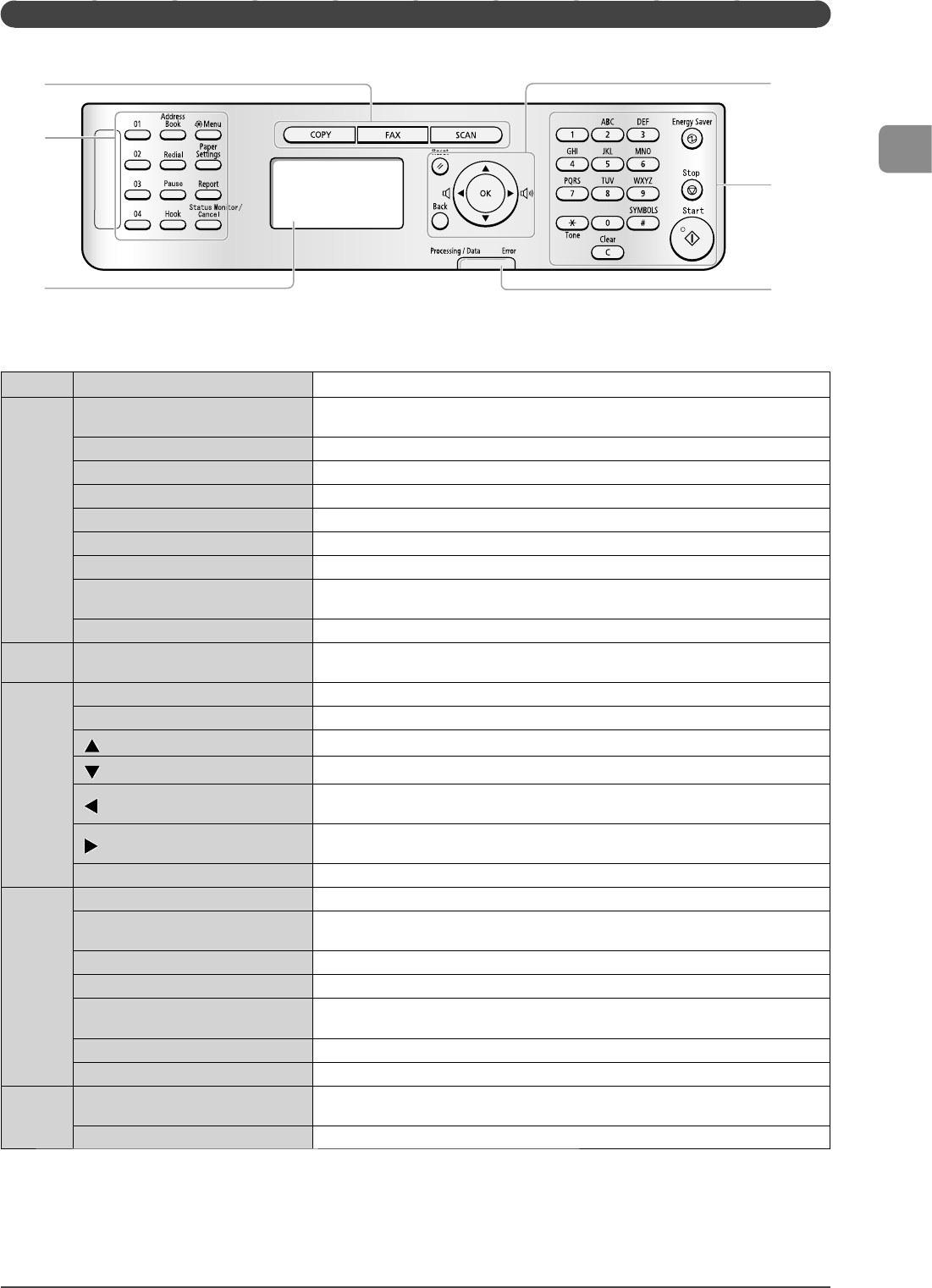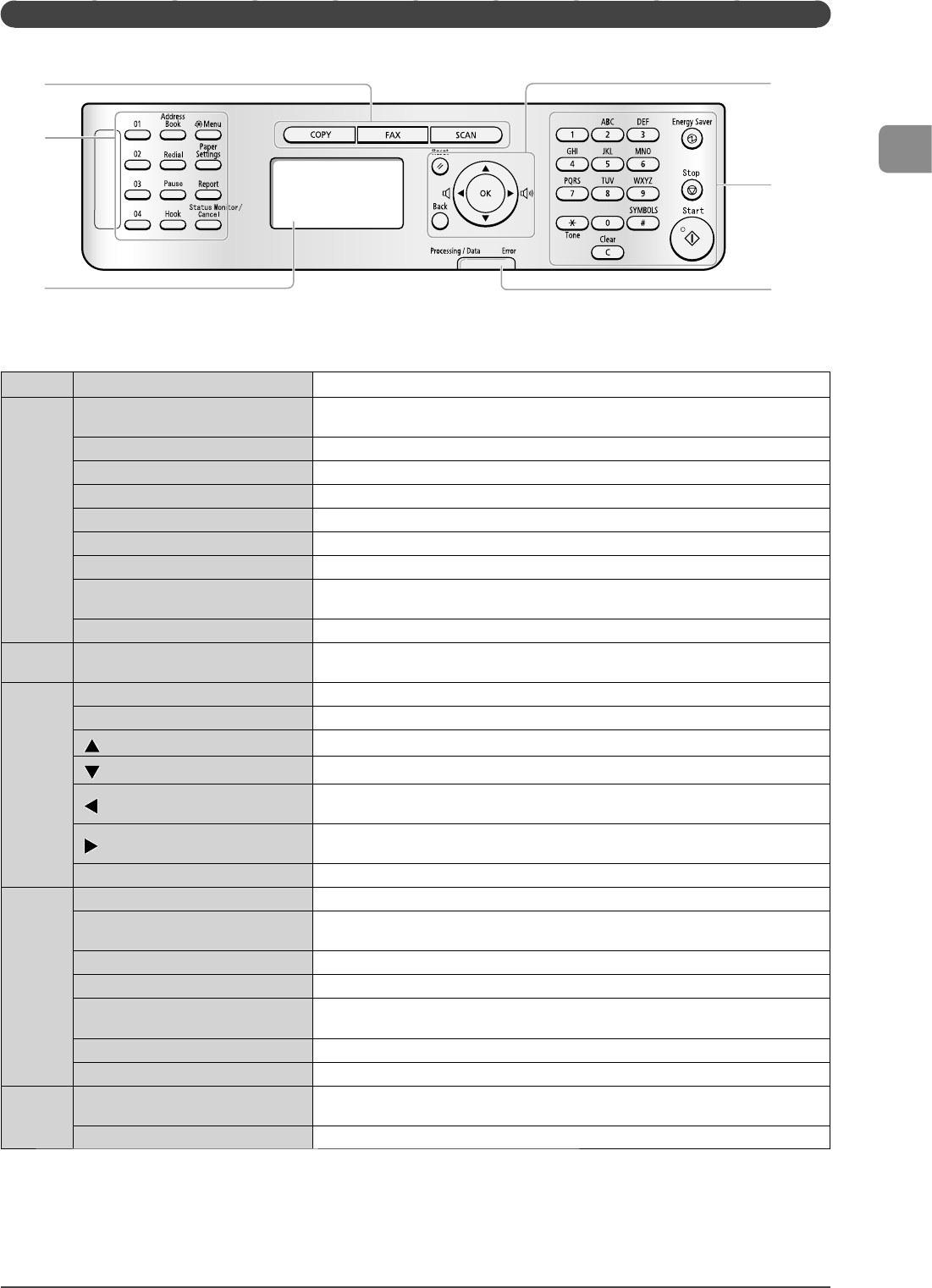
1-5
Before Using the Machine
Operation Panel
(3)
(5)
(2)
(6)
(4)
(1)
(1)
Mode switching keys Press to switch the mode to copy, fax, or scan.
(2)
[One-touch Speed Dial] keys
([01]/[02]/[03]/[04] keys)
Press to specify recipients registered under one-touch keys.
[Address Book] key Press to search recipients registered under one-touch keys or coded dial codes.
[Redial] key When faxing, press to redial the last number.
[Pause] key When entering a fax number, press to insert a pause.
[Hook] key Press to dial a number without lifting the telephone handset.
[Menu] key Press to specify or register various settings.
[Paper Settings] key Press to specify paper size and type for the paper cassette or multi-purpose tray.
[Report] key
Press to manually print reports and lists. You can also specify whether to print a report
automatically.
[Status Monitor/Cancel] key Press to view or cancel jobs. You can also check the status of the network
*
and machine.
(3)
LCD
During normal operation, displays messages and prompts. When adjusting the settings,
displays your selections, text, and numbers.
(4)
[Reset] key Press to reset the settings. (Press to reset the copy/scan/fax mode to the standard mode.)
[Back] key Press to return to the previous screen.
[
] key
Press to scroll up or to increase a value.
[
] key
Press to scroll down or to decrease a value.
[
] key
Press to return to the previous screen or move the cursor to the left. While fax
communication sound is ringing, press to decrease the volume.
[
] key
Press to proceed to the next screen or move the cursor to the right. While fax
communication sound is ringing, press to increase the volume.
[OK] key Press to confirm an action or setting.
(5)
Numeric keys ([0]-[9] keys) Enter letters and numbers.
[*] key
Press to switch the character entry mode. When sending a fax, press to switch between
pulse and tone dialing.
[#] key Press to enter symbols.
[Clear] key Deletes letters and numbers.
[Energy Saver] key
Press to manually set or cancel the Sleep mode. The Energy Saver light will be green when
in Sleep mode.
[Stop] key Press to cancel jobs.
[Start] key Press to start copying, scanning, or sending a fax.
(6)
[Processing/Data] indicator
The indicator blinks while sending or receiving faxes and remains lit when jobs are
waiting in memory.
[Error] indicator The indicator blinks when an error occurs.
* The function is only for MF4570dn.