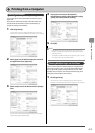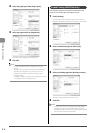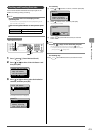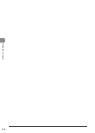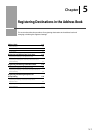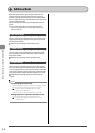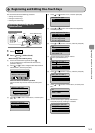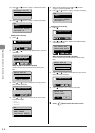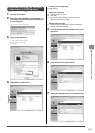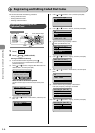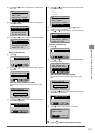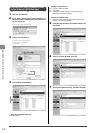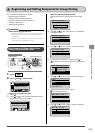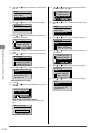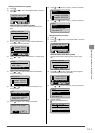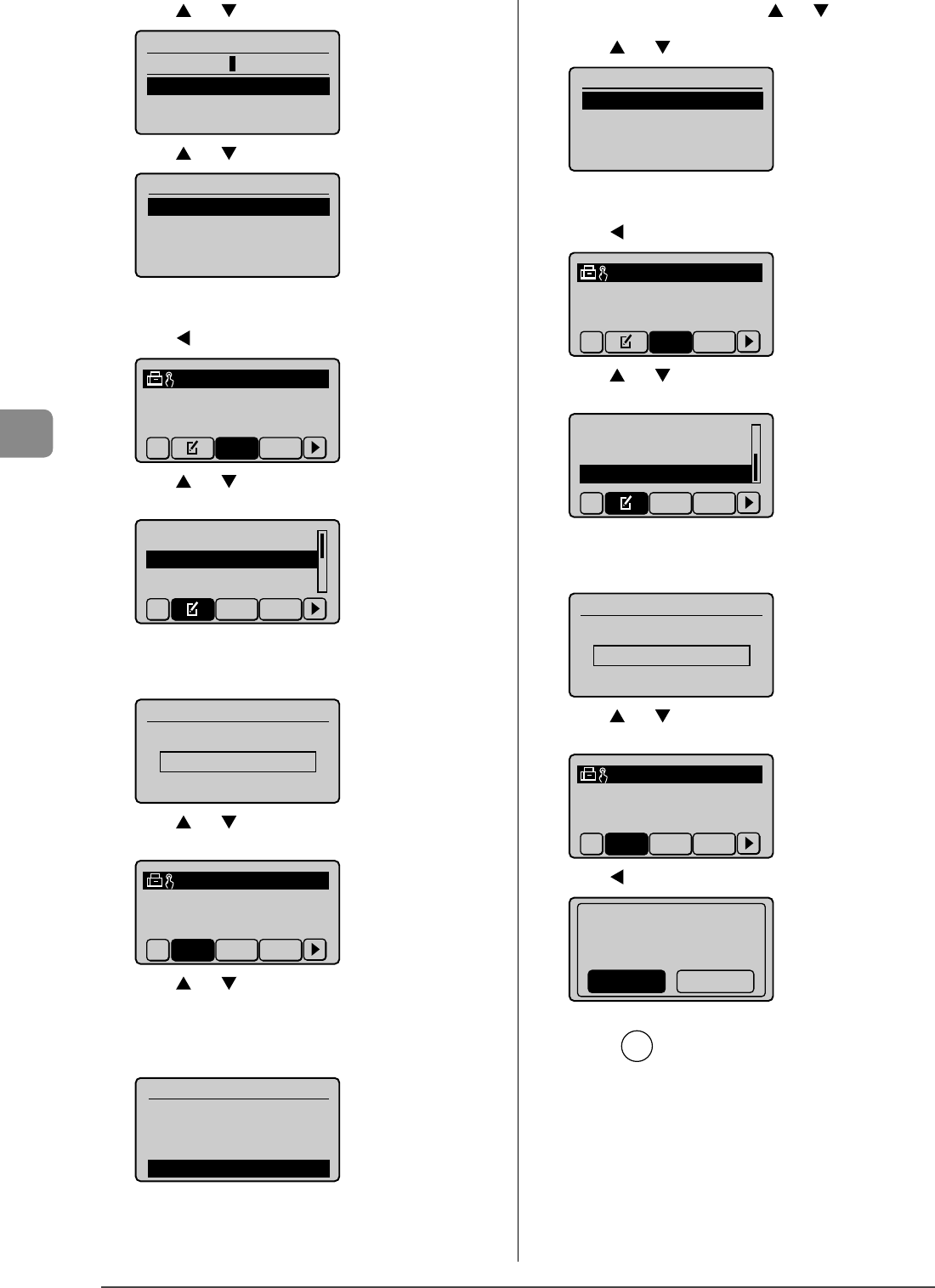
5-4
Registering Destinations in the Address Book
(11) Press [ ] or [ ] to select <Apply>, and then press [OK].
Destination (Max 40)
0123456789
<Apply>
Settings
(12) Press [ ] or [ ] to select <Apply>, and then press [OK].
Fax
<Apply>
Name: CANON
Destination: 0123456
...
One-Touch: 01
Editing a one-touch key
(1) Press [
].
CANON 0123456789
All A-Z
(2) Press [ ] or [ ] to select <Edit Address Book>, and then
press [OK].
Register New Destin
...
Edit Address Book
Address Book Details
All A-Z
When the address book PIN is specified
Use the numeric keys to enter the PIN, and then press
[OK].
Address Book PIN
(Apply: Press OK)
*******
(3) Press [ ] or [ ] to select a destination that you want to
edit, and then press [OK].
CANON 0123456789
All A-Z 0-9
(4) Press [ ] or [ ] to select an item that you want to edit,
and then press [OK].
- Name
- Destination
- One-Touch
Fax
<Apply>
Name: CANON02
Destination: 9876543
...
One-Touch: 02
(5) When you finish editing, press [
] or [ ] to select
<Apply>, and then press [OK].
(6) Press [ ] or [ ] to select <Apply>, and then press [OK].
Fax
<Apply>
Name: CANON02
Destination: 9876543
...
One-Touch: 02
Deleting a one-touch key
(1) Press [
].
CANON 0123456789
All A-Z
(2) Press [ ] or [ ] to select <Delete From Address Book>,
and then press [OK].
Edit Address Book
Address Book Details
Delete From Address
All A-Z
When the address book PIN is specified
Use the numeric keys to enter the PIN, and then press
[OK].
Address Book PIN
(Apply: Press OK)
*******
(3) Press [ ] or [ ] to select a destination that you want to
delete, and then press [OK].
CANON 0123456789
All A-Z 0-9
(4) Press [ ] to select <Yes>, and then press [OK].
Delete from
address book?
NoYes
3 Press [ ] (Back) to close the menu screen.