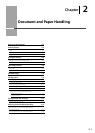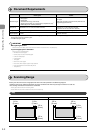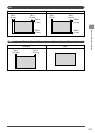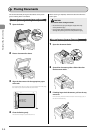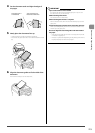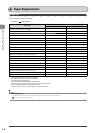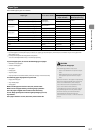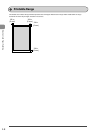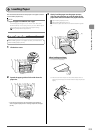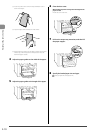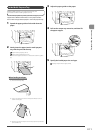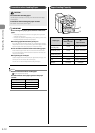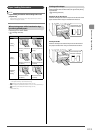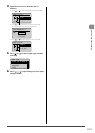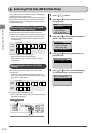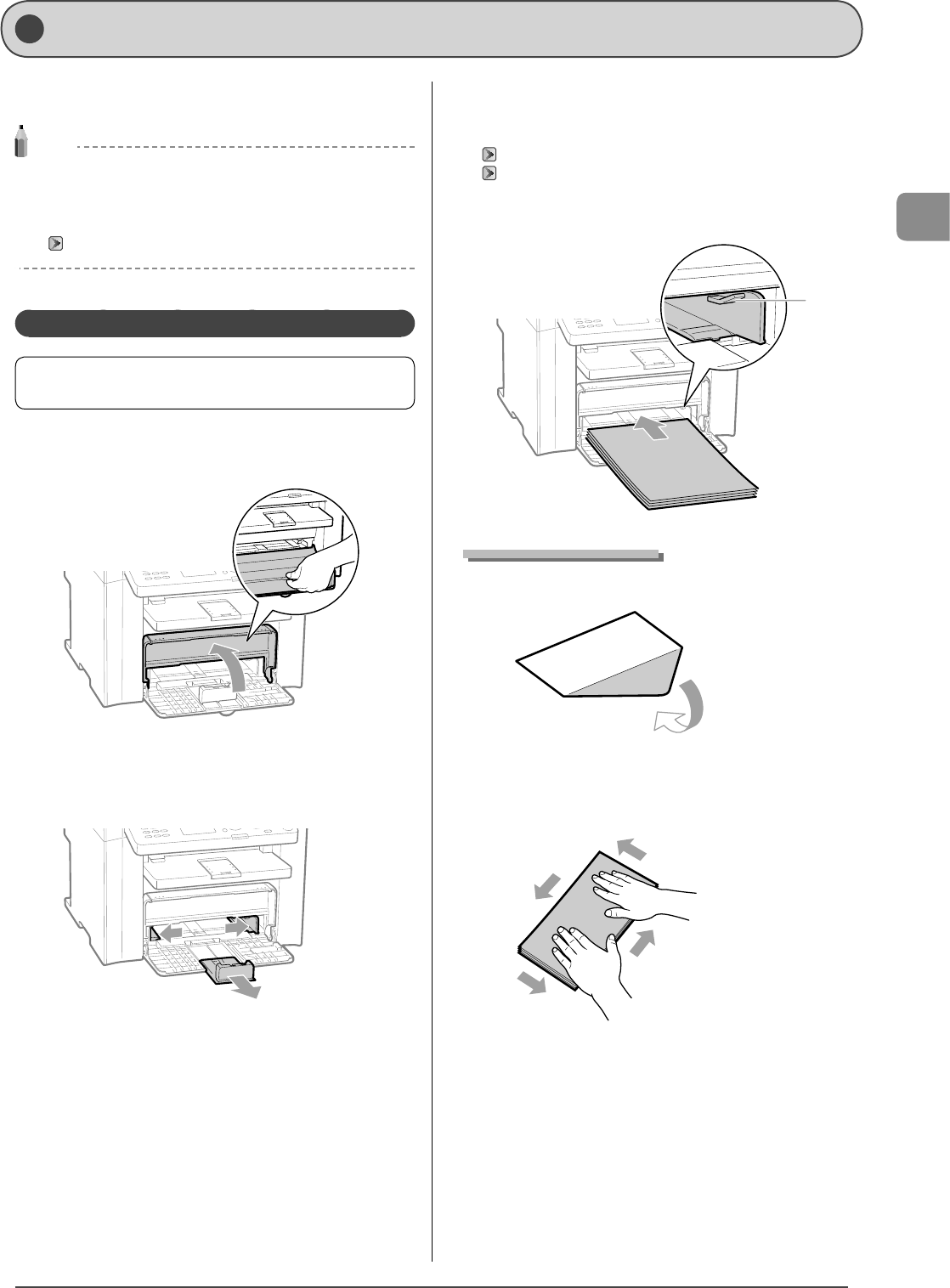
2-9
Document and Paper Handling
This section describes how to load paper in the paper cassette
and the multi-purpose tray.
NOTE
If you use paper of a different size or type
The default paper size/type is set to <Letter> and <Plain (16 lb
Bond-24 lb Bond)> in the setting menu. If you use a different paper
size or paper type, you need to change the paper settings.
“Setting a Paper Size and Type” (P.2-14)
In the Paper Cassette
Before loading paper in the paper cassette, see “Precautions
when Loading Paper” (P.2-12).
1 Lift the dust cover.
2 Spread the paper guides a little wider than the
paper size.
* If you want to change the size of the paper to be loaded, be
sure to register the paper size in “Setting a Paper Size and Type”
(P.2-14).
3 Gently load the paper into the paper cassette
with the print side face up, until the edge of the
paper stack meets the back of the paper cassette.
“Paper Loading Capacity” (P.2-12)
“Paper Loading Orientation” (P.2-13)
Ensure that the paper stack does not exceed the load limit guides
(A).
(A)
When loading envelopes
(1) Close the envelope flap.
(2) Place the stack of envelopes on a flat surface, flatten them to
release any remaining air, and ensure that the edges are pressed
tightly.
Loading Paper