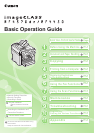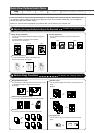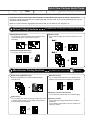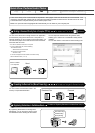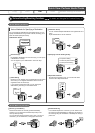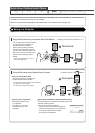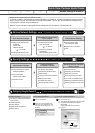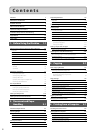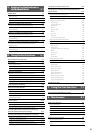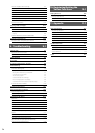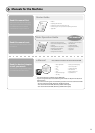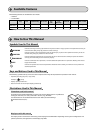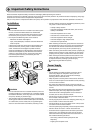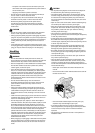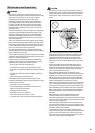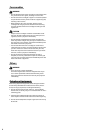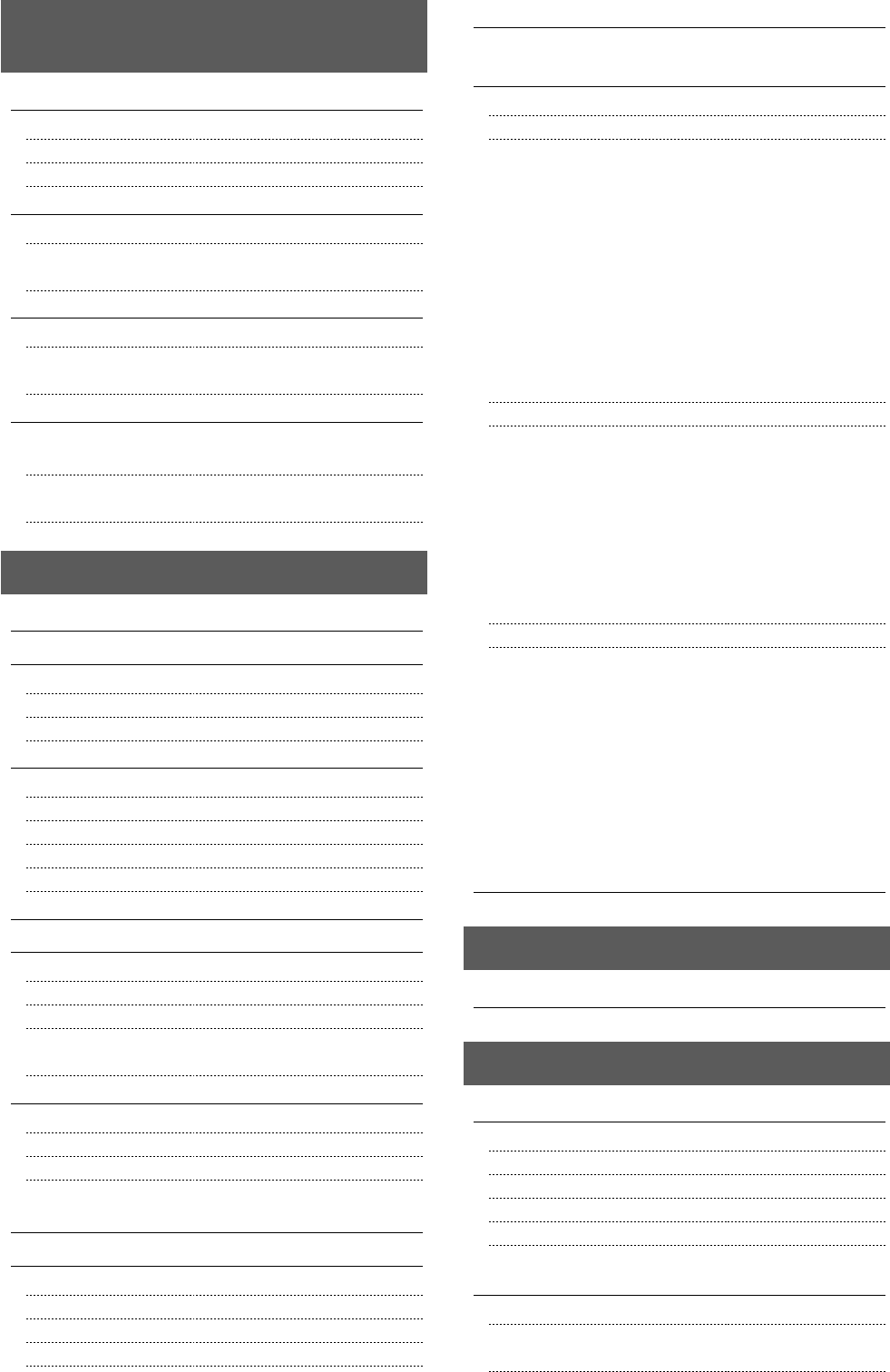
iii
5. Registering Destinations in
the Address Book 5-1
Address Book 5-2
One-touch Keys 5-2
Coded Dialing 5-2
Group Dialing 5-2
Registering and Editing One-Touch Keys 5-3
Registering and Editing via the Operation Panel 5-3
Registering and Editing One-Touch Keys via the Remote UI
(MF4570dn Only) 5-5
Registering and Editing Coded Dial Codes 5-6
Registering and Editing via the Operation Panel 5-6
Registering and Editing a coded Dial Code via the Remote UI
(MF4570dn Only) 5-8
Registering and Editing Recipients for Group Dialing 5-9
Registering and Editing a Destination Group via the
Operation Panel 5-9
Registering and Editing a Destination Group via the Remote UI
(MF4570dn Only) 5-12
6. Using the Fax Functions 6-1
Basic Method for Sending Faxes 6-2
Fax Settings 6-3
Image Quality Settings 6-3
Density Settings 6-3
Sharpness Settings 6-3
Specifying Destinations 6-4
Specifying Destinations by Entering a Fax Number 6-4
Specifying Destinations with the One-Touch Keys 6-4
Specifying Destinations Using Coded Dialing 6-4
Specifying Destinations Using Group Dialing 6-5
Specifying Destinations Using the Address Book 6-5
Redialing (Manual Redialing) 6-6
Useful Fax Sending Methods 6-7
Sending a Fax after Making a Phone Call (Manual Sending) 6-7
Push-button Telephone Service Using a Dial-line 6-7
Sending a Fax Abroad (Adding Pauses) 6-8
Sending to Multiple Destinations at a Time
(Sequential Broadcast) 6-9
Receiving Faxes 6-10
Receive Mode 6-10
Changing the Receive Mode 6-12
Detailed Settings for the Fax/Tel Auto Switch Mode 6-13
Forwarding Received Fax Documents in Memory to
Other Destinations (Manual Forwarding) 6-14
Checking and Managing Fax Documents in Memory 6-15
Checking and Canceling Fax Jobs 6-15
Printing Received Fax Documents 6-15
Checking and Deleting Received Fax Documents 6-16
Checking the History of Received/Sent Fax Documents 6-17
Changing the Default Values for Fax 6-18
Changing the Fax Settings (Items Specified Using the
[Menu] Button) 6-19
Setting Procedure for Sending Faxes 6-19
Setting Items 6-19
Register Unit Name 6-20
Register Unit Telephone Number 6-20
Select Line Type 6-20
Public Line Connection 6-20
Off-Hook Alarm 6-20
Sender ID 6-20
Change Defaults 6-20
ECM TX 6-20
Pause Time 6-21
Auto Redial 6-21
Check Dial Tone Before Sending 6-21
Setting Procedure for Receiving Faxes 6-21
Setting Items for the Receive Settings 6-22
2-Sided Printing (MF4570dn Only) 6-22
Reduce RX Size 6-22
RX Page Footer 6-22
Continue Print. When Toner Is Nearly Out 6-22
ECM RX 6-22
Incoming Ring 6-23
Remote RX 6-23
Auto RX Switch 6-23
System Settings Procedure 6-23
Setting Items 6-24
TX Start Speed 6-24
RX Start Speed 6-24
Memory Lock Settings 6-24
Select Country/Region 6-24
Address Book PIN 6-25
Restrict New Destinations 6-25
Allow Driver Faxing 6-25
Restrict Sending From History 6-25
Fax No. Confirmation Re-Entry 6-25
Restrict Sequential Broadcast 6-25
Canceling Fax Jobs 6-26
7. Using the Scan Functions 7-1
Basic Operation Methods for Scanning 7-2
8. Maintenance 8-1
Cleaning the Machine 8-2
Cleaning the Exterior 8-2
Cleaning the Interior 8-2
Cleaning the Fixing Unit 8-3
Cleaning the Platen Glass 8-4
Cleaning the Feeder 8-4
Precautions When Cleaning the Machine 8-4
Replacing Toner Cartridges 8-6
When a Message Appears 8-6
When White Streaks Appear On the Printouts or Some Parts Are
Faded 8-6