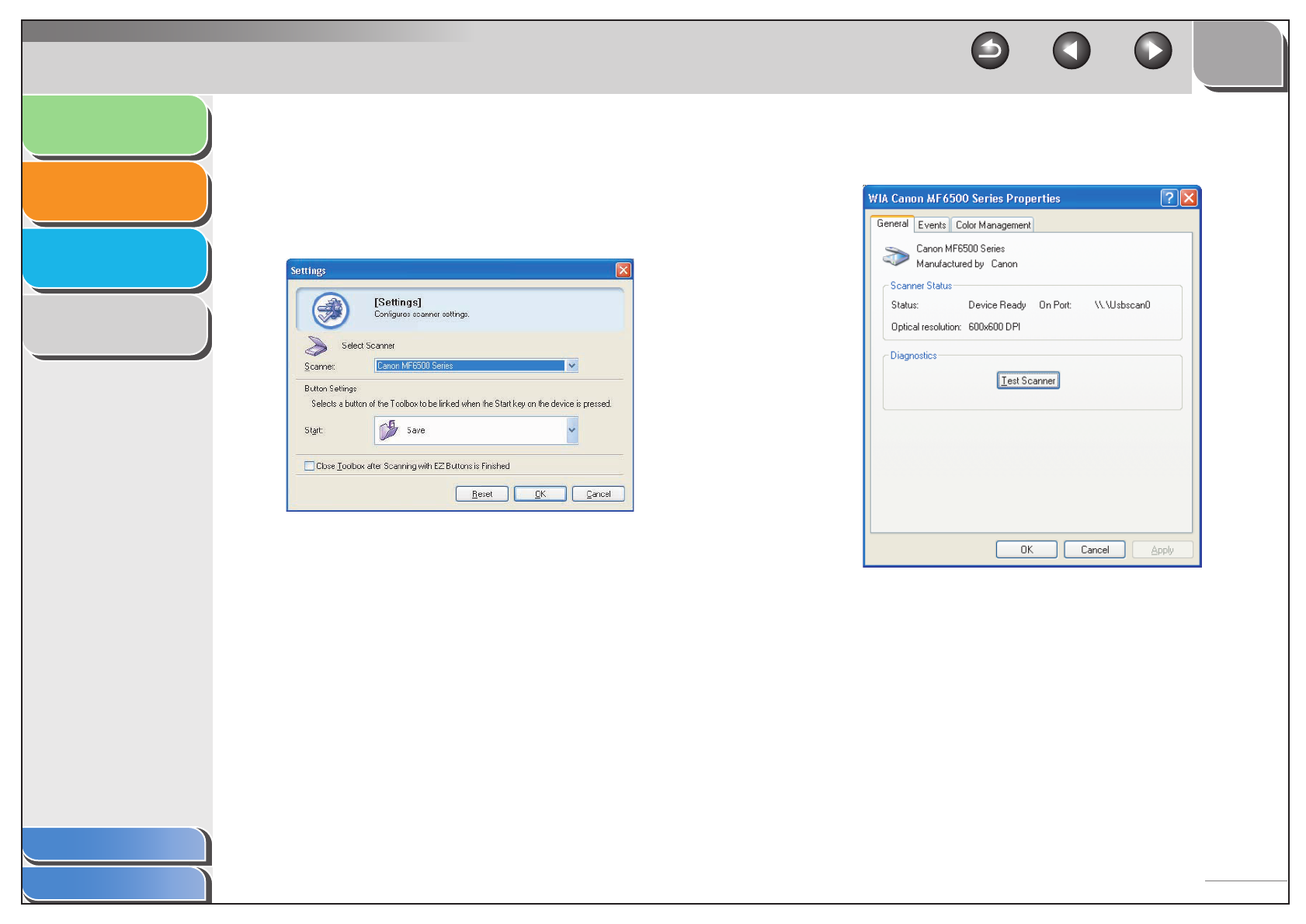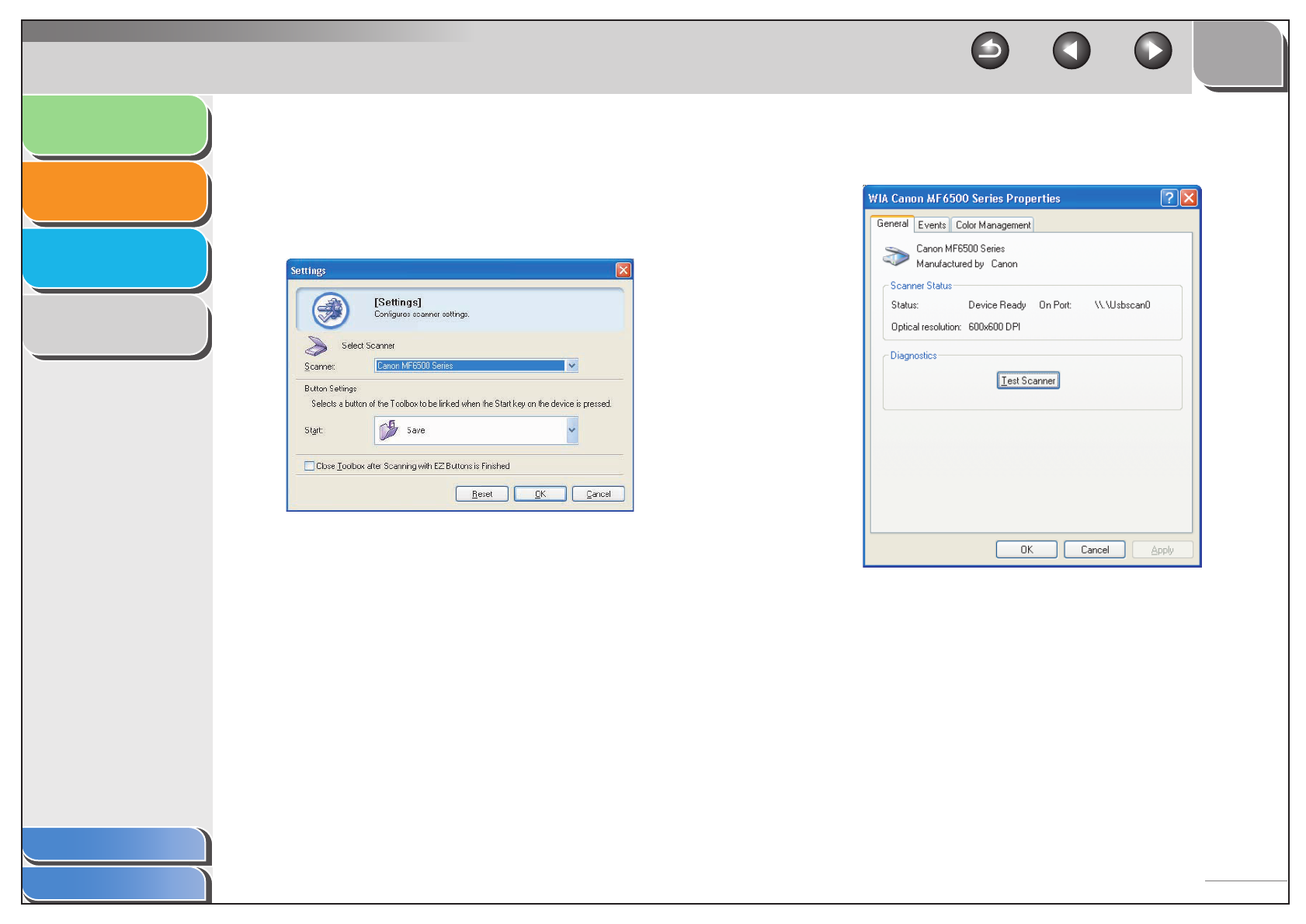
1
2
3
4
TOP
Back Previous Next
2-6
Introduction
Scanning a
Document
Troubleshooting
Appendix
Table of Contents
Index
■ Setting Up [Start] in the [Settings]
Dialog Box
In the MF Toolbox, click [Settings] to open the [Settings] dialog
box. From the drop-down list, select the scanning function you
want to link [Start] to, then click [OK].
■ Setting Up [Start] in the [Scanners and
Cameras] Folder
1. Open the [Scanners and Cameras] folder
(Windows 98/2000: the [Scanners and
Cameras Properties] dialog box).
Click [start] on the Windows task bar → select [Control Panel] →
[Scanners and Cameras] (Windows 98/Me/2000: [Start] →
[Settings] → [Control Panel] → double-click [Scanners and
Cameras]).
2. Click the corresponding scanner driver icon.
3. Select [Properties] from the [File] menu.
(Windows 98/2000: Click [Properties].)