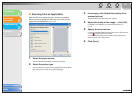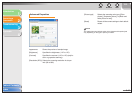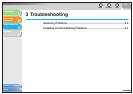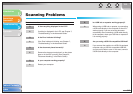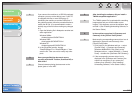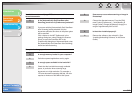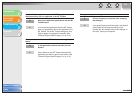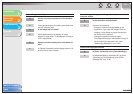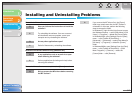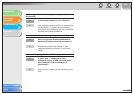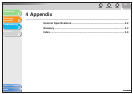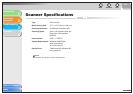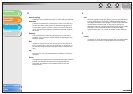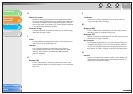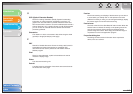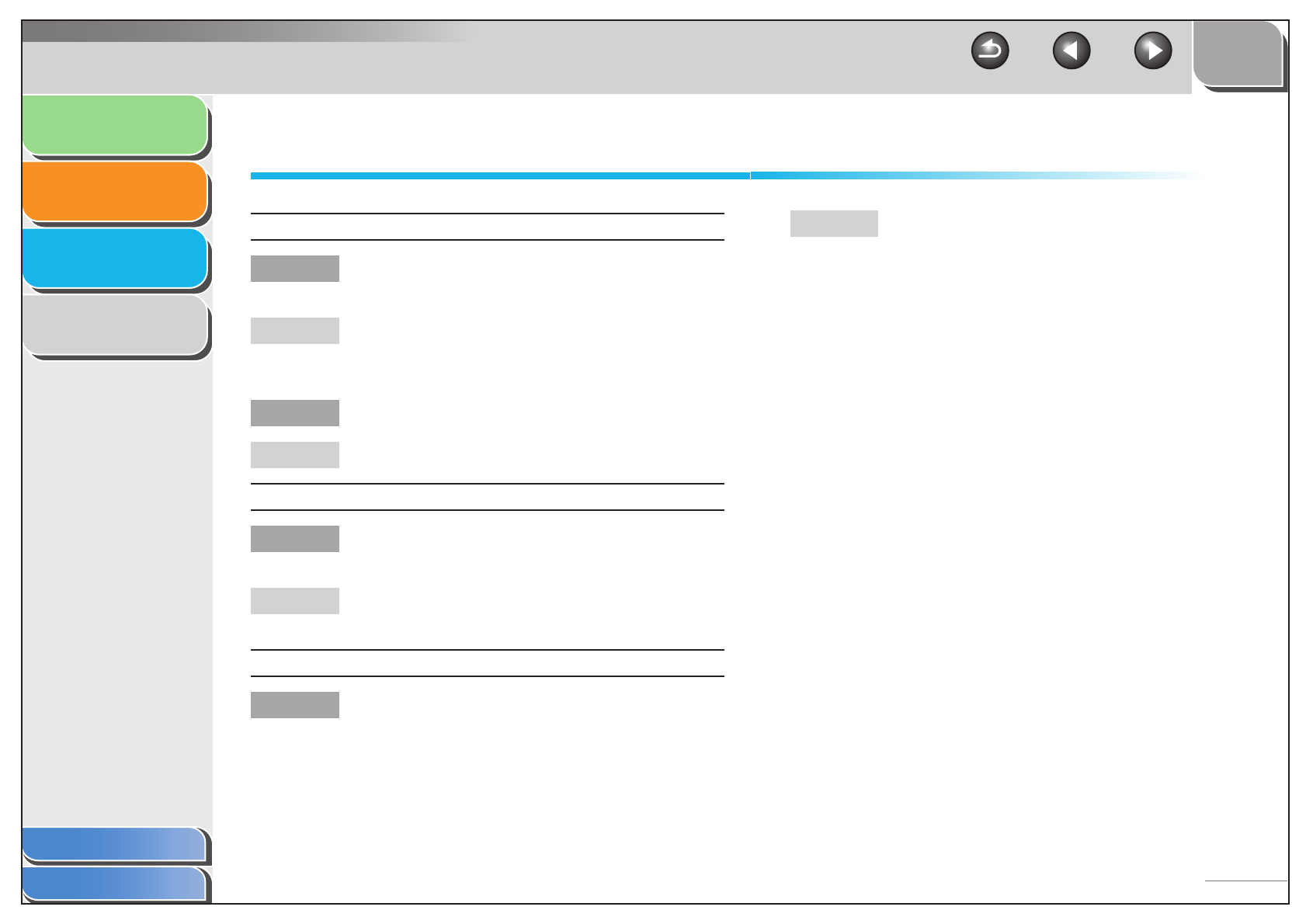
1
2
3
4
TOP
Back Previous Next
3-7
Introduction
Scanning a
Document
Troubleshooting
Appendix
Table of Contents
Index
Installing and Uninstalling Problems
Cannot install the software.
Q Have you followed the instructions to install the
software?
A Try reinstalling the software. If an error occurred
and installation was not complete, restart your
computer and try reinstalling the software.
Q Are any other applications open?
A Quit all of these and try reinstalling the software.
Removal of the drivers takes too long (Windows XP).
Q Is any application such as an anti-virus open
when removing the software?
A Quit any applications (including anti-virus) before
removing the software.
Removal of the software was completed, but [Canon] remains.
Q Did you remove the MF drivers before removing
the MF Toolbox?
A If you remove the MF drivers first, the [Canon]
folder may remain even after the MF Toolbox is
uninstalled. In this case, perform the following
steps to remove the folder.
In Windows XP, right-click the [start] menu to open
the Windows Explorer → select [Start Menu] in [All
Users] → [Programs] → delete the [Canon] folder.
In Windows 2000, open [Settings] from the [Start]
menu → click [Taskbar & Start Menu] →
[Advanced] → [Advanced] → select [Start Menu] in
[All Users] → [Programs] → delete the [Canon]
folder.
In Windows 98/Me, open [Settings] from the [Start]
menu → click [Taskbar & Start Menu] → [Start
Menu Programs] → [Remove] → select the
[Canon] folder → click [Remove].