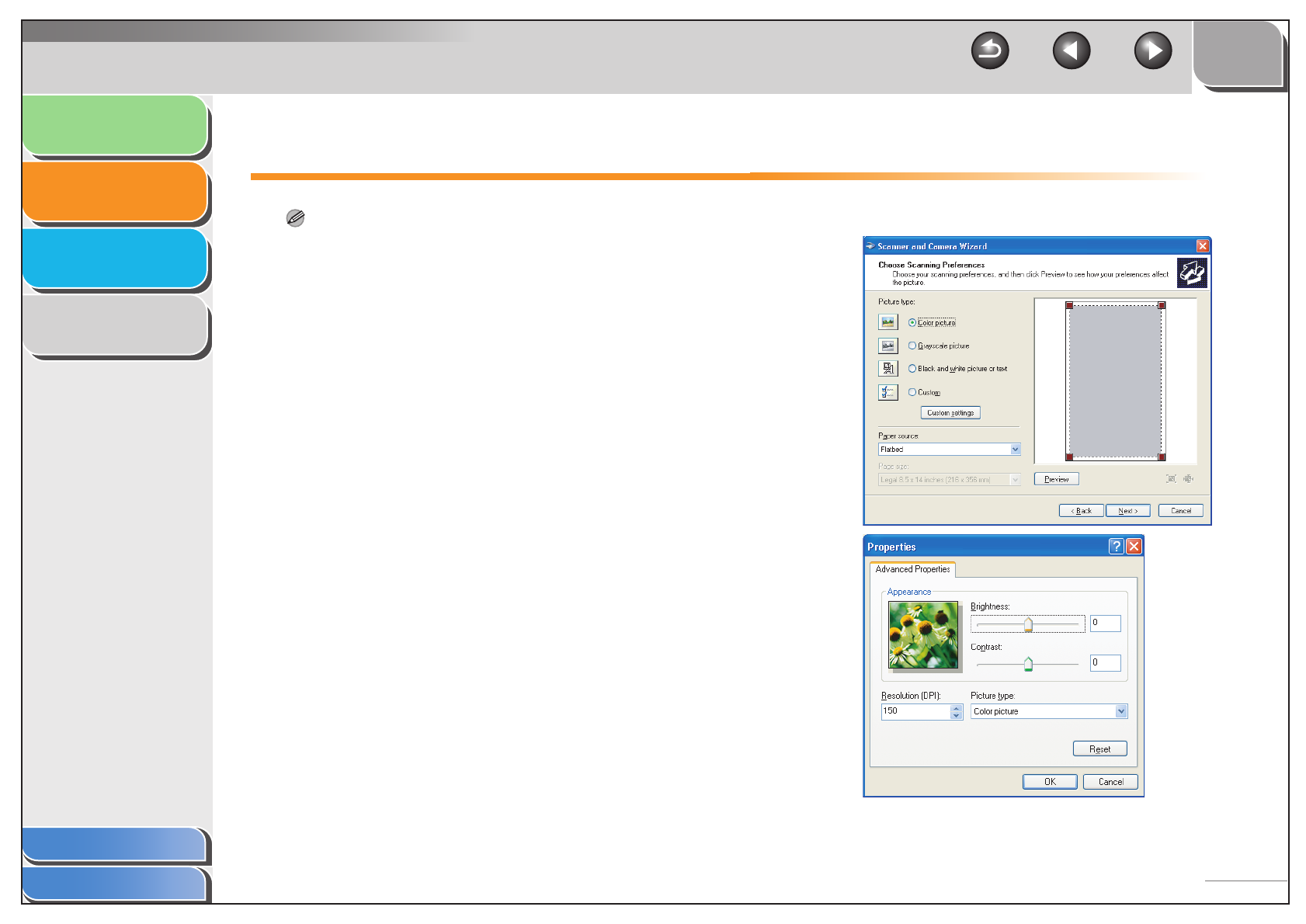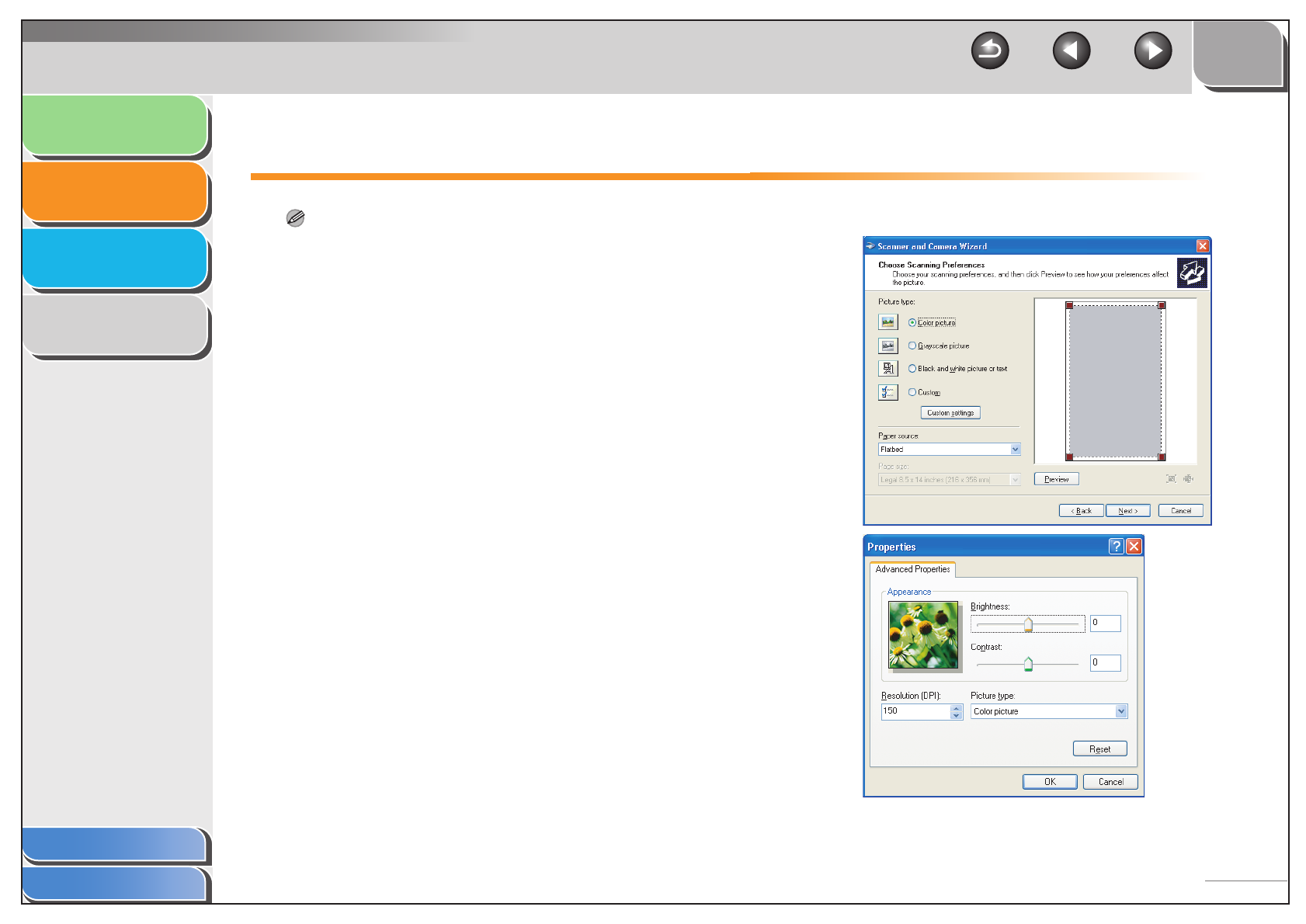
1
2
3
4
TOP
Back Previous Next
2-43
Introduction
Scanning a
Document
Troubleshooting
Appendix
Table of Contents
Index
Scanning with the WIA Driver (Windows XP Only)
NOTE
The WIA driver does not support 2-sided scanning.
■ Scanning from the [Scanner and
Camera Wizard] Dialog Box
1. Open the [Scanners and Cameras] folder.
Click [start] on the Windows task bar → select [Control Panel] →
[Scanners and Cameras].
2. Double-click the corresponding WIA driver
icon.
3. Click [Next >].
4. Select a picture type.
You can select from [Color picture], [Grayscale picture], [Black
and white picture or text], and [Custom].
When selecting [Custom], click [Custom settings] to make
detailed settings in the [Properties] dialog box.
5. Select the paper source.
You can select from [Flatbed] or [Document Feeder].