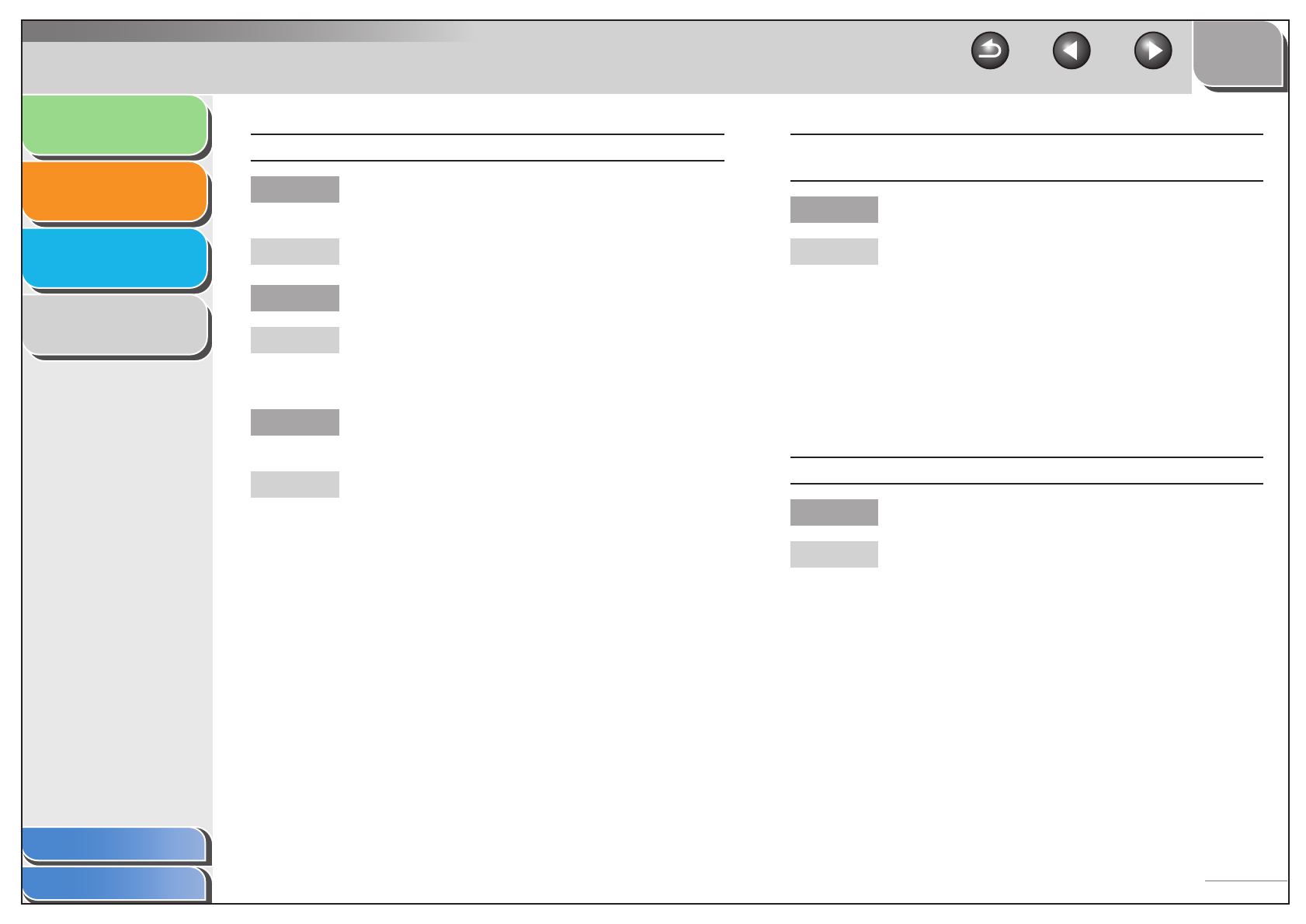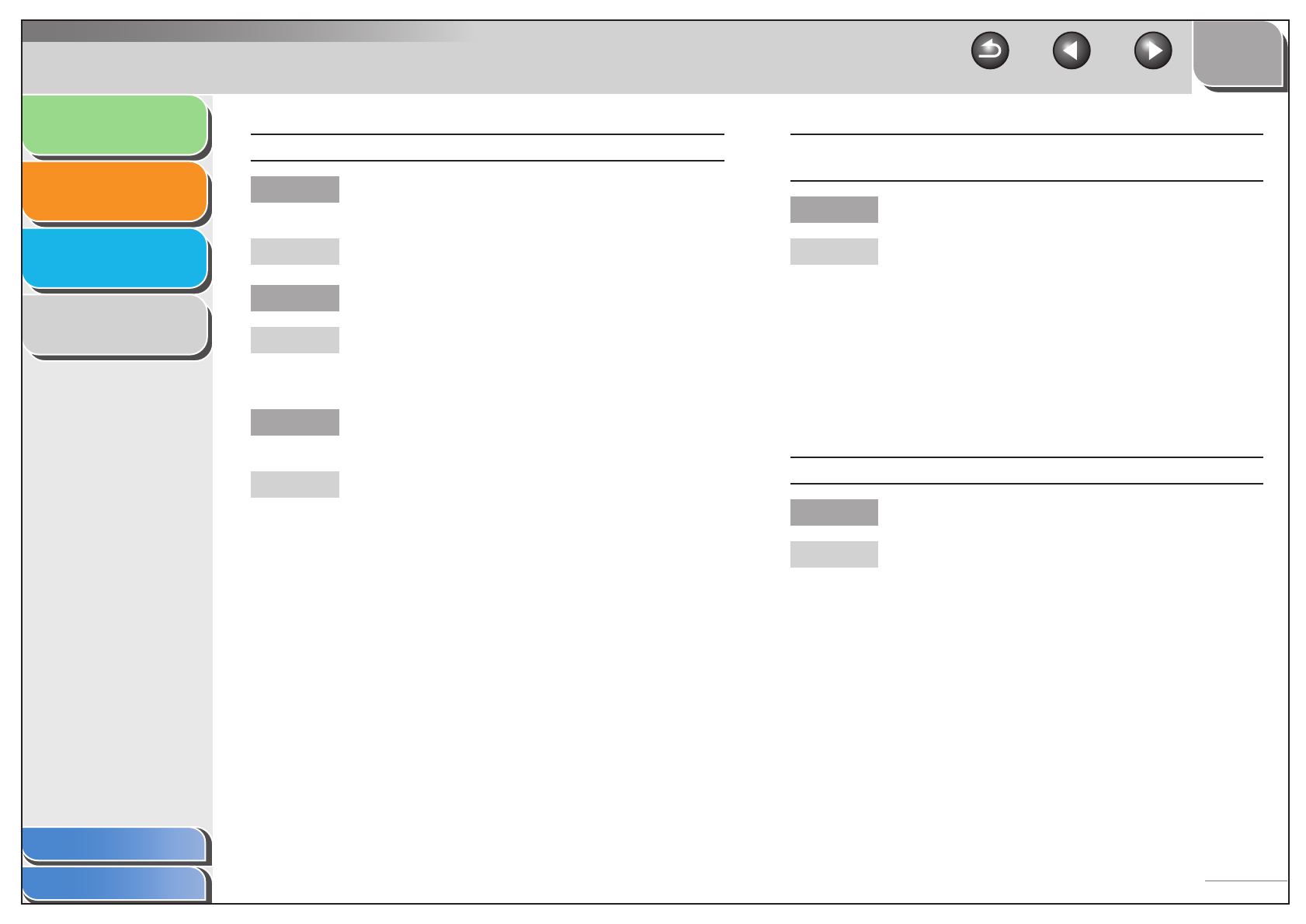
1
2
3
4
TOP
Back Previous Next
3-6
Introduction
Scanning a
Document
Troubleshooting
Appendix
Table of Contents
Index
Scanned images look dirty.
Q Are the scanning components of the machine
clean?
A Clean the platen glass, the platen glass cover and
the ADF scanning area.
Q Is the image size too small?
A Some applications do not display an image
properly at small sizes. Try displaying the image at
100% magnification.
Q Does the monitor display color set at below 16
bits?
A In [Display Properties], set the display colors to 16-
bit color, 24-bit color or higher.
Scanned image is displayed at a larger (smaller) size on the
computer screen.
Q Is the resolution setting correct?
A Do one of the following:
– Enlarge or reduce the image display in the
application. If you open the image in Paint or
Imaging, it may display at a large size and you
will not be able to reduce it.
– Change the resolution and scan again.
The image will be large if the resolution is high. It
will be small if the resolution is low. (See
“Determining Resolution,” on p. 2-42.)
Cannot scan highlighted marks.
Q Is [Color Correction] set to [Color Matching] ?
A In [Advanced Mode] in ScanGear MF, set [Color
Correction] to [Color Matching]. (See “[Color
Settings] Tab,” on p. 2-40.)