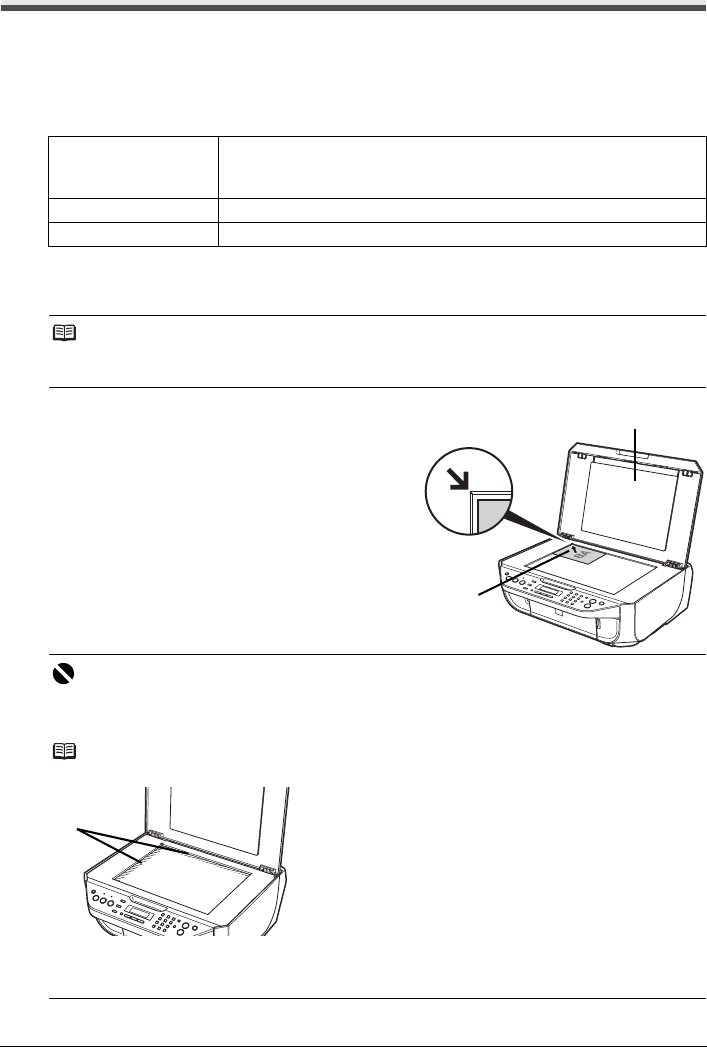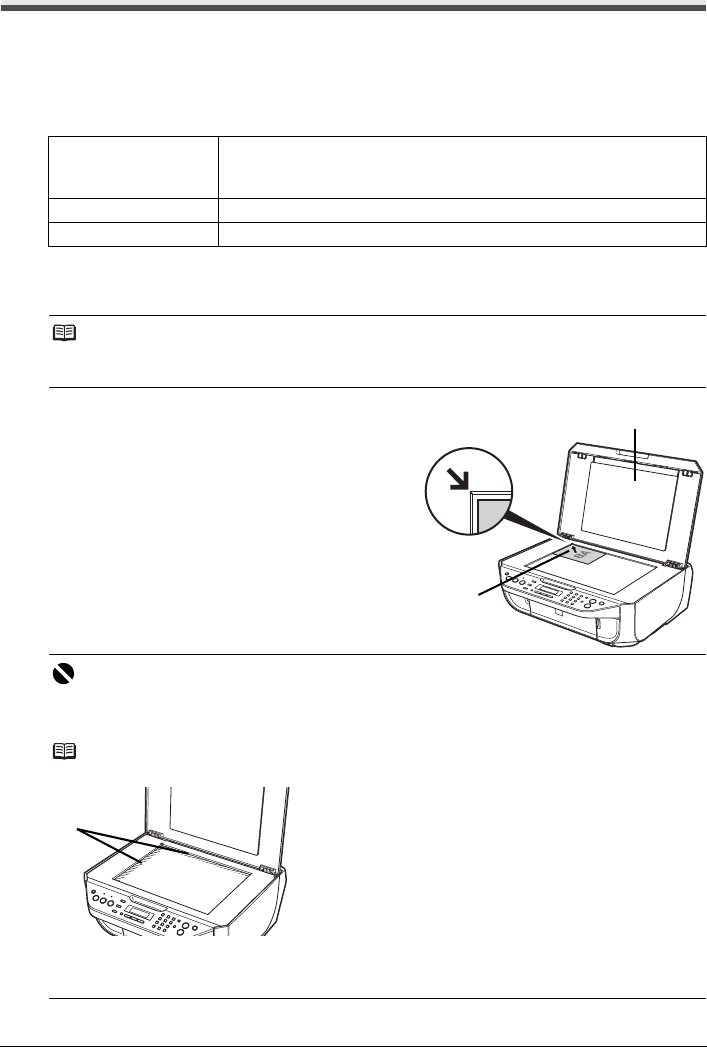
8 Before Using the Machine
Handling the Original Document
This section describes how to load the original document on the Platen Glass.
Original Document Requirements
The original documents you load on the Platen Glass for copying, scanning, or faxing must meet
these requirements:
Loading Original Documents
Load originals to copy, scan, or fax on the Platen Glass.
1 Load the original document on the Platen
Glass.
(1) Lift the Document Cover.
(2) Load the original with the side to be copied,
scanned, or faxed facing down on the Platen
Glass.
Place the original in landscape orientation and
align the upper corner of it with the alignment
mark as shown in the figure on the right.
2 Gently close the Document Cover.
Document type
z
Paper documents
z
Photographs
z
Books
Size (W x L) Max. 8.5 x 11.7 inches / 216 x 297 mm
Thickness Max. 0.39 inches / 10 mm
Note
Make sure any glue, ink, correction fluid, or the like on the original document is completely dry
before loading it on the Platen Glass.
Important
z Do not place any objects weighing more than 4.4 lb / 2.2 kg on the Platen Glass.
z Do not press or put weight on the original with pressure exceeding 4.4 lb / 2.2 kg.
Doing so may cause the scanner to malfunction or the Platen Glass to break.
Note
z The machine cannot scan the shaded area in the figure below.
(A) 0.04 inches / 1 mm
z When copying, the area you can scan depends on the printable area of the media. See “Printing
Area” in the User’s Guide on-screen manual.
(2)
(1)
(A)