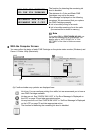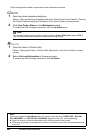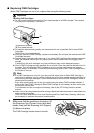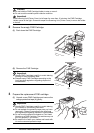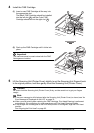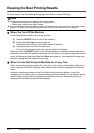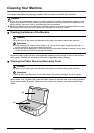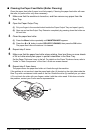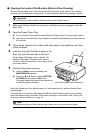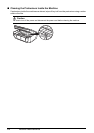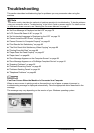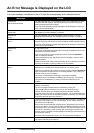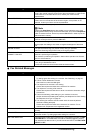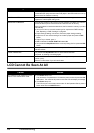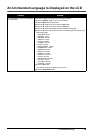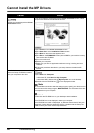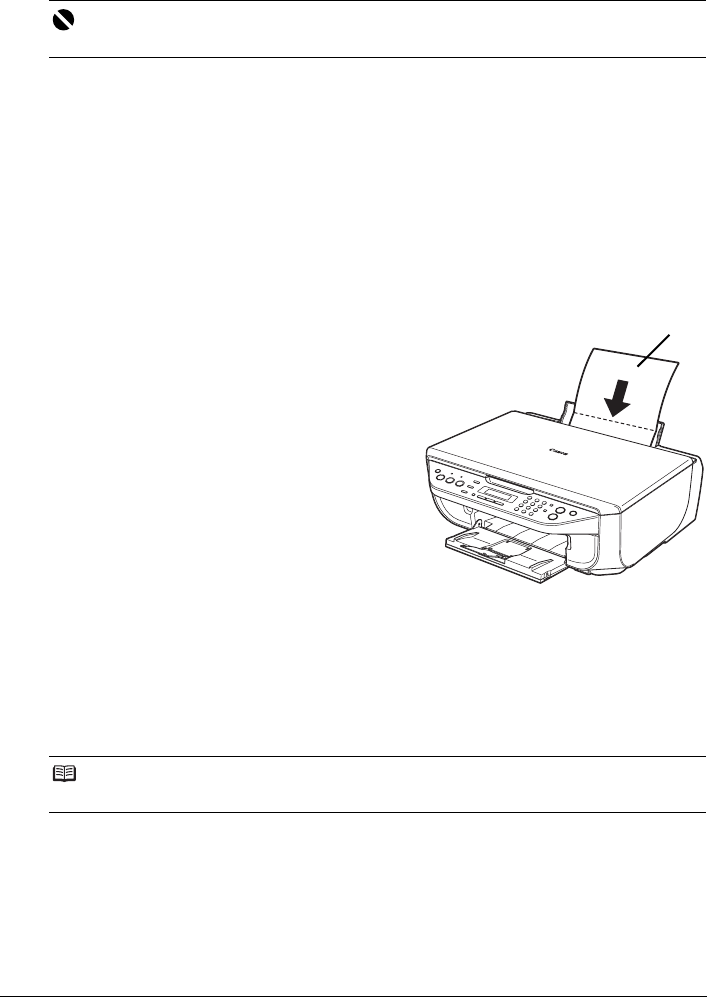
73Routine Maintenance
Cleaning the Inside of the Machine (Bottom Plate Cleaning)
This section describes how to clean the inside of the machine. If the inside of the machine
becomes dirty, printed paper may get dirty, so we recommend performing cleaning regularly.
1 Make sure that the machine is turned on, and then remove any paper from the
Rear Tray.
2 Open the Paper Output Tray.
(1) Put your finger in the rounded indent beside the Paper Output Tray and open it gently.
(2) Open up and set the Output Tray Extension completely by pressing down the hollow on
its front side.
3 Fold a single sheet of A4 or Letter-sized plain paper in half widthwise, and then
unfold the paper.
4 Load this and only this sheet of paper in the
Rear Tray with the open side to the front.
Set the Paper Thickness Lever to the left. For
details on the Paper Thickness Lever, refer to
“Inside” in “Main Components” of the User’s Guide
on-screen manual.
5 Perform bottom plate cleaning.
(1) Press the Menu button repeatedly until
MAINTENANCE appears.
(2) Press the [ or ] button to select BOTTOM
CLEANING, then press the OK button.
The paper cleans the inside of the machine as
it feeds through the machine.
Check the folded part of the ejected paper. If it is smudged with ink, perform Bottom Plate
Cleaning again.
If the problem is not resolved after performing Bottom Plate Cleaning twice, the protrusions
inside the machine may be stained. Clean them according to instructions. See
“Cleaning the
Protrusions Inside the Machine” on page 74.
Important
Do not perform any other operation while the bottom plate is being cleaned.
Note
When performing Bottom Plate Cleaning again, make sure to use a new piece of paper.
(A)
(A) Load the paper after unfolding it.