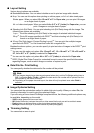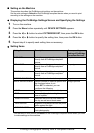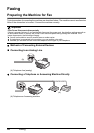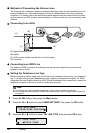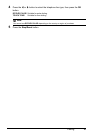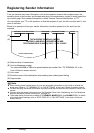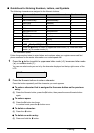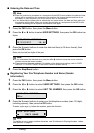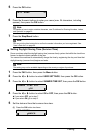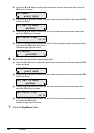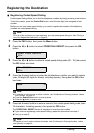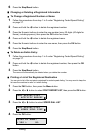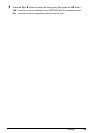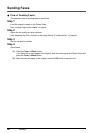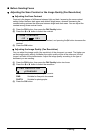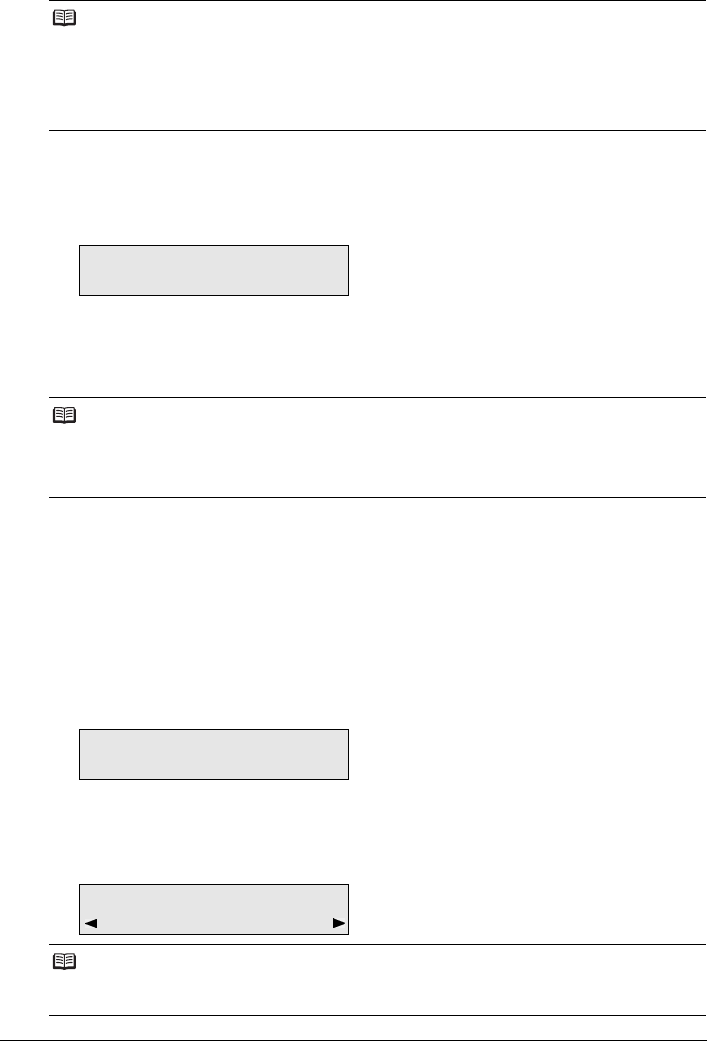
34 Faxing
Entering the Date and Time
1 Press the FAX button, then press the Menu button.
2 Press the [ or ] button to select USER SETTINGS, then press the OK button two
times.
3 Press the Numeric buttons to enter the date and time (in 24-hour format), then
press the OK button.
Enter only the last two digits of the year.
4 Press the Stop/Reset button.
Registering Your Fax/Telephone Number and Name (Sender
Information)
1 Press the FAX button, then press the Menu button.
2 Press the [ or ] button to select USER SETTINGS, then press the OK button.
3 Press the [ or ] button to select UNIT TEL NUMBER, then press the OK button.
4 Press the Numeric buttons to enter your fax/telephone number (max. 20 digits,
including spaces), then press the OK button.
To enter a plus sign (+) before the number, press the # button.
Note
z When the machine is connected to a computer with the MP Drivers installed, the date and time
setting will be copied from the computer to the machine. As long as the date and time is set
accurately on your computer, you do not need to set it on the machine.
z If you disconnect the power cord or when there is a power failure, the date and time setting on
the machine will be reset. When you connect the machine to a computer with the MP Drivers
installed, the setting will be copied to the machine once again.
Note
z If you misentered the date and time, press the [ or ] button to move the cursor under the
number to enter the correct number.
z Three formats of date are available. For details on the date format settings, refer to “DATE
DISPLAY” in “FAX SETTINGS” of the User’s Guide on-screen manual.
Note
For details on how to enter or delete characters, see “Guidelines for Entering Numbers, Letters,
and Symbols” on page 33.
DATE/TIME SETTING
02/15/2007 18:46
UNIT TEL NUMBER
TEL=
USER SETTINGS
UNIT NAME