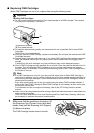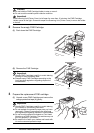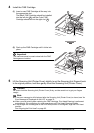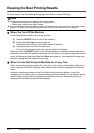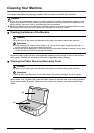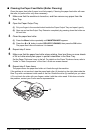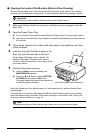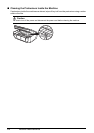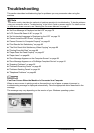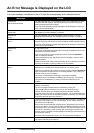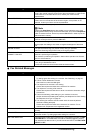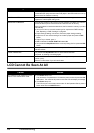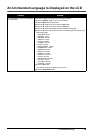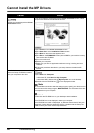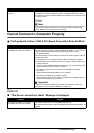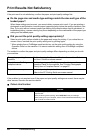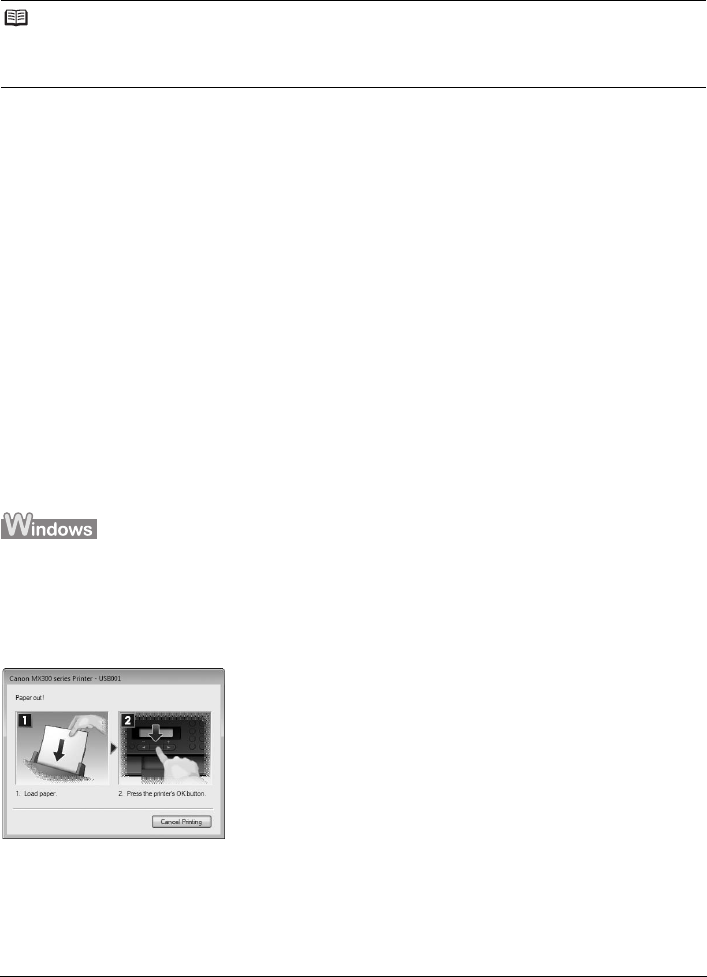
75Troubleshooting
Troubleshooting
This section describes troubleshooting tips for problems you may encounter when using the
machine.
z “An Error Message Is Displayed on the LCD” on page 76
z “LCD Cannot Be Seen At All” on page 78
z “An Unintended Language Is Displayed on the LCD” on page 79
z “Cannot Install the MP Drivers” on page 80
z “Cannot Connect to Computer Properly” on page 81
z “Print Results Not Satisfactory” on page 82
z “The Print Result Not Satisfactory When Copying” on page 86
z “Printing Does Not Start” on page 86
z “Paper Does Not Feed Properly” on page 87
z “Paper Jams” on page 88
z “Error Message Appears on the Computer Screen” on page 89
z “Error Message Appears on a PictBridge Compliant Device” on page 91
z “Scanning Problems” on page 92
z “Problems Receiving Faxes” on page 92
z “Problems Sending Faxes” on page 94
z “Telephone Problems” on page 95
If an Error Occurs When the Machine Is Connected to a Computer
When an error occurs in printing such as the machine is out of paper or paper is jammed, a
troubleshooting message is displayed automatically. Take the appropriate action described in the
message.
The message may vary depending on the version of your Windows operating system.
Note
This section mainly describes the methods of machine operation for troubleshooting. To handle problems
using your computer, refer to “Troubleshooting” in the User’s Guide on-screen manual. For details on how
to view the on-screen manuals, see “Reading the On-screen Manuals” on page 97.