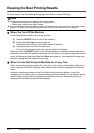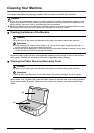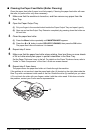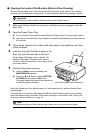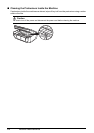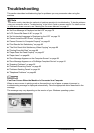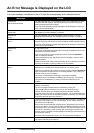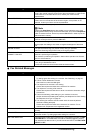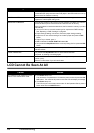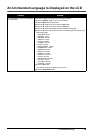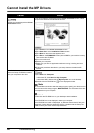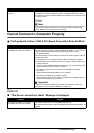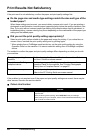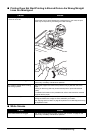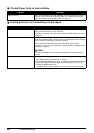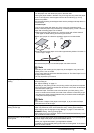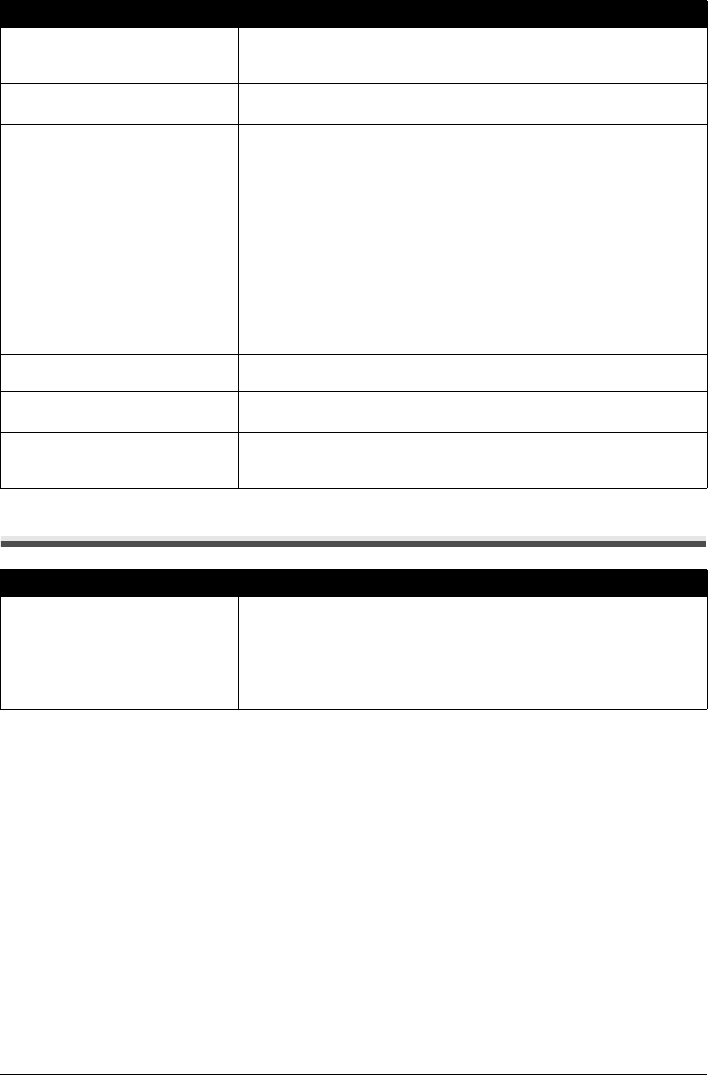
78 Troubleshooting
LCD Cannot Be Seen At All
NO RX PAPER The other party’s fax machine is out of paper or its memory is full.
Contact the other party and have them load paper in their fax machine or free up
space in their fax machine’s memory.
NO TEL NUMBER The coded speed dialing code you entered has not been registered.
Register the coded speed dialing code.
RECEIVED IN MEMORY If the machine receives a fax under one of the following conditions, the machine
will not be able to print the received fax and will store it in its memory.
When the problem is resolved as described, the fax stored in memory is printed
automatically.
z Ink is low or has run out while receiving a fax: replace the FINE Cartridge.
See “Replacing a FINE Cartridge” on page 64.
z Paper size/type setting is incorrect: correct the paper size/type setting.
z Paper has run out while receiving a fax: load the paper and press the OK
button.
z Output Tray is closed: open it.
z OFF is selected for AUTO PRINT RX: select ON.
z You pressed the Stop/Reset button to cancel printing of a fax: press the FAX
button.
TRY AGAIN IN B&W The recipient’s fax machine is not color-compatible. Press the Black button to
resend the faxes.
TX/RX CANCELLED You pressed the Stop/Reset button to cancel the transmission.
If required, try sending or receiving again.
TX/RX NO.nnnn When the machine sends or receives a fax, it assigns a unique identification
number (nnnn).
Write the number down if you will need it later.
Cause Action
The machine is not powered on or the
LCD is in the screen-saver mode.
z If the Power lamp is off
The machine is not powered on. Connect the power cord and press the ON/
OFF button. The machine will power on and the LCD will display a message.
z If the Power lamp is lit
The LCD may be in the screen-saver mode. On the Operation Panel, press a
button other than the ON/OFF button.
Message Action