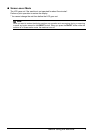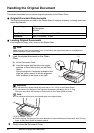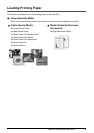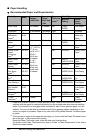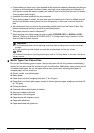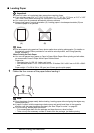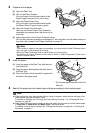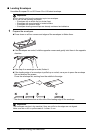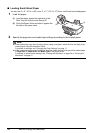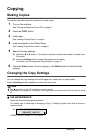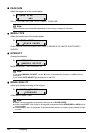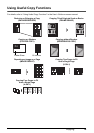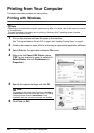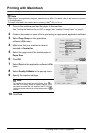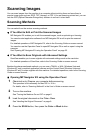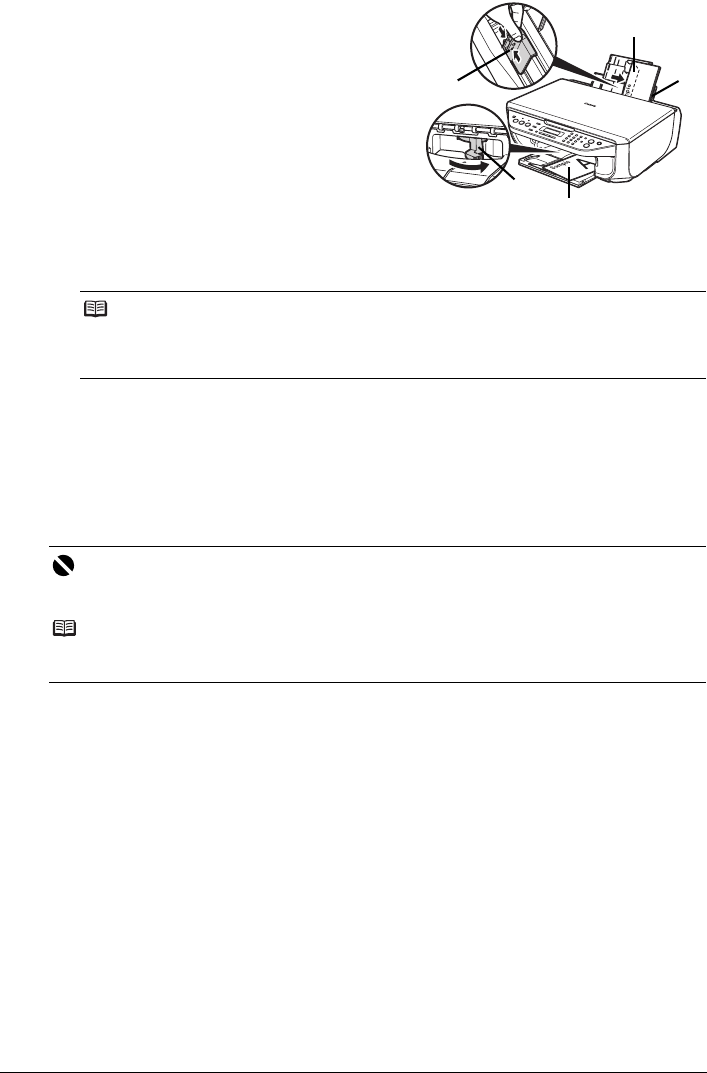
15Before Using the Machine
2 Load the envelopes.
(1) Load the envelope against the right side of the
Rear Tray.
Load with the address side facing UP and the
rear flaps DOWN on the left.
Up to 10 envelopes can be loaded at once.
(2) Pinch the Paper Guide and slide it against the
left side of the envelope.
(3) Set the Paper Thickness Lever to the right.
3 Specify the settings in the printer driver.
(1) Select Envelope in Media Type.
(2) Select the size for envelopes.
In Windows
®
, select DL Env. or Comm. Env. #10 in Page Size.
In Macintosh, select DL Envelope or #10 Envelope in Paper Size.
(3) Select Landscape in Orientation.
Note
Reset the Paper Thickness Lever to the left when you finish printing. For details on the Paper
Thickness Lever, refer to “Inside” in “Main Components” of the User’s Guide on-screen
manual.
Important
Be sure to set the printer driver setting properly. If you do not, the address will be printed in the
wrong direction.
Note
For details on printer driver settings, see “Printing with Windows” on page 20 or “Printing with
Macintosh” on page 21.
(1)
(B)
(3)
(A)
(2)
(A) Printing orientation
(B) Make sure the flaps are folded.