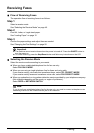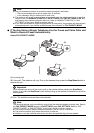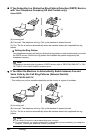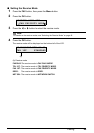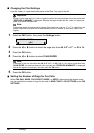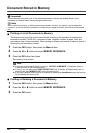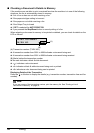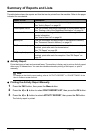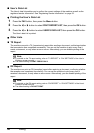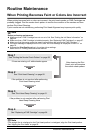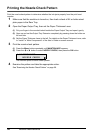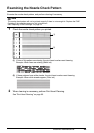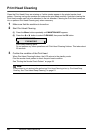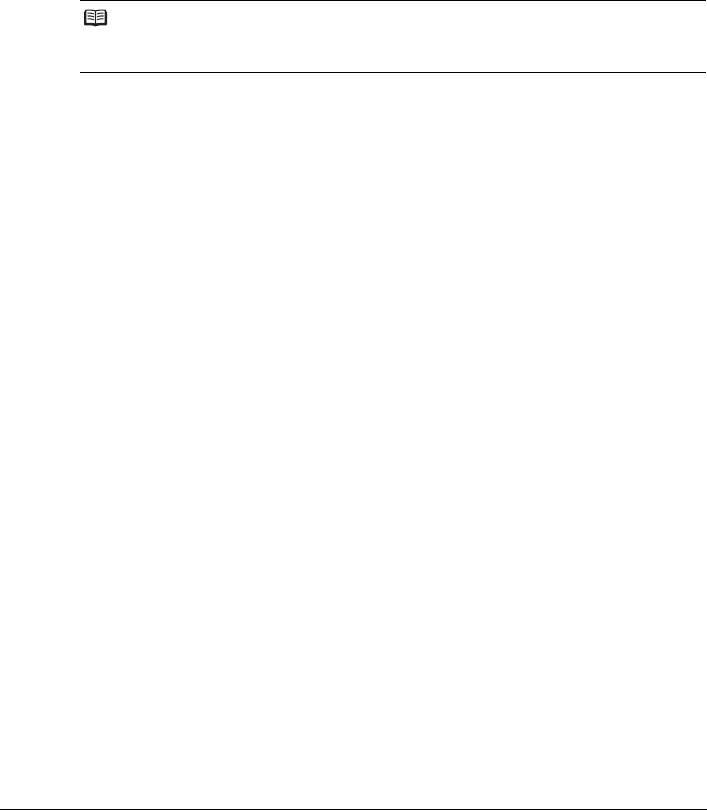
53Faxing
4 Press the [ or ] button to select PRINT DOCUMENT or DELETE DOCUMENT.
z If you select PRINT DOCUMENT:
(1) Press the OK button.
(2) Press the [ or ] button to select the transaction number (TX/RX NO.) of the document
you want to print, or enter the number by pressing the Numeric buttons.
If you are unsure of the transaction number, print the memory list. See “Printing a List of
Documents in Memory” on page 52.
(3) Press the OK button.
(4) Press the [ button to select YES to print the first page only, or press the ] button to
select NO to print all pages of the document.
(5) Press the OK button.
(6) To print another document, return to step (2), or to finish printing, go to step 5.
z If you select DELETE DOCUMENT:
(1) Press the OK button.
(2) Press the [ or ] button to select the transaction number (TX/RX NO.) of the document
you want to delete, or enter the number by pressing the Numeric buttons.
(3) Press the OK button.
(4) Press the [ button to select YES to delete document, or press the ] button to select NO
not to delete the document.
(5) Press the OK button.
(6) To delete another document, return to step (2), or to finish deleting, go to step 5.
5 Press the Stop/Reset button.
Note
If you have canceled receiving a fax in progress by pressing the Stop/Reset button, the fax
may be printed after the selected document.