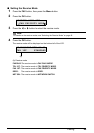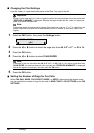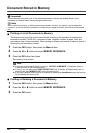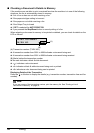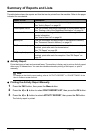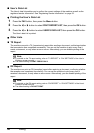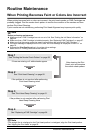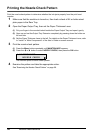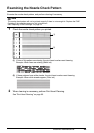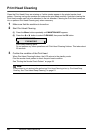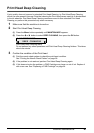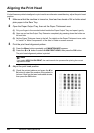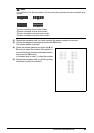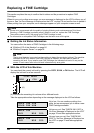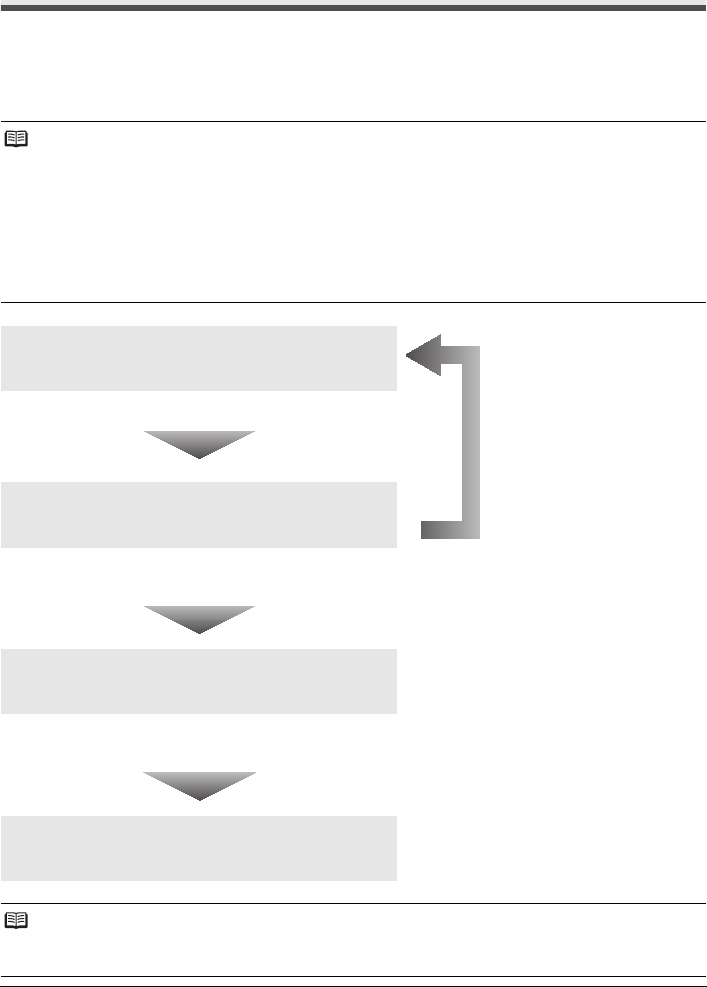
57Routine Maintenance
Routine Maintenance
When Printing Becomes Faint or Colors Are Incorrect
When printing becomes faint or colors are incorrect, the print head nozzles on FINE Cartridges are
probably clogged. Print the nozzle check pattern to confirm the condition of the nozzles and then
perform Print Head Cleaning.
If print results are not satisfactory, performing Print Head Alignment may improve print quality.
Note
Before performing maintenance
z Make sure that a FINE Cartridge has not run out of ink. See “Getting the Ink Status Information” on
page 64.
z Make sure that a FINE Cartridge is installed properly. See “Replacing FINE Cartridges” on page 67.
z Make sure that the orange protective tape is removed from the bottom of a FINE Cartridge.
z If the error message is displayed on the LCD, see “An Error Message Is Displayed on the LCD” on
page 76.
z Increase the Print Quality setting in the printer driver settings.
Refer to the PC Printing Guide on-screen manual.
Step 1
See “Printing the Nozzle Check Pattern” on page 58.
If lines are missing or if white streaks appear
After cleaning the Print
Head, print and examine
the nozzle check pattern.
Step 2
See “Print Head Cleaning” on page 60.
If the problem is not resolved after performing
Print Head Cleaning twice
Step 3
See “Print Head Deep Cleaning” on page 61.
If the problem is not resolved after performing Print
Head Deep Cleaning twice
Step 4
See “Replacing a FINE Cartridge” on page 64.
Note
If the straight line is misaligned or the Print Head position is misaligned, align the Print Head position.
See “Aligning the Print Head” on page 62.