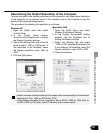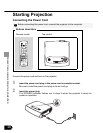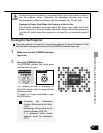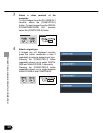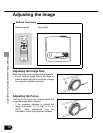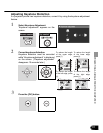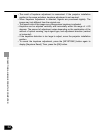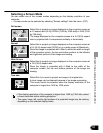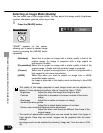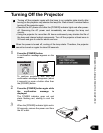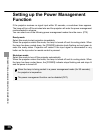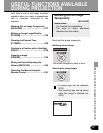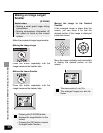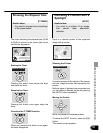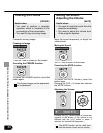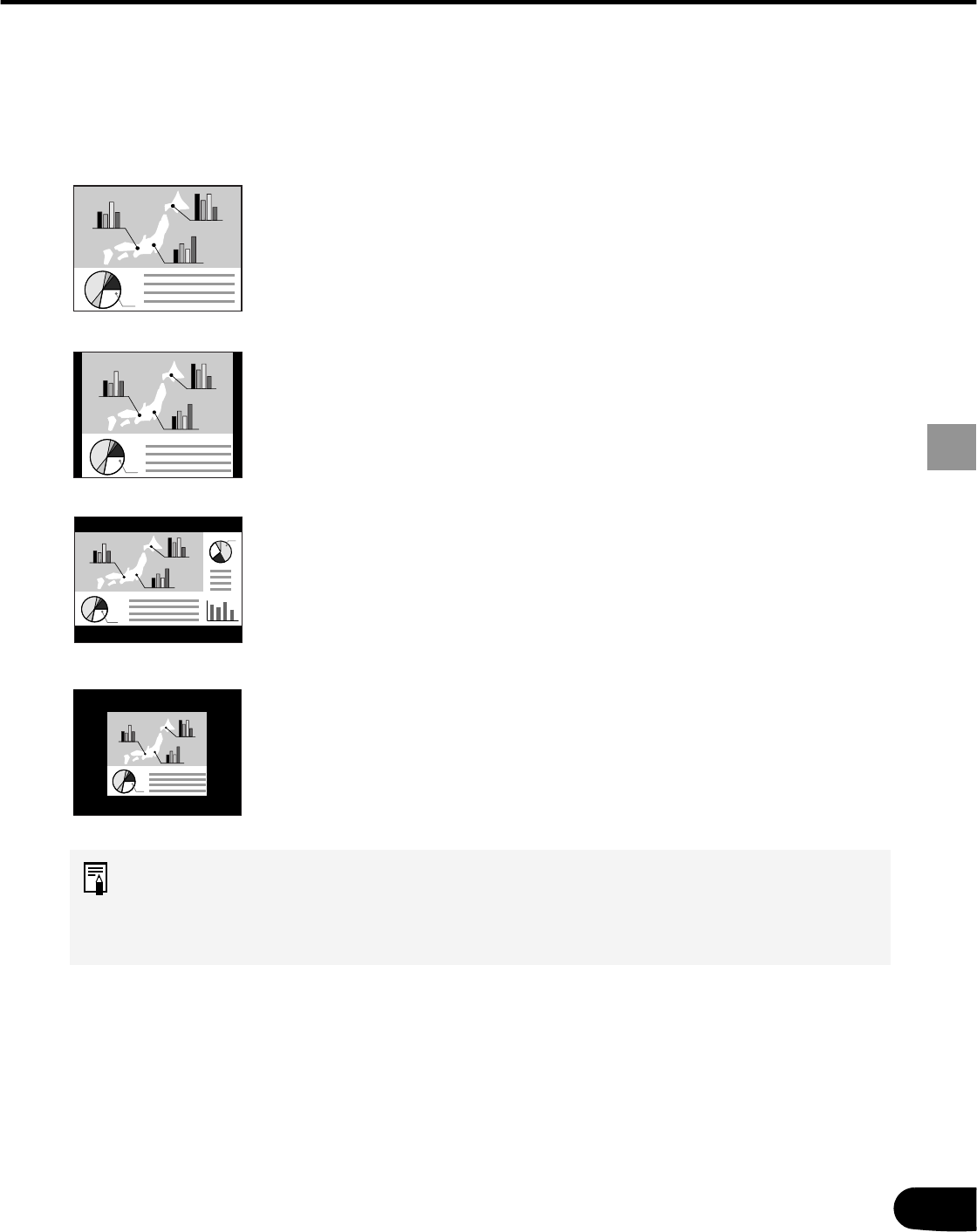
33
PROJECTING AN IMAGE FROM THE COMPUTER
Selecting a Screen Mode
You can select one of four screen modes depending on the display resolution of your
computer.
• A screen mode can be selected by selecting “Screen settings” from the menu. (P57)
Full screen
Normal
Wide Screen
True size
• If the display resolution of the computer is higher than 1400 by 1050 dots, select
a lower resolution before starting projection.
• The upper, lower, left, and/or right portions of a projected image may be missing
depending on the selected display mode.
Select this to project an image displayed on the computer screen at
a 4:3 aspect ratio (W:H) (SXGA+ [1400 by 1050 dots] or XGA [1024
by 768 dots]).
The image displayed on the computer screen at a 5:4 (W:H) aspect
ratio is projected with it compressed vertically or horizontally.
Select this to project an image displayed on the computer screen at
a 5:4 (W:H) aspect ratio (SXGA) or on a wide screen of Macintosh.
Since the image is projected with it fitted to either the width or length
of the computer screen, the top and bottom portions or the leftmost
and rightmost portions of the image are missing.
Select this to project an image displayed on the computer screen at
a 16:9 (W:H) aspect ratio.
Since the image is projected with it fitted to the width of the
computer screen, the top and bottom portions of the image are
missing.
Select this if you want to project an image in its original size.
A clear image can be obtained because of no image processing.
This mode cannot be selected when the display resolution of the
computer is larger than 1400 by 1050 pixels.