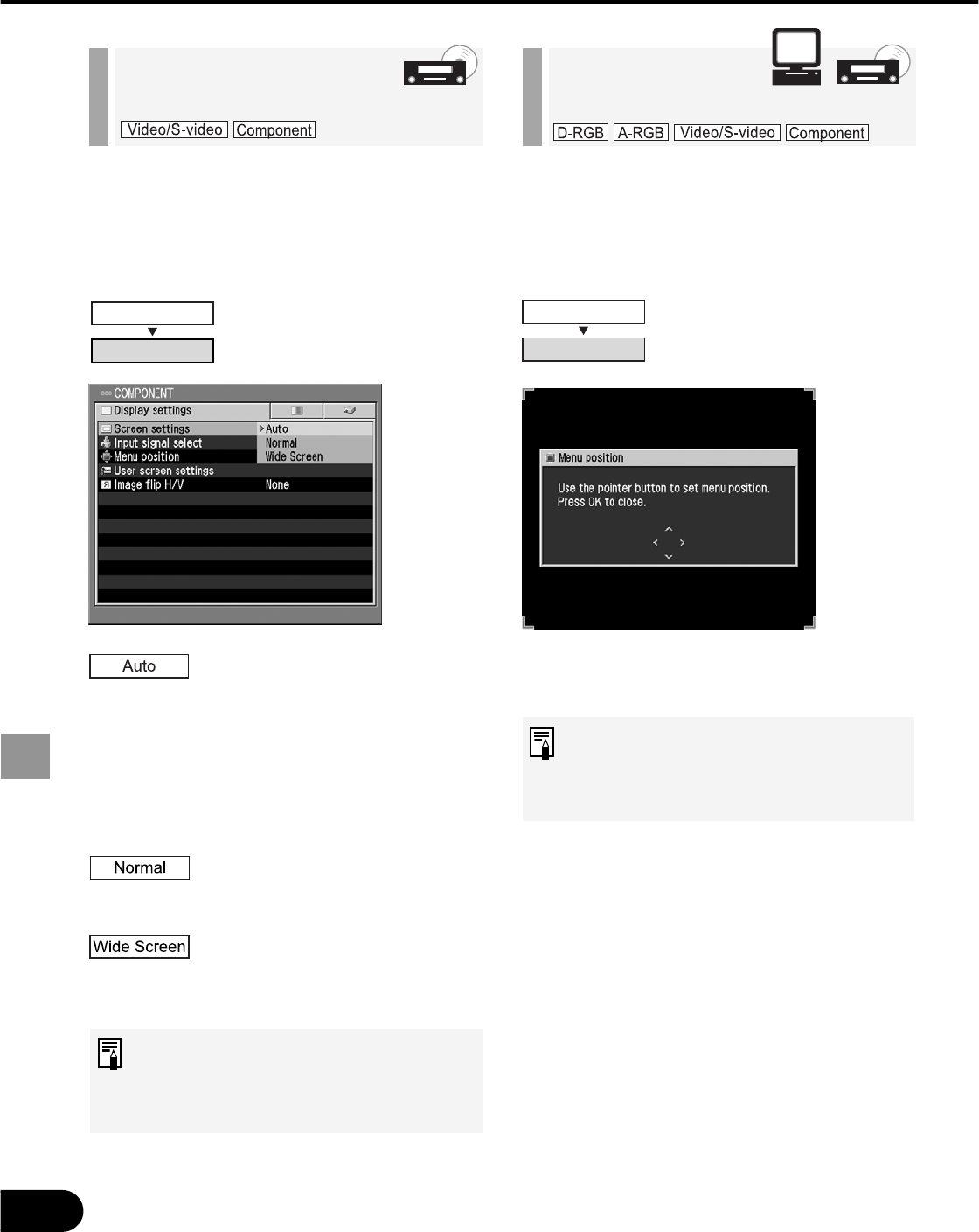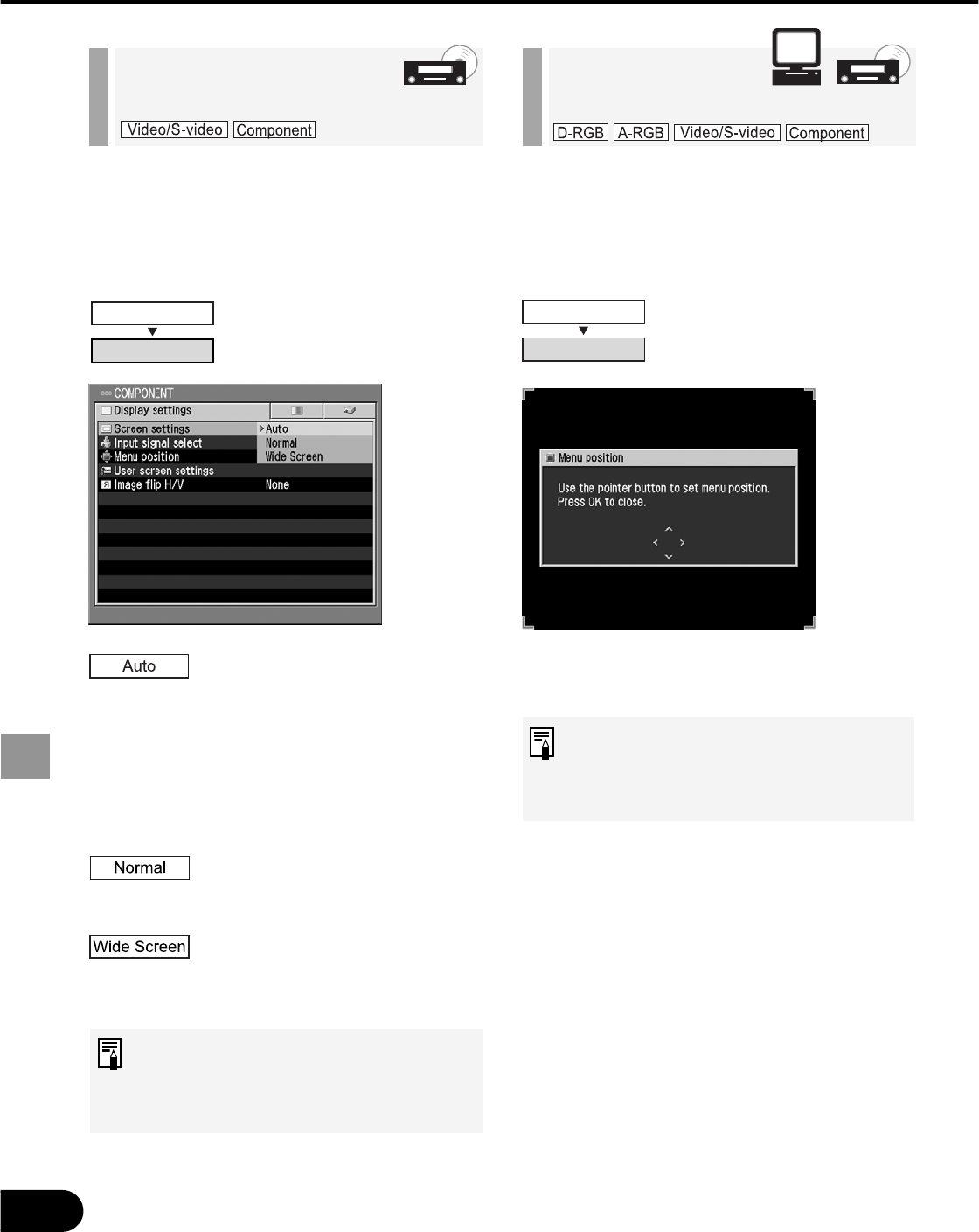
58
SETTING UP FUNCTIONS USING MENUS
You can select the position of the menu
displayed on the screen.
Using [^], [<], [>], and [v] buttons, move
the menu position.
When the menu position is
determined, press the [OK] button
(the menu will disappear 30 seconds
later if no button is pressed).
Selecting a
Menu Position
Select a screen mode according to the
size of the image to be projected.
The screen mode is automat-
ically switched between [Nor-
mal] and [Wide Screen]
depending on the image from
the AV equipment. This item
is displayed when Compo-
nent Input is selected to
allow you to select it.
An image is projected at a
16:9 (W:H) aspect ratio (wide
screen size).
An image is projected at a
4:3 (W:H) aspect ratio (nor-
mal screen size).
The upper, lower, left, and/or right
portions of a projected image may be
missing depending on the selected
display mode.
Selecting a Screen
Mode (2)
Display settings
Screen settings
Display settings
Menu position