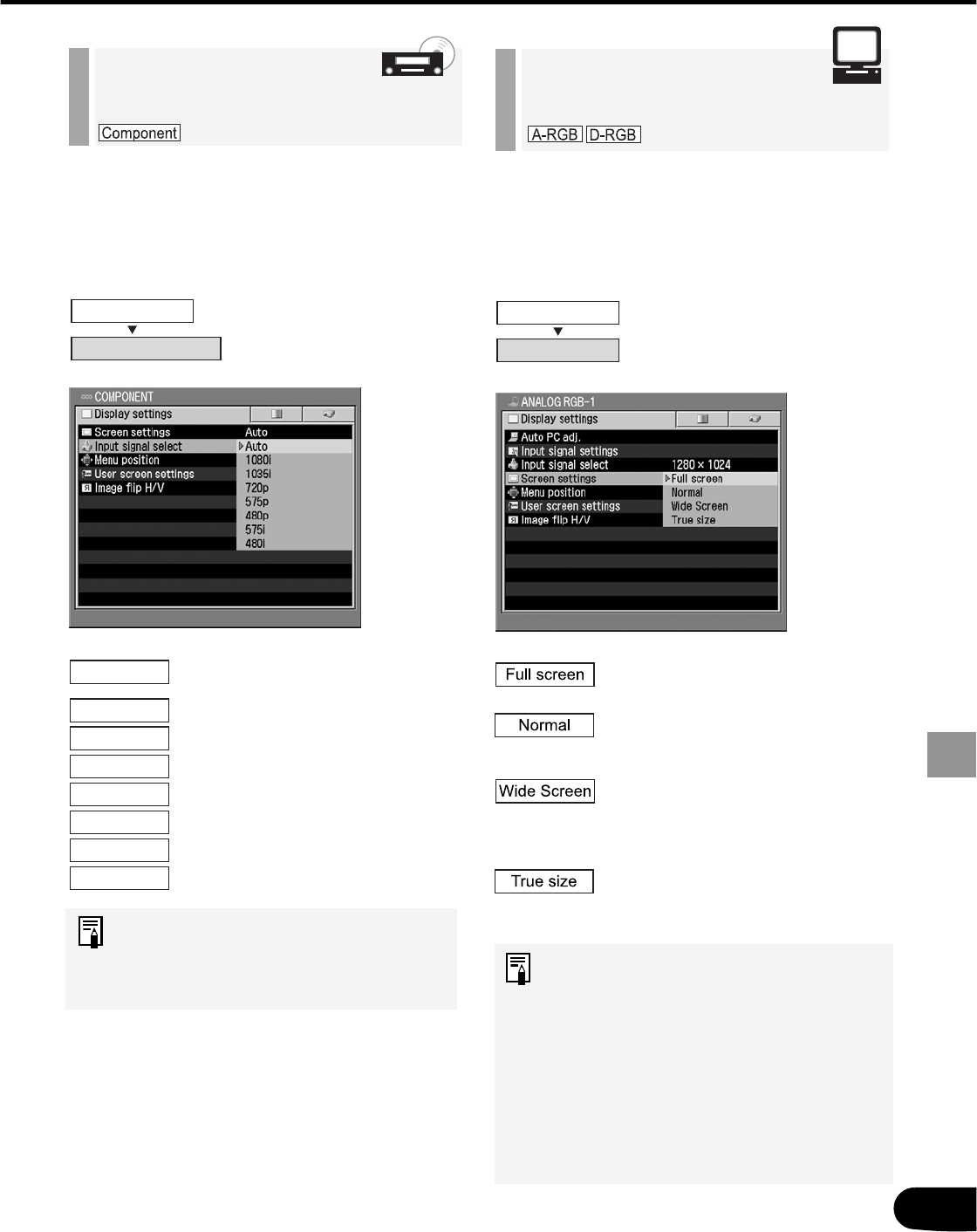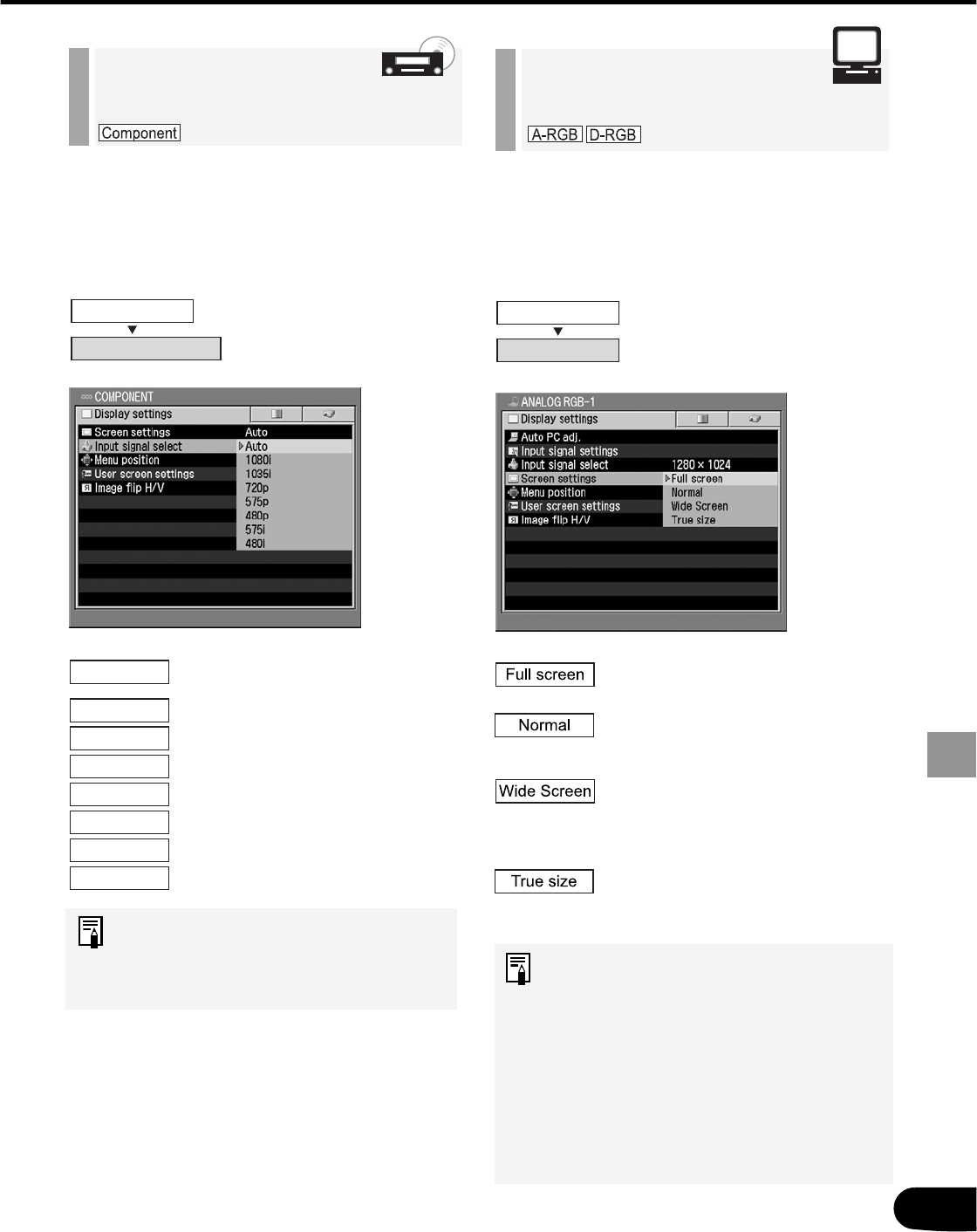
57
SETTING UP FUNCTIONS USING MENUS
When the projected image size is larger/
smaller than the screen size.
An image from the computer is
projected fully on the screen.
An image is projected in the
maximum size with the
aspect ratio unchanged.
An image is projected at 16:9
aspect ratio with its width
matching to the width of the
screen.
An image is projected in its
original size (no enlargement/
reduction).
• Set the display resolution of the
computer to 1400 x 1050 dots or
lower.
• When Full screen is selected,
circles may become out of round
depending on the display
resolution of the computer.
• The upper, lower, left, and/or right
portions of a projected image may
be missing depending on the
selected display mode.
Selecting a Screen
Mode (1)
When images from AV equipment is not
projected correctly, you can select an
input signal type manually.
The video format is
automatically set according
to the input signal.
If images are not projected
correctly in the Auto mode,
select one of input signal
types shown on the left.
Confirm the input signal type
according to the User's Manual that
came with the AV equipment
connected.
Selecting an Input
Signal Type (3)
Display settings
Input signal select
Display settings
Screen settings
Auto
1080i
1035i
720p
575p
480p
575i
480i