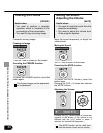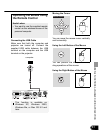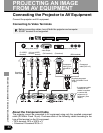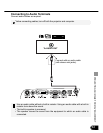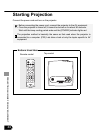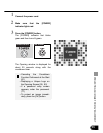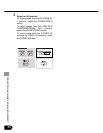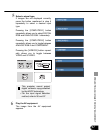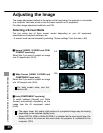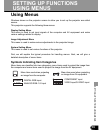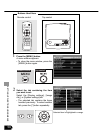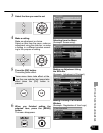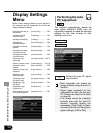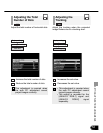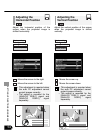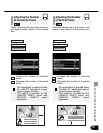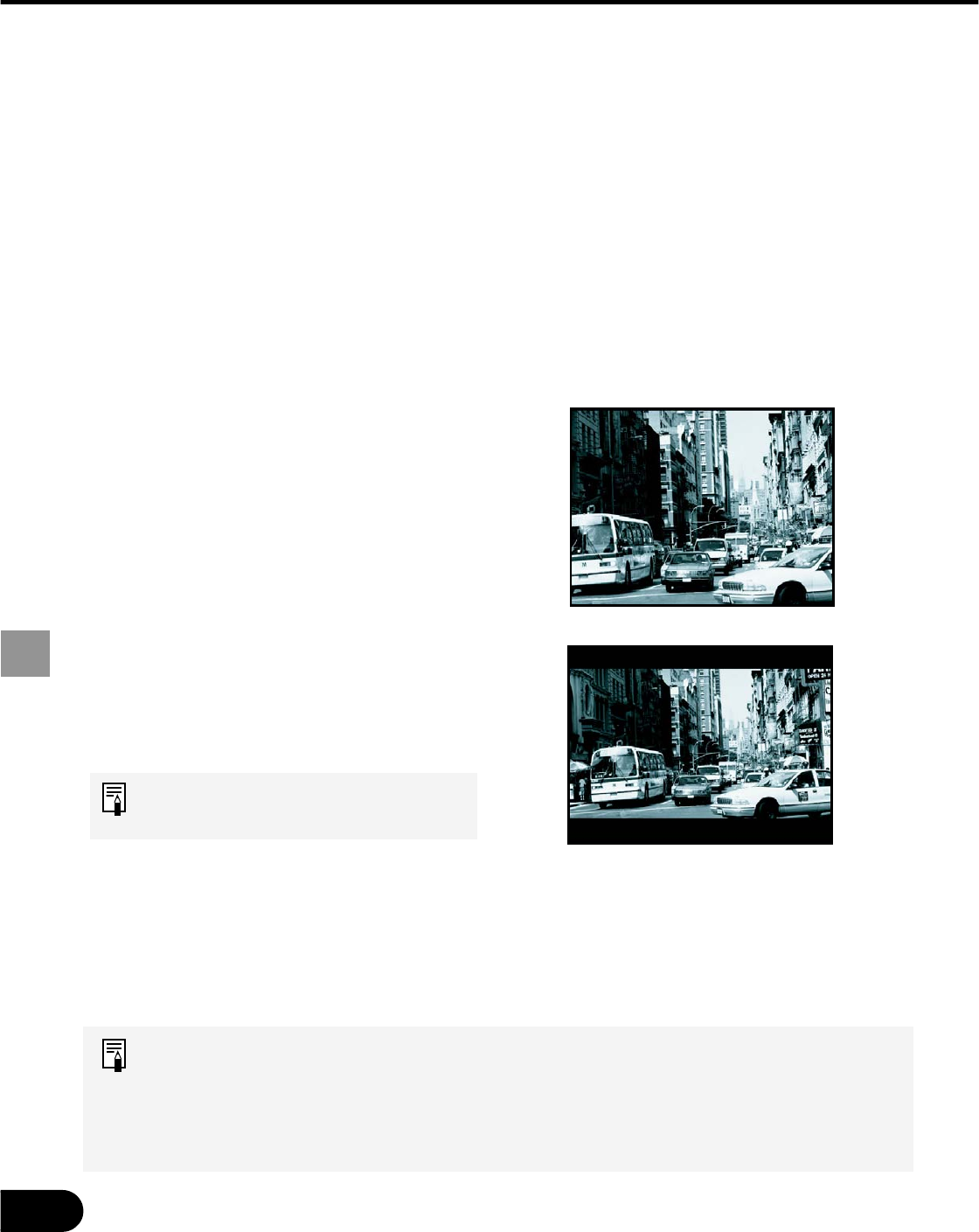
48
PROJECTING AN IMAGE FROM AV EQUIPMENT
Adjusting the Image
The image adjustment method is the same as that used when the projector is connected
to a computer. Lets take a look at only the topics specific to AV equipment.
For other image adjustment methods, see P30.
Selecting a Screen Mode
You can select one of three screen modes depending on your AV equipment,
specifications of playback software, etc.
• A screen mode can be selected by selecting “Screen settings” from the menu. (58)
• The upper, lower, left, and/or right portions of a projected image may be missing
depending on the selected display mode
• When DIGITAL RGB or ANALOG RGB-1 is selected as the input signal type, the
display mode is the same as that used when the projector is connected to the
computer. (P33)
4:3
16:9
J Normal (VIDEO, S-VIDEO and COM-
PONENT input only)
Select this if you want to project an image
at a 4:3 aspect ratio (W:H).
J Wide Screen (VIDEO, S-VIDEO and
COMPONENT input only)
Select this if you want to project an image
at a 16:9 aspect ratio (W:H).
For wide screen sizes, see the
table on 85.
J Auto (COMPONENT input only)
To switch between [Normal] and [Wide
Screen] automatically depending on the
image from the AV equipment, select
[Auto].