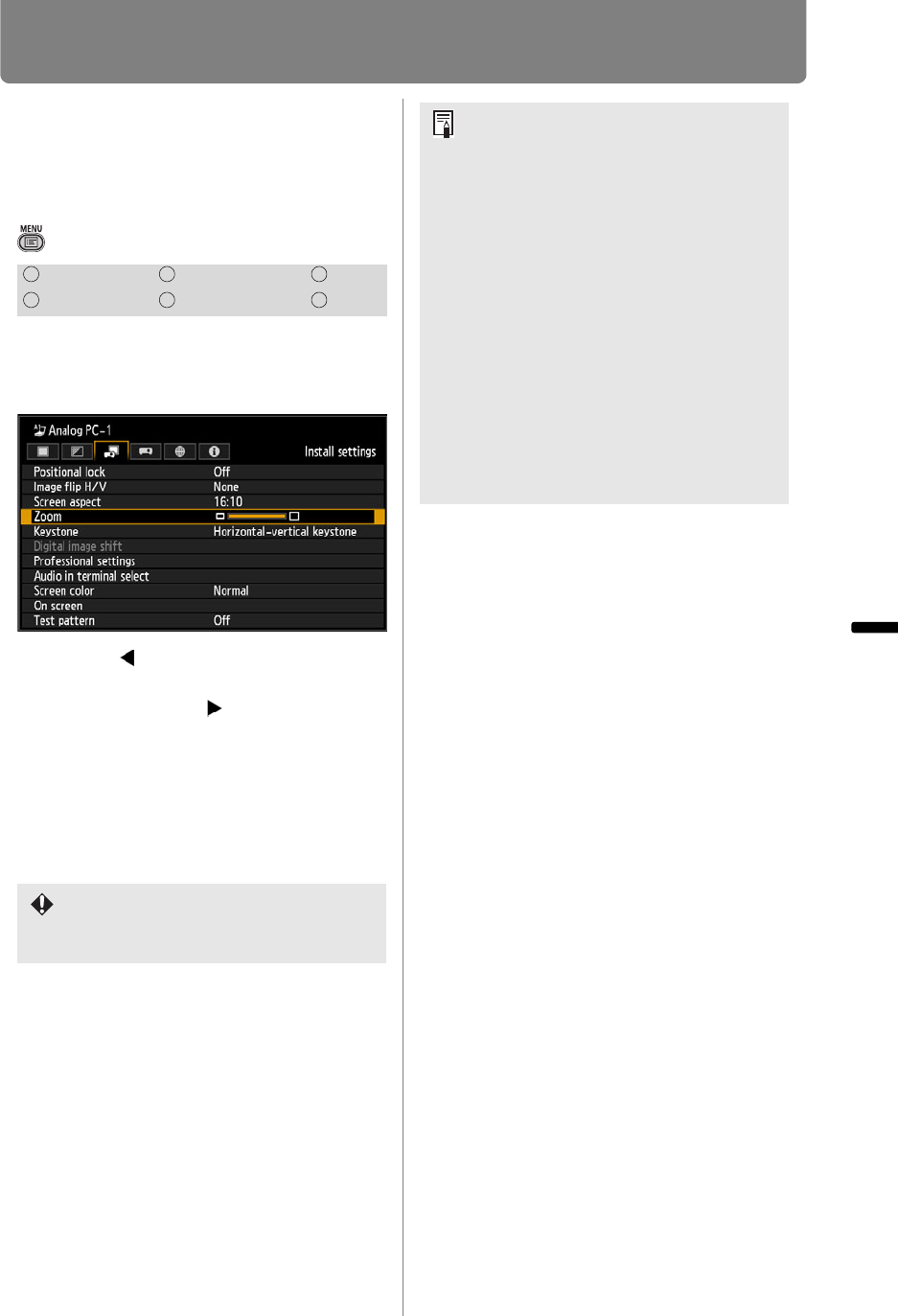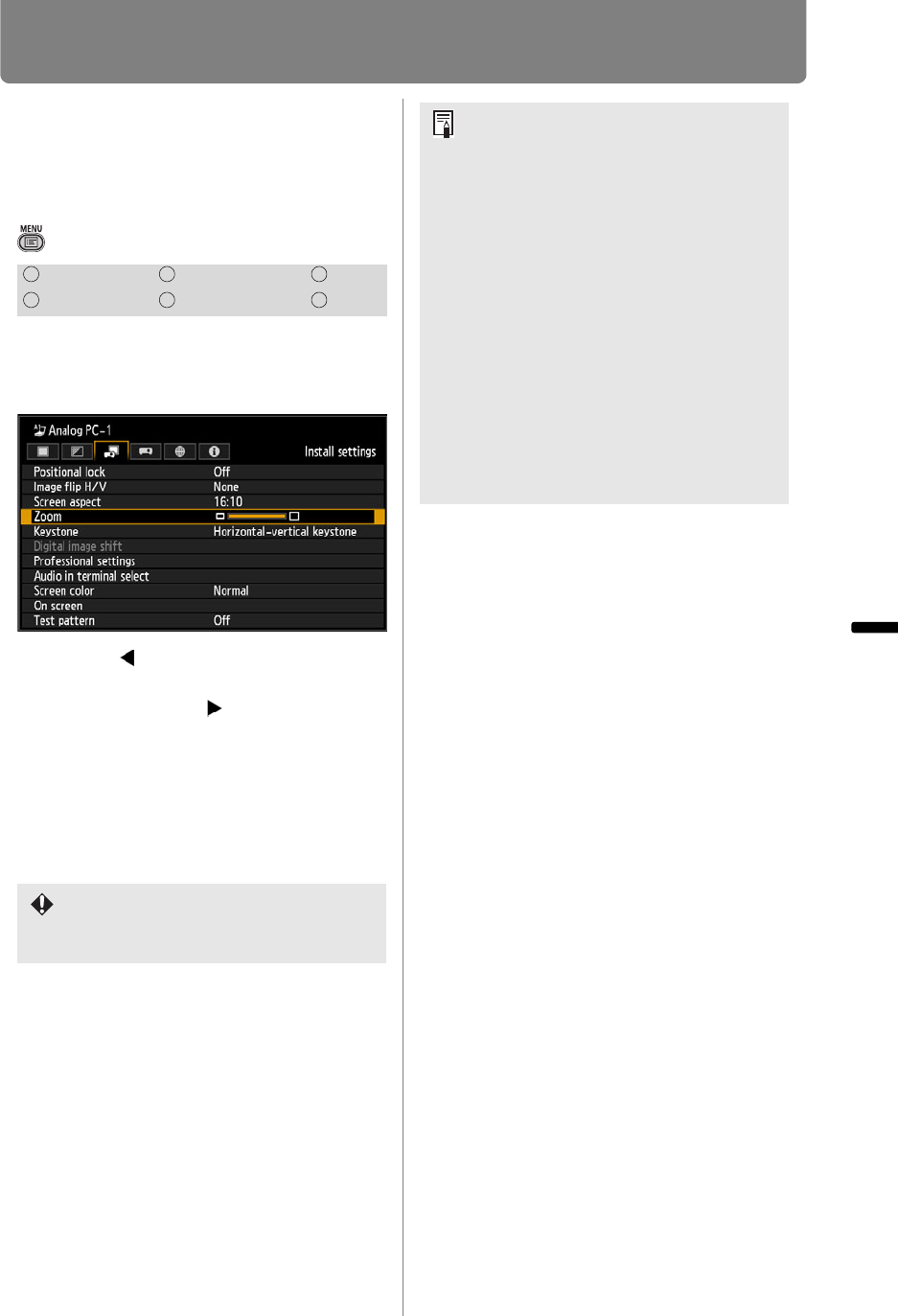
Installation-Related Menu Settings
149
Installation and Maintenance Installation
Adjusting the Size of
Projected Images
(WUX400ST/WX450ST)
> [Install settings] > [Zoom]
Projected images that do not fit on
the screen can be projected at a
digitally reduced size.
Press the [ ] button on the remote
control to project images at a reduced
size, and press the [ ] button to
enlarge images to full size. Images can
be projected at 75-100% of the original
size.
• The factory default is 100%.
HDMI Component LAN
Digital PC Analog PC USB
D.ZOOM buttons on the remote control
cannot be used for this [Zoom]
function.
• [Zoom] is not available when the
following features are used.
- Horizontal/vertical keystone
correction (P68)
- Split-screen mode (P81)
• Using [Zoom] after specifying corner
adjustment (P69) will clear corner
adjustment settings and apply the
zoom setting. Instead, use [Zoom]
before fine-tuning the image position
with corner adjustment.
• If images still extend off the screen
even after you use [Zoom], you can
use corner adjustment (P69) to fine-
tune the position of image corners,
so that images fit on the screen.