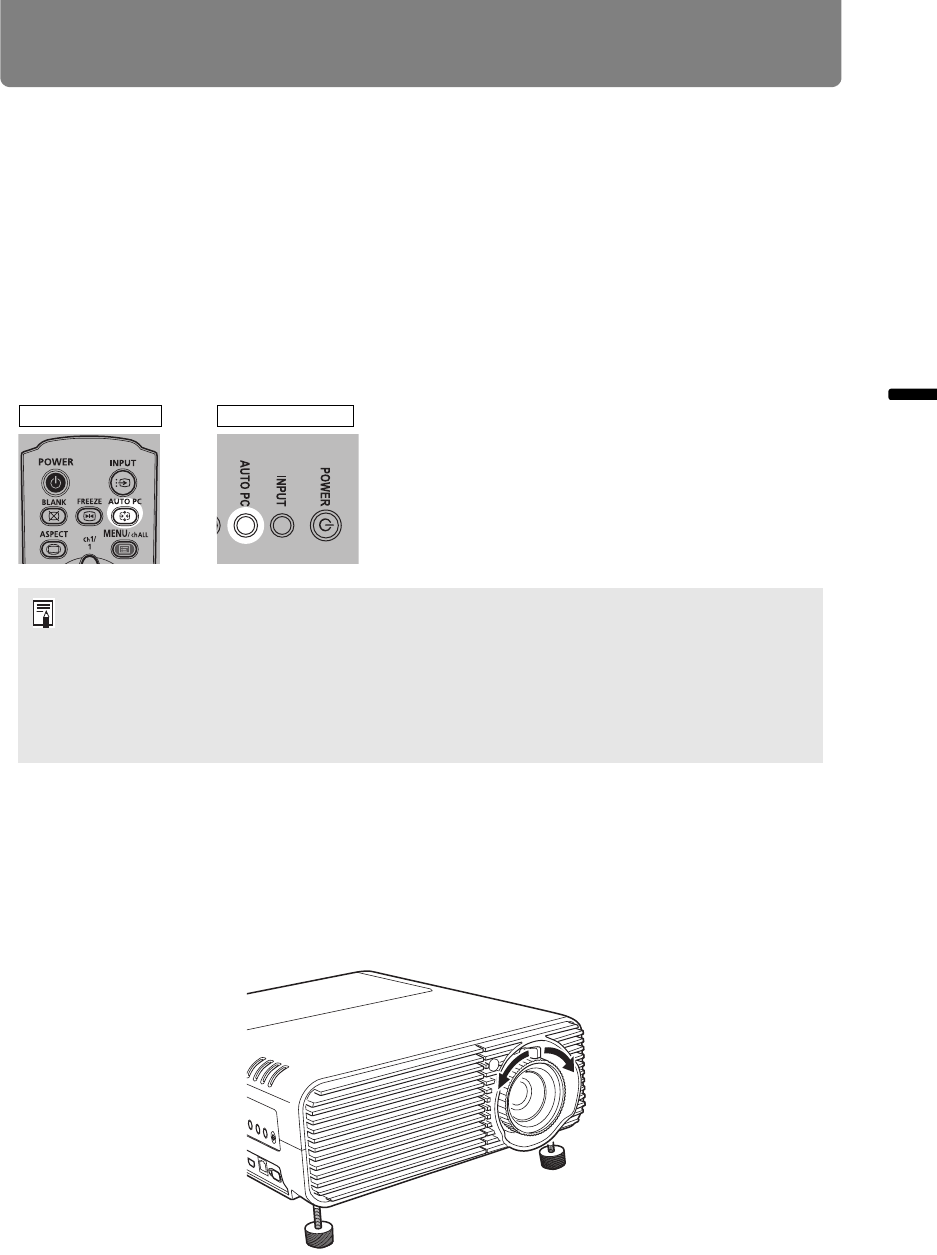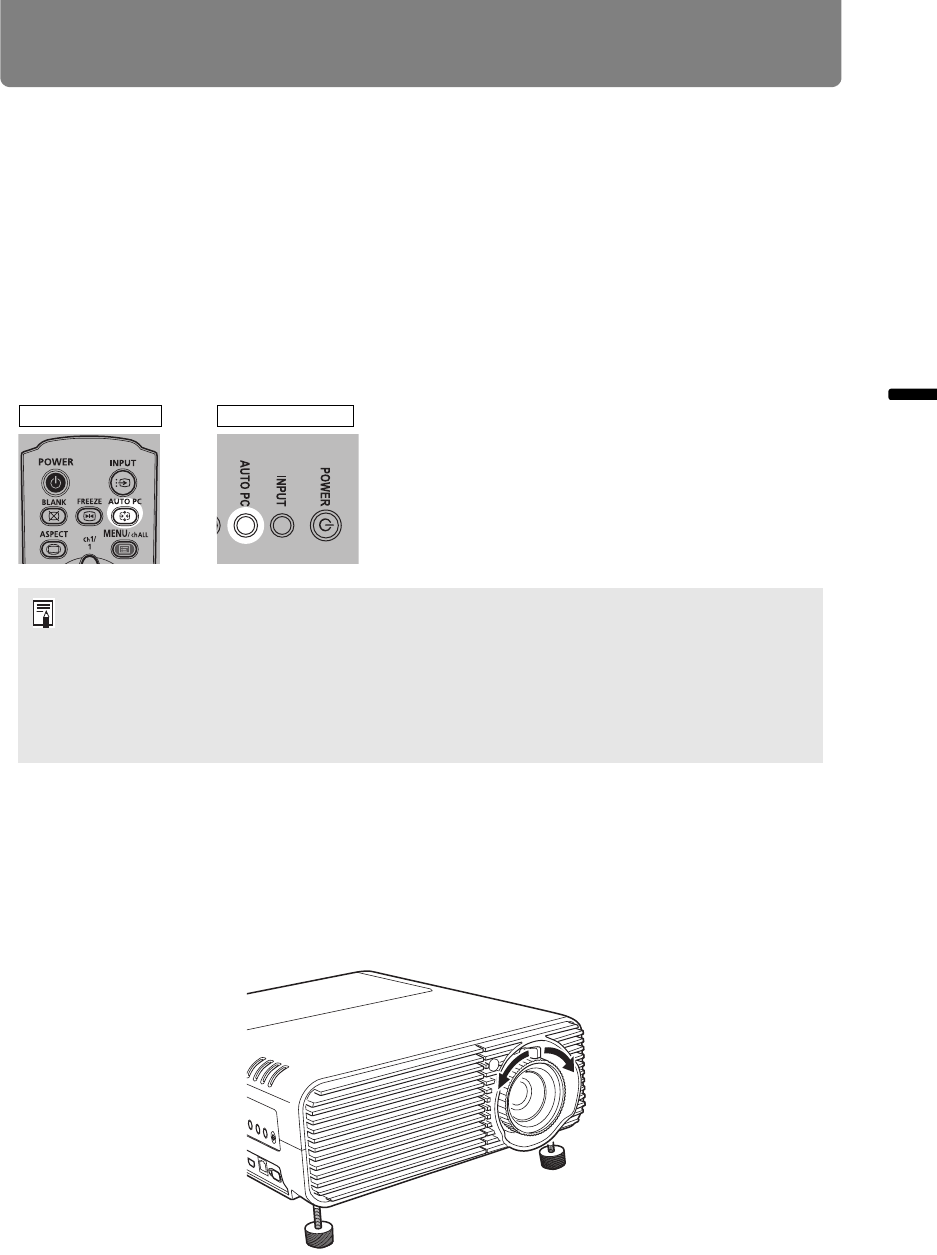
57
Step 3 Adjust the Image
Operation Projecting an Image
Auto PC Adjustment
If the image display is shifted or there is flickering of the screen when [Analog PC-1]
or [Analog PC-2] is selected, press the AUTO PC button to adjust the projector to
the optimal condition.
The adjustment results will be stored. If the projector is used again with the same
computer, when the input signal is selected the image will be projected
automatically under the same conditions that were previously adjusted.
■ Performing the Auto PC Function
Press the AUTO PC button to perform projector adjustment.
Adjusting the Image Size (WUX450/WX520)
To adjust the image size, turn the lever on the projection lens. Change the projector
installation position (P130) if your desired image is too large or too small to adjust it
with the zoom function.
If the Auto PC adjustment is insufficient, perform the following operations.
• Select the input signal that matches the resolution of the computer from [Input signal
select]. (P88)
• If adjustment is insufficient even when using the above operation, adjust [Total dots],
[Tracking], [Horizontal position], [Vertical position], [Horizontal pixels] and [Vertical
pixels] in [Input signal settings]. (P89 - P91)
• For the signal types supported by the projector, see the table on page 292.
Remote control Projector