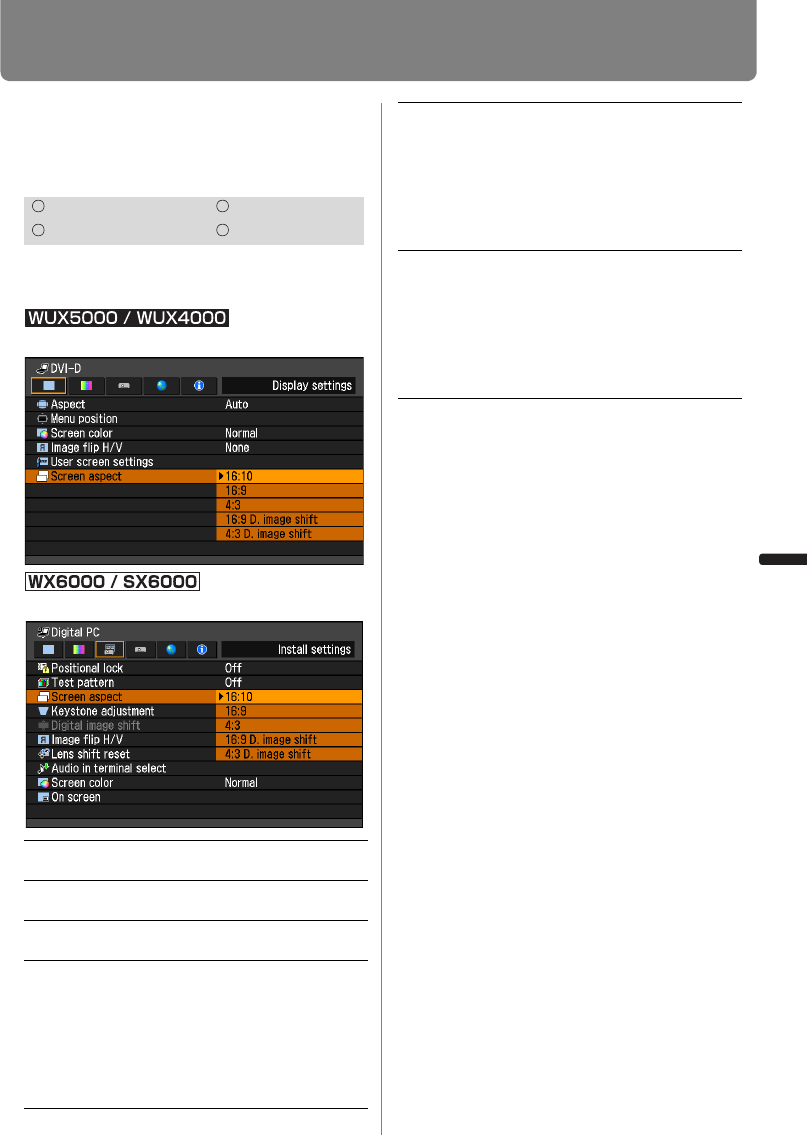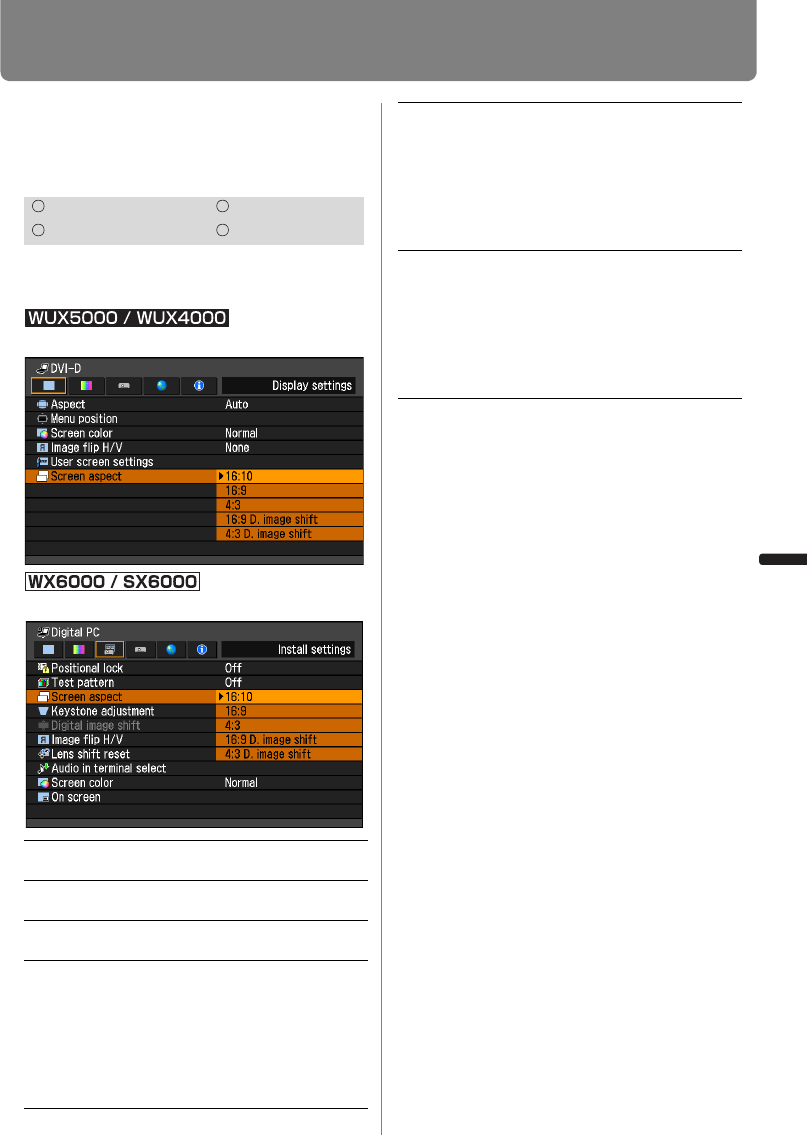
107
Setting Display Status
User’s Manual Settin
Functions from Menus
Selecting Aspect Ratio of
Screen
[Screen aspect]
Select according to the aspect ratio of the
projection screen. (P63)
MENU > [Display settings]> [Screen aspect]
MENU > [Install settings] > [Screen aspect]
Press the OK button to accept your setting
and then press the MENU button or EXIT
button (WX6000 / SX6000).
• The factory default is [16:10] for the
WUX5000 / WUX4000 / WX6000, and [4:3]
for the SX6000.
• If you select [16:9 D. image shift], [4:3 D.
image shift], or [16:10 D. image shift] (for
SX6000), the keystone correction will be
canceled. For more details, refer to page
66.
• [Auto] may be automatically selected for
the aspect depending on the screen
aspect setting.
HDMI Component
Digital PC Analog PC
16:10 Select this when you use a screen
with an aspect ratio of 16:10.
16:9 Select this when you use a screen
with an aspect ratio of 16:9.
4:3 Select this when you use a screen
with an aspect ratio of 4:3.
16:10 D
image
shift
(SX6000)
Select this when the screen
aspect ratio is 16:10. Keystone
correction cannot be performed in
this mode. However when project-
ing level, it is possible to shift the
image up or down. For details
about how to shift the image, refer
to page 67.
16:9
D.
image
shift
Select this when you use a screen
with an aspect ratio of 16:9.
Keystone correction cannot be
performed in this mode. However,
it is possible to move the image
up / down when projecting level.
For details about how to move the
image, refer to page 67.
4:3
D.
image
shift
(Except
for
SX6000)
Select this when you use a screen
with an aspect ratio of 4:3.
Keystone correction cannot be
performed in this mode. However,
it is possible to move the image
left / right when projecting level.
For details about how to move the
image, refer to page 68.