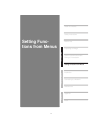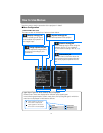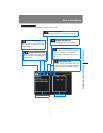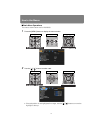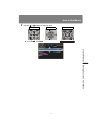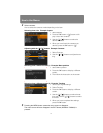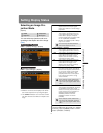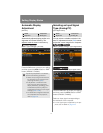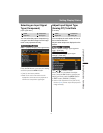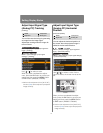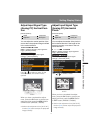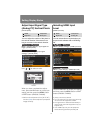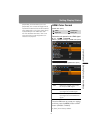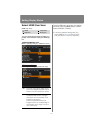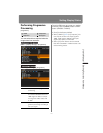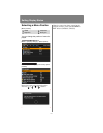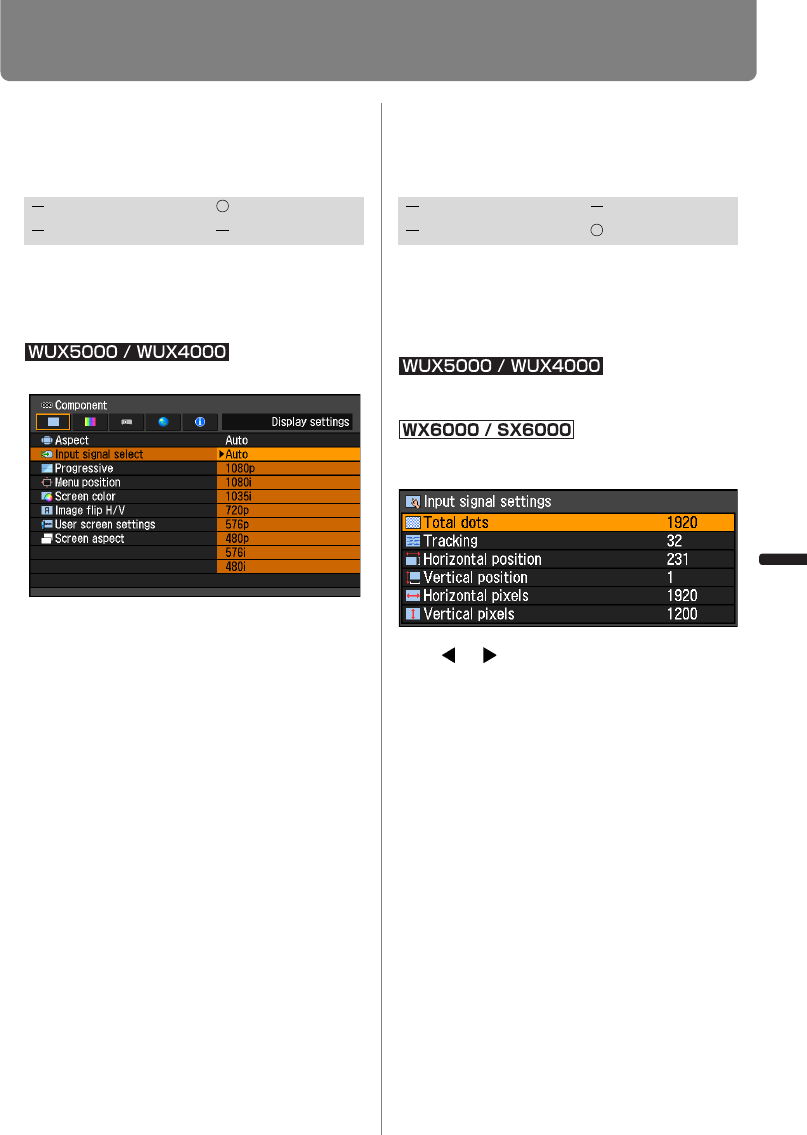
95
Setting Display Status
User’s Manual Settin
g
Functions from Menus
Selecting an Input Signal
Type (Component)
[Input signal select]
You can select the proper component sig-
nal type if the video image from AV equip-
ment is not projected correctly.
MENU > [Display settings]> [Input signal select]
Press the OK button to accept your setting
and then press the MENU button.
• [Auto] is the factory default.
• Refer to the user’s manual for the AV
equipment connected to the projector to
confirm the component signal type.
Adjust Input Signal Type
(Analog PC) Total Dots
[Total dots]
You can adjust the total number of dots in
the horizontal direction.
Adjust it when stripes are displayed on the
screen.
MENU > [Display settings]> [Input signal set-
tings] > [Total dots]
MENU > [Input settings] > [Input signal
settings] > [Total dots]
Use [ ] / [ ] to select a value.
When you have completed the adjust-
ment, press the OK button to accept your
setting and then press the MENU button
or EXIT button (WX6000 / SX6000).
• Perform this adjustment if the [AUTO PC]
function (P62) cannot adjust the projected
image correctly.
HDMI Component
Digital PC Analog PC
HDMI Component
Digital PC Analog PC