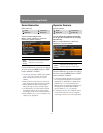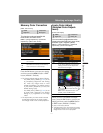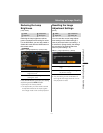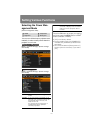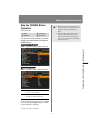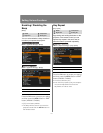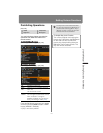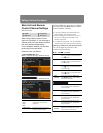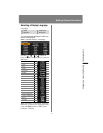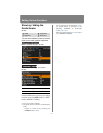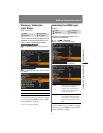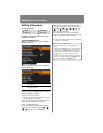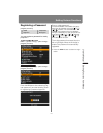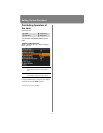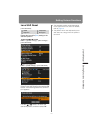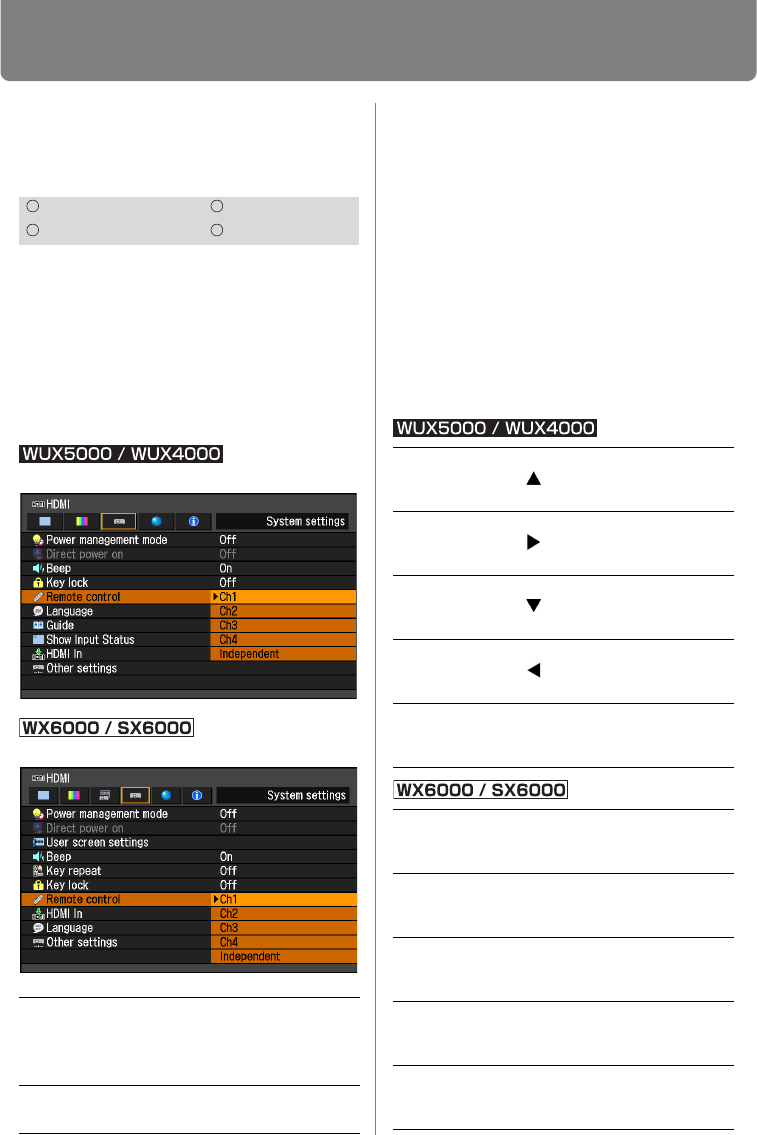
Setting Various Functions
124
Main Unit and Remote
Control Channel Settings
[Remote control]
When using multiple projectors at the
same time (maximum 4), you can assign a
different channel to each remote control so
that each operates independently.
For the WX6000 / SX6000, set this when
performing infrared operations.
Select the main unit channel.
MENU > [System settings] > [Remote control]
MENU > [System settings] > [Remote control]
Press the OK button to accept your setting
and then press the MENU button or EXIT
button (WX6000 / SX6000).
• The factory default is [Independent] for
both projector and remote control.
• After changing the channel on the menu,
be sure to change the channel of the
remote control too.
• If a cable is connected, it is not necessary
to perform remote control channel setting.
Selecting a Channel on the Remote control
You can change the channel on the
remote control as follows.
HDMI Component
Digital PC Analog PC
Ch1
Ch2
Ch3
Ch4
Select the remote control
channel to use with this
projector.
Independent Remote controls set to any
channel can be used.
Ch1 Press and hold the OK button
and [ ] button at the same time
for 3 seconds.
Ch2 Press and hold the OK button
and [ ] button at the same time
for 3 seconds.
Ch3 Press and hold the OK button
and [ ] button at the same time
for 3 seconds.
Ch4 Press and hold the OK button
and [ ] button at the same time
for 3 seconds.
Inde-
pendent
Press and hold the OK button
and MENU button at the same
time for 3 seconds.
Ch1 Press and hold the Ch button
and 1 button at the same time
for 3 seconds.
Ch2 Press and hold the Ch button
and 2 button at the same time
for 3 seconds.
Ch3 Press and hold the Ch button
and 3 button at the same time
for 3 seconds.
Ch4 Press and hold the Ch button
and 4 button at the same time
for 3 seconds.
Inde-
pendent
Independent Press and hold the
Ch button and 0 button at the
same time for 3 seconds.